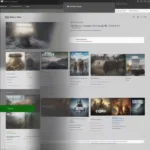Creating a two-player Pong game in Scratch is a fantastic way to learn the basics of game development. This guide will walk you through the process, from setting up the paddles and ball to adding scoring and exciting gameplay elements. You’ll be surprised how quickly you can bring this classic arcade game to life using Scratch’s intuitive visual programming interface.
Setting Up the Playing Field
First, you’ll need to create the backdrop for your Pong game. A simple black background with a white line down the middle works perfectly. This creates the classic Pong aesthetic and provides a clear visual separation for the two players. You can customize this later, but for now, simplicity is key.
Next, create two paddles. These can be simple rectangles, and you can customize their color and size. Make sure they are positioned on opposite sides of the screen. One player will control their paddle using the “W” and “S” keys, and the other will use the up and down arrow keys. This control scheme is familiar to most players and makes for intuitive gameplay.
Finally, create the ball. A small white circle is ideal. Place it in the center of the screen to start. We’ll get to programming its movement in the next section.
Programming the Ball and Paddle Movement
Now for the core mechanics of your Pong game: movement. For the paddles, use the “when key pressed” and “change y by” blocks. This allows players to move their paddles up and down. Set a limit so the paddles don’t go off-screen. A simple “if on edge, bounce” command will keep them within the playing area.
The ball’s movement is slightly more complex. Use the “forever” loop and “move” blocks to keep the ball constantly in motion. When the ball hits a paddle, it should bounce off at an angle. The “if touching” block and a change in direction will achieve this. If the ball hits the edge of the screen (but not behind a paddle), that signifies a score for the opposite player.
Adding Scoring and Game Over Conditions
To keep track of the score, create two variables, one for each player. When the ball passes a paddle, increment the opposing player’s score variable. Display the score on the screen using the “say” block or by creating dedicated score sprites. Consider adding a sound effect for each point scored to enhance the gameplay experience.
Decide on a winning score, perhaps 10 points. When a player reaches this score, the game should end. You can display a “Game Over” message and announce the winner. This adds a sense of finality and encourages players to compete for the highest score.
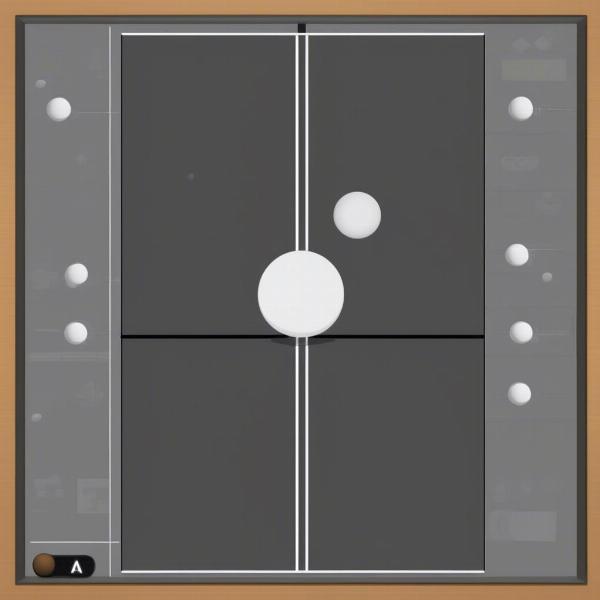 Scratch Pong Game Setup
Scratch Pong Game Setup
Adding Sound and Visual Effects
Sound effects and visual enhancements can significantly improve the overall playing experience. Experiment with different sounds for paddle hits, scoring points, and the game over sequence. Scratch’s extensive sound library offers a variety of options, or you can even record and import your own sounds.
Consider adding visual flair, such as a trail effect for the ball or flashing paddles on impact. These small touches can greatly elevate the visual appeal and create a more engaging game.
Advanced Gameplay Features (Optional)
Once you have the basic Pong game working, you can explore more advanced features. These might include increasing the ball’s speed over time, introducing power-ups, or adding obstacles to the playing field. These additions can significantly ramp up the challenge and excitement.
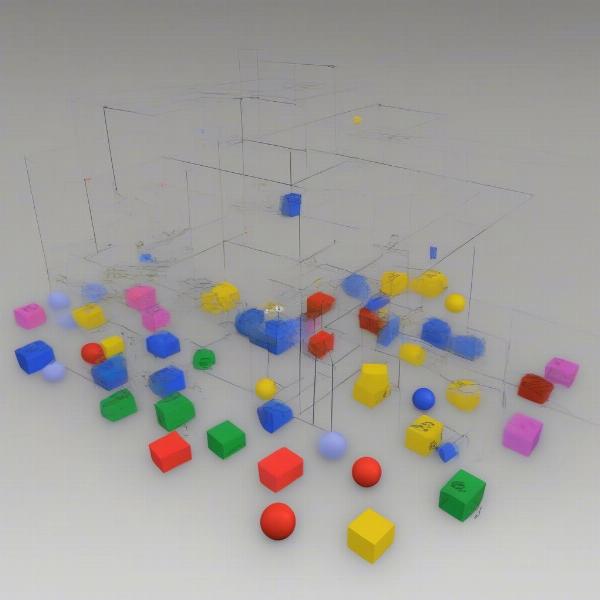 Scratch Pong Game Coding Ball Movement
Scratch Pong Game Coding Ball Movement
One example of a power-up could be a larger paddle size for a limited time, giving one player a temporary advantage. Obstacles could be stationary objects in the middle of the playing field, requiring players to strategically navigate the ball around them. These additions can add layers of complexity and replayability to your Pong game.
Debugging and Testing
Throughout the development process, regularly test your game. Look for any glitches or unexpected behavior. Scratch’s visual debugging tools can be helpful in identifying and fixing problems. Play the game from both player perspectives to ensure balanced gameplay.
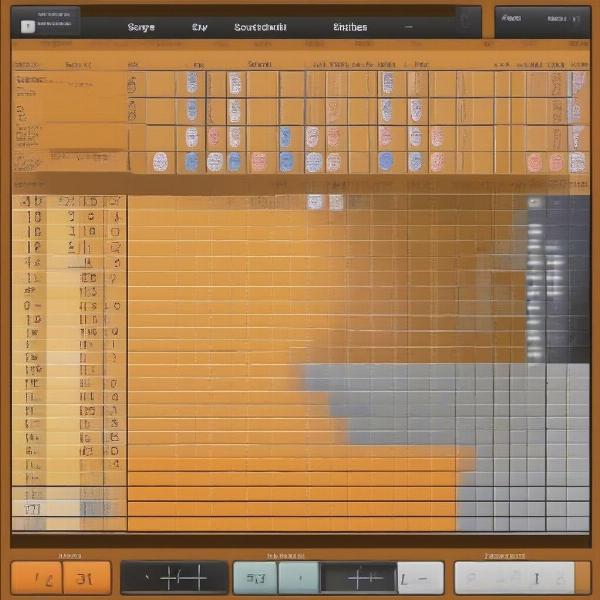 Scratch Pong Game Scoring System
Scratch Pong Game Scoring System
Have friends or family test the game and provide feedback. They might identify issues you haven’t noticed or suggest improvements you hadn’t considered. This external perspective can be invaluable in refining your game and ensuring its enjoyable for others.
Conclusion
Building a 2 player Pong game on Scratch is a rewarding experience. It provides a practical introduction to game development concepts and allows you to express your creativity. By following this guide and experimenting with different features, you can create a fun and engaging game that you can share with others. So dive in, start creating, and enjoy the process of bringing your Pong game to life!
FAQ
-
Can I customize the appearance of my Pong game? Absolutely! You can change the colors, shapes, and sizes of the paddles, ball, and background to personalize your game.
-
What if my ball moves too fast or too slow? Adjust the value in the “move” block to control the ball’s speed. Experiment with different values to find the right balance.
-
How do I add more advanced features? Scratch’s extensive library of blocks allows for complex functionalities. Explore the different categories and experiment with various combinations to achieve your desired effects.
-
My game has a glitch. How do I fix it? Use Scratch’s debugging tools to step through your code and identify the source of the error. The community forums can also be a helpful resource for troubleshooting.
-
Can I share my Pong game with others? Yes! Scratch allows you to share your projects online with the Scratch community. You can also embed your game on other websites.
-
Is there a way to reset the game without restarting Scratch? Yes, you can create a “reset” button or use a specific key press to reset the game variables and positions of the elements.
-
Can I create a single-player version of Pong? Certainly! Modify the code to control one paddle with the keyboard and program the other paddle to move automatically based on the ball’s position.