Creating your own basketball game in Scratch is a fun and engaging way to learn coding basics. Whether you’re a beginner or have some coding experience, this guide will walk you through the steps of building a simple, yet entertaining basketball game using Scratch’s intuitive visual programming interface. You’ll learn how to add sprites, control movement, implement scoring, and even add sound effects to enhance the gaming experience.
Planning Your Basketball Game
Before diving into the code, it’s helpful to plan out the basic elements of your game. Think about how you want the player to control the ball, how scoring will work, and what kind of background you want to use. A simple game might involve a basketball that the player can move left and right to shoot into a hoop, while a more complex game could include multiple players, different levels, and even power-ups.
Getting Started with Scratch
If you’re new to Scratch, it’s a free, block-based visual programming language developed by MIT. It’s designed to be easy to learn, especially for beginners. You can access Scratch online or download the offline editor. Once you’re in the Scratch environment, you’ll see a stage where your game will take place and a sprites pane where you can add and customize your game elements.
Adding and Customizing Sprites
For our basketball game, we’ll need at least two sprites: a basketball and a hoop. You can choose from Scratch’s library of pre-made sprites or upload your own images. Once you have your sprites, you can resize them and position them on the stage. You can also create a backdrop for your game, like a basketball court.
 Basketball hoop sprite in Scratch game development.
Basketball hoop sprite in Scratch game development.
Coding the Basketball Movement
Now comes the coding part! We’ll use Scratch blocks to control the movement of the basketball. We can use the “when key pressed” block to make the basketball move left or right when the corresponding arrow keys are pressed. We can also add a “change y by” block to simulate the basketball’s vertical movement when thrown.
Implementing Scoring
To keep track of the score, we’ll use a variable. We can create a variable called “score” and set its initial value to 0. Then, we can use the “change score by 1” block to increase the score every time the basketball goes through the hoop. We’ll use sensing blocks to detect when the basketball touches the hoop.
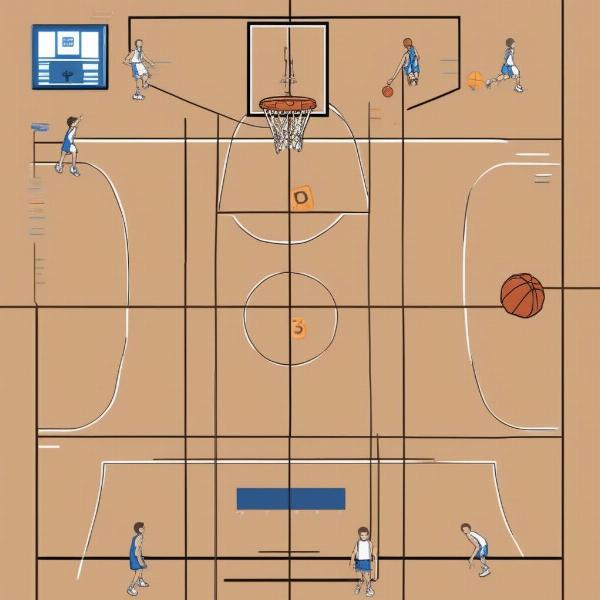 Scoring mechanism visualized in Scratch basketball game.
Scoring mechanism visualized in Scratch basketball game.
Adding Sound Effects
Sound effects can make your game more engaging. You can add a “play sound” block to play a swish sound when the basketball goes through the hoop or a bounce sound when it hits the backboard or the floor. Experiment with different sounds to enhance the game’s audio experience.
Advanced Features: Adding Challenges and Difficulty Levels
Once you have the basic game mechanics working, you can start adding more advanced features. You could add a timer to create a sense of urgency, or implement different difficulty levels by changing the speed of the basketball or the size of the hoop. You could even add obstacles or power-ups to make the game more challenging and exciting.
Debugging and Testing
As you build your game, it’s important to test it frequently and fix any bugs you encounter. This is a crucial part of the game development process. Try playing your game from different perspectives to identify potential issues and refine the gameplay.
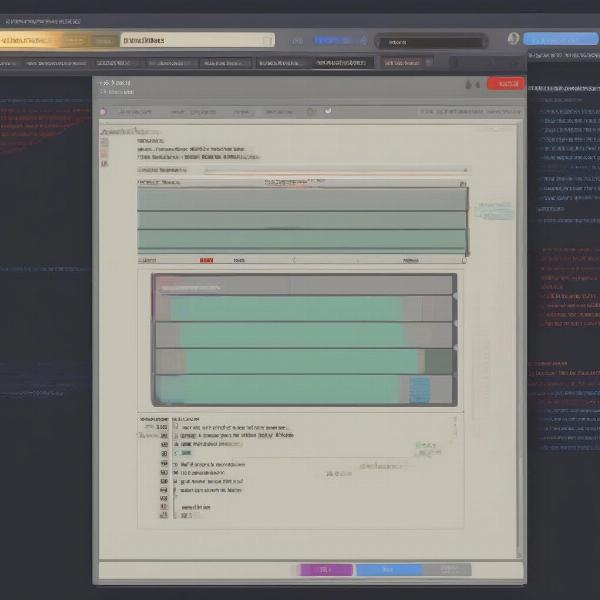 Debugging Scratch code for basketball game development.
Debugging Scratch code for basketball game development.
Sharing Your Game
Once your game is complete, you can share it with the Scratch community! This is a great way to get feedback and see how other people play your game. You can also remix other people’s games to learn new coding techniques and get inspiration for your own projects.
Refining the User Experience
Think about how a player interacts with your game. Is the movement smooth? Are the controls intuitive? Is the scoring system clear? Making small adjustments can greatly improve the overall user experience.
Conclusion
Building a basketball game on Scratch is a fantastic way to learn the fundamentals of coding while having fun. By following these steps, you can create a simple, yet enjoyable game that you can share with friends and the Scratch community. So, start coding and see how you can bring your basketball game vision to life! How To Make A Basketball Game On Scratch is a great starting point for aspiring game developers.
FAQ
-
What is Scratch? Scratch is a block-based visual programming language developed by MIT, designed to make coding accessible and fun for beginners.
-
Do I need any prior coding experience to use Scratch? No, Scratch is designed for beginners and requires no prior coding experience.
-
Can I add my own images to my Scratch game? Yes, you can upload your own images or choose from Scratch’s library of pre-made sprites and backdrops.
-
How do I share my Scratch game? You can share your finished game with the Scratch community directly from the Scratch editor.
-
Where can I find more Scratch tutorials? The Scratch website offers a variety of tutorials and resources to help you learn more about coding and game development.
-
Can I create more complex games on Scratch? Yes, while this tutorial covers a basic basketball game, you can create much more complex games using Scratch’s advanced features.
-
Is Scratch free to use? Yes, Scratch is completely free to use and available online or as an offline editor.

