Game share not working on your PS5? You’re not alone. Many PlayStation 5 users have encountered this frustrating issue, preventing them from accessing digitally purchased games on other consoles. This article will delve into the common causes, troubleshoot the problem, and offer effective solutions to get your game sharing back on track.
Understanding PS5 Game Sharing
Before we dive into troubleshooting, let’s briefly recap how game sharing is supposed to work on the PS5. Essentially, it allows you to access and play digitally purchased games on another PS5 console, effectively sharing your game library with a friend or family member. This is achieved by setting one console as your primary PS5 and the other as secondary. On your primary console, you can download and play all your purchased games offline. On the secondary console, you can access and play your games while connected to the internet and signed in to your account.
Common Reasons for PS5 Game Share Issues
Several factors can disrupt PS5 game sharing. Identifying the root cause is crucial to implementing the right fix. Here are some common culprits:
- Internet Connection Problems: A weak or unstable internet connection can prevent your secondary PS5 from verifying your game licenses and accessing shared content.
- Incorrect Console Settings: If your consoles are not correctly designated as primary and secondary, game sharing will not function as intended.
- PlayStation Network Issues: Outages or maintenance on the PlayStation Network can temporarily disable game sharing functionality.
- Software Bugs or Glitches: Sometimes, software issues on your PS5 or with the game itself can interfere with game sharing.
- Account Issues: Problems with your PlayStation Network account, such as subscription issues or incorrect login details, can cause problems.
Troubleshooting Your PS5 Game Share
Here’s a step-by-step guide to diagnose and resolve common game sharing issues:
- Check PlayStation Network Status: Visit the official PlayStation Network status page to ensure there are no ongoing outages or maintenance.
- Verify Internet Connection: Test your internet connection on both consoles. Try restarting your router and modem to refresh the connection.
- Confirm Primary PS5 Designation: Double-check that the correct console is set as your primary PS5. You can do this in the console settings under “Users and Accounts” > “Other” > “Console Sharing and Offline Play.”
- Restore Licenses: On the secondary PS5, go to “Settings” > “Users and Accounts” > “Other” > “Restore Licenses.” This can resolve issues with corrupted license files.
- Restart Your Consoles: A simple restart can often fix minor software glitches that might be interfering with game sharing.
- Update System Software: Make sure both consoles are running the latest system software version. Updates often contain bug fixes and improvements that can resolve game sharing issues.
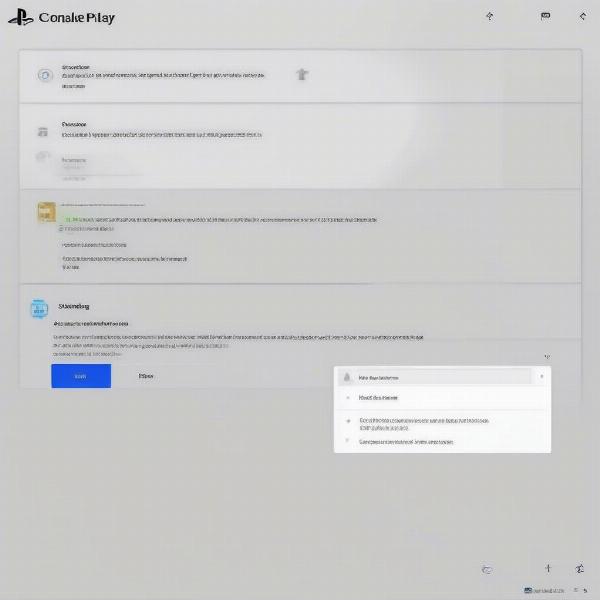 PS5 Game Share Settings Screenshot
PS5 Game Share Settings Screenshot
Advanced Troubleshooting Steps
If the basic troubleshooting steps don’t resolve the issue, try these more advanced solutions:
- Rebuild Database: In safe mode, you can rebuild the database on your PS5. This can resolve issues with corrupted files without deleting your games or saved data.
- Contact PlayStation Support: If you’ve exhausted all other options, contacting PlayStation Support directly is your best bet. They can provide personalized assistance and diagnose more complex problems.
- Check for Game-Specific Issues: Some games might have known issues with game sharing. Check online forums and communities for reports related to the specific game you’re having trouble with.
Preventing Future Game Share Issues
Here are some tips to minimize the chances of encountering game sharing problems in the future:
- Maintain a Stable Internet Connection: A reliable internet connection is crucial for seamless game sharing.
- Regularly Check PSN Status: Stay informed about any planned maintenance or outages that could affect game sharing.
- Keep Your Consoles Updated: Regularly update your PS5 system software to benefit from bug fixes and performance improvements.
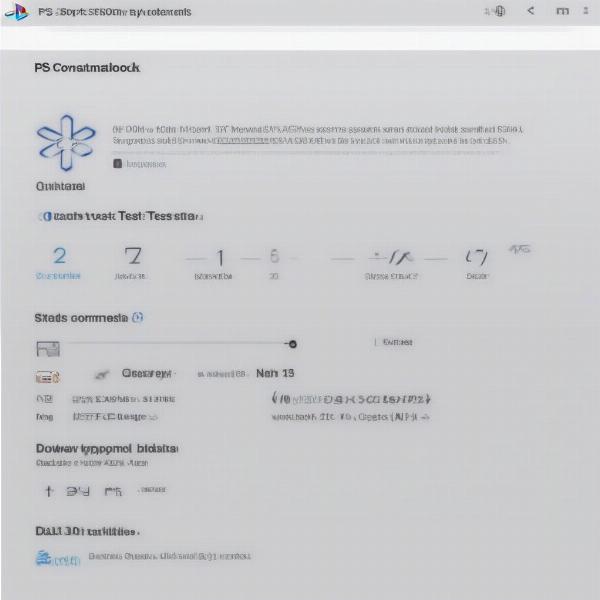 PS5 Network Test Results Screenshot
PS5 Network Test Results Screenshot
Why is my PS5 game share suddenly not working?
Sudden disruptions to game share functionality can be caused by a number of factors, including unexpected PlayStation Network outages, changes in your internet connection, or accidental changes to your console settings. Checking the PSN status and verifying your internet connection are good starting points for troubleshooting.
- Quick Answer: Check your internet connection, PSN status, and console settings.
How do I fix game share not working on PS5?
Fixing game share issues typically involves verifying your internet connection, ensuring your console settings are correct, restoring licenses, and restarting your consoles. More advanced troubleshooting may involve rebuilding the database or contacting PlayStation Support.
- Quick Answer: Try restoring licenses, restarting your console, and checking your internet connection.
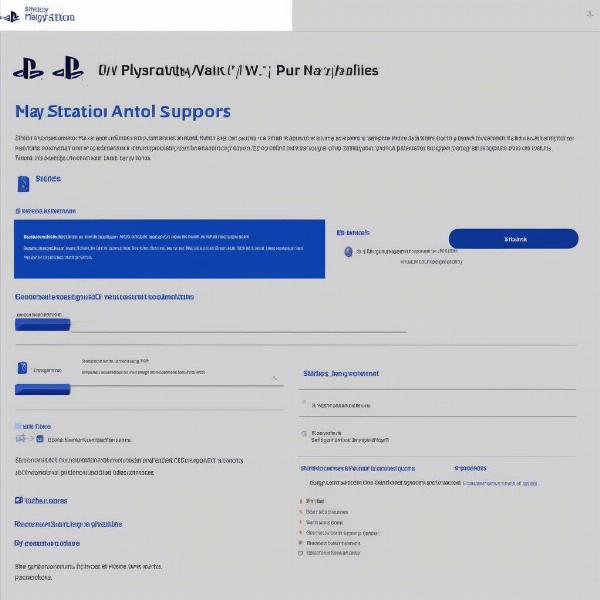 PlayStation Support Website Screenshot
PlayStation Support Website Screenshot
Related Issues and Solutions: PS5 Sharing and Offline Play
While similar, game sharing and offline play have some key differences. Offline play allows you to play downloaded games on your primary PS5 without an internet connection, while game sharing enables access to your digital library on a secondary console. Troubleshooting issues with either feature often involves similar steps like restoring licenses and checking internet connectivity. Understanding the distinction between these features can help you pinpoint the source of your problem and find the appropriate solution.
Understanding the “Always Online” Requirement for Game Sharing
Game sharing on the PS5 requires a persistent online connection for the secondary console. This is a security measure to prevent unauthorized access to your digital library. The secondary PS5 regularly checks with the PlayStation Network to verify your account and game licenses. If the connection is interrupted, access to shared games may be revoked until the connection is restored.
Tips for Optimizing Your PS5 Network Settings for Game Share
Optimizing your network settings can enhance the reliability of your PS5 game sharing experience. Ensuring a stable internet connection with sufficient bandwidth is essential. Prioritizing your PS5’s network traffic on your router can also improve performance. Additionally, configuring your router’s port forwarding settings for the PS5 can sometimes resolve connectivity issues.
Conclusion
Troubleshooting a malfunctioning game share on your PS5 can be a frustrating experience. By systematically following the steps outlined in this article, you should be able to pinpoint the cause of the problem and get back to enjoying your shared digital library. Remember to always check your internet connection, verify your console settings, and stay up-to-date with PlayStation Network status updates. If all else fails, contacting PlayStation Support is your best bet for resolving persistent game share not working ps5 issues.
FAQ
- Can I game share with more than one PS5 console? You can designate one console as your primary PS5 and share your games with one other console designated as secondary.
- Do both consoles need PlayStation Plus for game sharing? Only the account holder needs PlayStation Plus to access online features and play online multiplayer on the shared games.
- What happens if my primary PS5 goes offline? Games on your primary PS5 will still be accessible offline. However, the secondary PS5 will lose access to the shared library until the primary console is back online.
- Can I share games with different accounts? No, game sharing is tied to your PlayStation Network account and can only be used on consoles logged in with your account.
- What should I do if I can’t restore licenses on my PS5? If restoring licenses doesn’t work, try rebuilding the database in safe mode or contacting PlayStation support for further assistance.
- Why is game sharing important on the PS5? Game sharing allows friends and family to access and enjoy a wider range of games without each individual having to purchase them separately.
- Can I play shared games offline on the secondary PS5? No, the secondary PS5 needs an active internet connection to verify game licenses and access shared content.

