Arena Breakout, the immersive tactical FPS, has captivated gamers worldwide. Many players are searching for ways to add the non-Steam version of the game to platforms like Steam for various reasons, from a centralized gaming library to accessing community features. This guide delves into the methods for adding the non-Steam version of Arena Breakout Infinite to your Steam library.
Adding non-Steam games to your Steam library is a fairly straightforward process that offers several benefits. It allows you to organize all your games in one place, utilize the Steam overlay for communication and screenshots, and even track your playtime. Let’s explore how to achieve this with Arena Breakout Infinite.
Adding Arena Breakout Infinite to Steam
The process for adding Arena Breakout Infinite, even if it’s not directly from Steam, to your Steam library is surprisingly simple. Follow these steps:
- Open Steam: Launch the Steam client on your computer.
- Navigate to “Games”: At the top left of the Steam window, click on “Games.”
- Select “Add a Non-Steam Game to My Library…”: This will open a new window displaying a list of programs installed on your computer.
- Locate Arena Breakout Infinite: Scroll through the list or use the search bar to find the Arena Breakout Infinite executable file. It might be named something similar to “ArenaBreakout.exe”.
- Select and Add: Once you’ve found the correct executable, select it and click “Add Selected Programs.”
Now, Arena Breakout Infinite will appear in your Steam library. You can launch it directly from Steam, utilize the Steam overlay, and track your playtime just like any other Steam game.
Troubleshooting Common Issues
While the process is generally smooth, some players might encounter issues. Here’s a quick troubleshooting guide:
- Game Not Launching: Double-check that you’ve selected the correct executable file. Sometimes, launchers or update applications might be mistakenly added instead of the game itself.
- Overlay Not Working: Ensure that the Steam overlay is enabled in Steam’s settings and specifically for Arena Breakout Infinite in the game’s properties within your Steam library.
- Game Not Appearing in Library: Try restarting Steam after adding the game. If it still doesn’t appear, repeat the process, ensuring you’re selecting the correct executable.
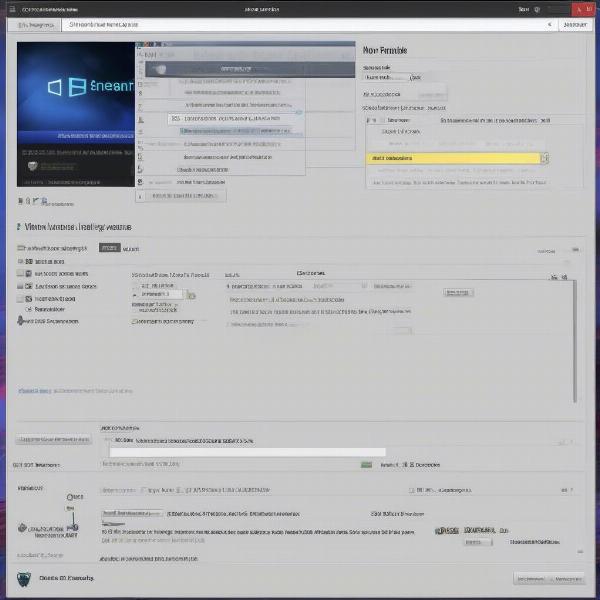 Adding Arena Breakout Infinite to Your Steam Library
Adding Arena Breakout Infinite to Your Steam Library
Benefits of Adding Non-Steam Games to Steam
Centralizing your game library isn’t the only advantage of adding non-Steam games to your Steam library. Here are a few more benefits:
- Steam Overlay: Access the Steam overlay in-game for chatting with friends, browsing the web, taking screenshots, and more.
- Playtime Tracking: Monitor how much time you’ve spent playing Arena Breakout Infinite.
- Controller Support: Utilize Steam’s controller configuration options for enhanced gameplay.
- Community Features: Participate in Steam community discussions and share screenshots.
Alternative Methods and Considerations
While the standard method is usually sufficient, there are alternative methods and considerations to keep in mind:
- Creating Shortcuts: You can manually create shortcuts to Arena Breakout Infinite within your Steam library folder. However, this method may not provide all the benefits of adding it through the official “Add a Non-Steam Game” option.
- Third-Party Tools: Some third-party tools claim to enhance the integration of non-Steam games. Use these with caution, as they may not be supported by Steam and could potentially cause issues.
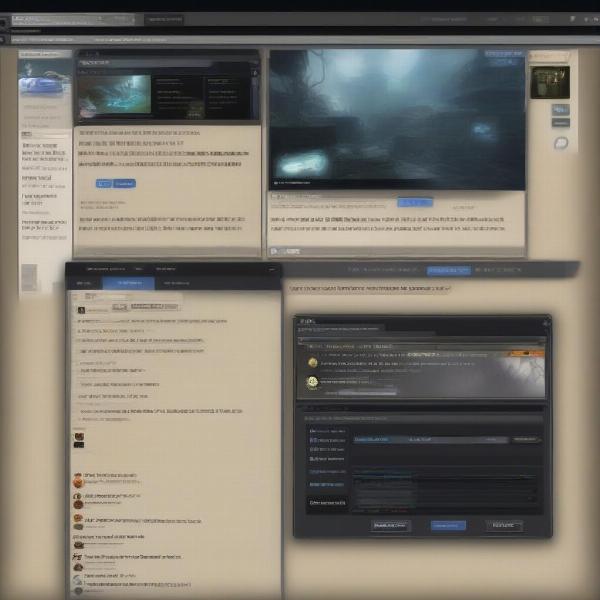 Using the Steam Overlay in Arena Breakout Infinite
Using the Steam Overlay in Arena Breakout Infinite
Maximizing Your Arena Breakout Infinite Experience
Adding the game to Steam is just the first step. Here are some tips for maximizing your Arena Breakout Infinite experience:
- Optimize Graphics Settings: Tweak the in-game graphics settings to balance performance and visual fidelity.
- Practice Your Aim: Spend time in training modes or custom matches to hone your shooting skills.
- Learn the Maps: Familiarize yourself with the various maps to gain a tactical advantage.
- Communicate with Your Team: Effective communication is crucial for success, especially in team-based modes.
“Adding non-Steam games to your Steam library is a fantastic way to streamline your gaming experience,” says Johnathan “JonnyFPS” Frazier, a seasoned esports analyst and gaming consultant. “It’s a simple process that offers significant benefits, especially for tracking playtime and utilizing the Steam overlay.”
Understanding the Appeal of Arena Breakout Infinite
Arena Breakout Infinite offers a unique blend of tactical gameplay and realistic gunplay that has resonated with a dedicated player base. The game’s emphasis on strategic planning, resource management, and intense firefights creates a compelling and immersive experience.
 Intense Gameplay in Arena Breakout Infinite
Intense Gameplay in Arena Breakout Infinite
Conclusion
Adding Arena Breakout Infinite to your Steam library, regardless of its non-Steam origin, is a quick and easy process that can significantly enhance your gaming experience. By following the steps outlined above and utilizing the troubleshooting tips, you can seamlessly integrate the game into your Steam library and enjoy the benefits of the Steam platform. Don’t miss out on streamlining your gaming setup and maximizing your enjoyment of Arena Breakout Infinite!
FAQ
- Can I add any non-Steam game to my Steam library? Yes, you can add virtually any executable file to your Steam library, allowing you to launch and manage non-Steam games through the platform.
- Will adding a non-Steam game to Steam affect its performance? Generally, adding a non-Steam game to Steam doesn’t impact its performance. The game runs independently, but Steam provides overlay and library management features.
- Do I need a Steam account to add non-Steam games? Yes, a Steam account and the Steam client are required to add and manage non-Steam games within your library.
- Can I uninstall a non-Steam game through Steam? Yes, you can remove a non-Steam game from your Steam library, but this doesn’t uninstall the game itself from your computer. You’ll need to uninstall it separately.
- Can I use Steam achievements with non-Steam games? No, Steam achievements are specific to games released on the Steam platform and aren’t available for non-Steam games added to your library.
- Does adding a non-Steam game to Steam give me access to its online features? Adding a non-Steam game to Steam doesn’t inherently provide access to its online features. Access to online features is determined by the game itself and its developers.
- Can I purchase DLC for non-Steam games through Steam? No, you cannot purchase DLC for non-Steam games through Steam. DLC purchases must be made through the platform or storefront where you originally acquired the game.

