Playing your favorite Windows Steam games on your Mac is entirely possible, opening up a whole new world of gaming possibilities. There are several reliable methods to bridge the compatibility gap between these two operating systems, allowing you to enjoy a wider range of titles without needing a dedicated Windows PC. Let’s dive into the most effective ways to make this happen.
One of the most popular methods is using Boot Camp. This built-in macOS utility allows you to partition your hard drive and install Windows directly on your Mac. Essentially, you’ll be dual-booting, choosing between macOS and Windows at startup. This provides native Windows performance, ideal for demanding games. However, it requires a Windows license and restarting your Mac each time you switch operating systems. Another option is virtualization software like Parallels Desktop or VMware Fusion. These programs allow you to run Windows within macOS, like a separate app. This eliminates the need to reboot, but performance can be slightly lower than Boot Camp, especially for graphics-intensive games.
How Does Boot Camp Work for Gaming?
Boot Camp offers near-native Windows performance, meaning you’ll experience gaming much like you would on a dedicated Windows machine. After partitioning your hard drive and installing Windows, you can download and install Steam just as you would on a PC. It’s a straightforward approach that provides excellent compatibility and performance. Keep in mind that the performance still depends on your Mac’s hardware.
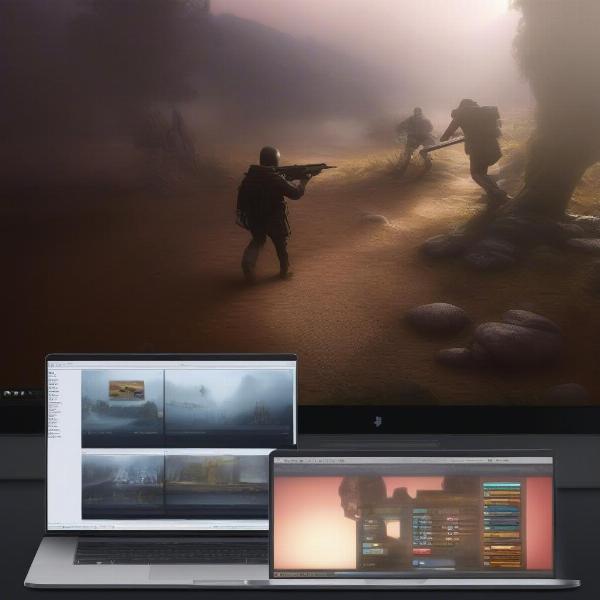 Mac Running Windows Steam Games via Bootcamp
Mac Running Windows Steam Games via Bootcamp
Exploring Virtualization Options for Steam Games
Virtualization provides a convenient way to play Windows Steam games without rebooting your Mac. Applications like Parallels Desktop and VMware Fusion create a virtual Windows environment within macOS. You can then install Steam and your games within this environment. While performance may not always match Boot Camp, virtualization is generally sufficient for many games and offers a more seamless user experience. Just like when considering how to add Xbox games to Steam, understanding platform compatibility is key. You can find more information on using different controllers on our blog about how to use a controller on Epic Games.
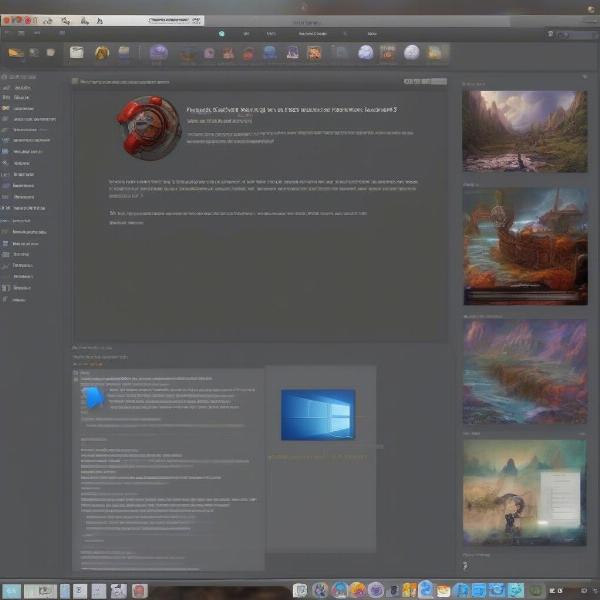 Mac Running Windows Steam Games via Parallels Desktop
Mac Running Windows Steam Games via Parallels Desktop
Which Method is Best for You?
The best method for playing Windows Steam games on your Mac depends on your specific needs and priorities. If maximum gaming performance is paramount, Boot Camp is the preferred choice. However, if convenience and ease of use are more important, virtualization is a great option. Both methods provide a viable pathway to accessing your favorite Windows games. Similar to figuring out how to run 32 bit games on a Mac, choosing the right method boils down to your technical preferences and hardware capabilities.
Similar issues can arise when trying to play Xbox games on a Mac. Check out our article, can I play Xbox games on mac, for more details.
Cloud Gaming: A Game-Changer
Cloud gaming services like GeForce Now and Xbox Cloud Gaming (formerly xCloud) offer another way to play Windows Steam games on your Mac. These services stream games directly to your computer, eliminating the need for local installation or powerful hardware. While a stable internet connection is crucial, cloud gaming presents an increasingly compelling option for accessing a wide range of titles. Think of it like streaming a movie, but for games.
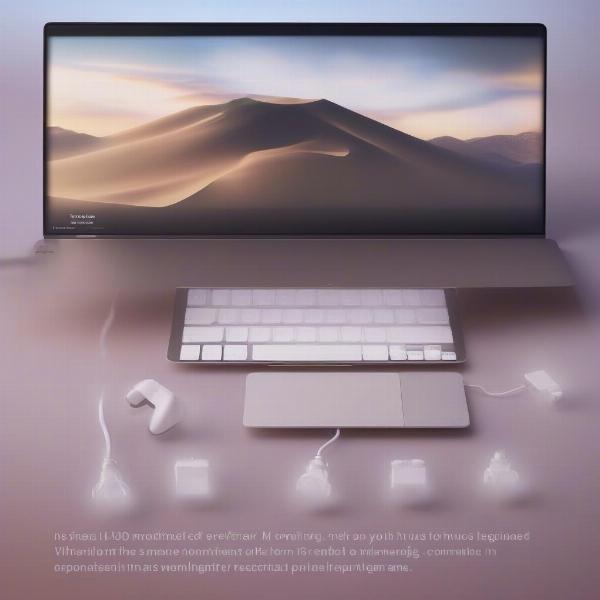 Mac Playing Windows Steam Games via Cloud Gaming
Mac Playing Windows Steam Games via Cloud Gaming
Optimizing Your Mac for Windows Steam Games
Regardless of the method you choose, optimizing your Mac can significantly improve your gaming experience. Ensure your macOS and Windows installations are up-to-date, close unnecessary applications while gaming, and consider upgrading your Mac’s RAM if possible. These steps can help boost performance and provide a smoother gameplay experience. You might even find the process similar to adding FFXIV as a non-Steam game, where optimization is crucial for a smooth experience. For those curious about this, we have a guide on how to add ffxiv as a non-steam game.
Related Considerations for Mac Gaming
Beyond the methods discussed, there are other factors to consider when gaming on a Mac. External GPUs (eGPUs) can offer a substantial graphics performance boost for compatible Macs. Additionally, using a dedicated gaming controller can enhance your overall experience.
Conclusion
So, Can You Play Windows Steam Games On Mac? Absolutely! Whether through Boot Camp, virtualization, or cloud gaming, there’s a solution tailored to your needs and preferences. By understanding the advantages and disadvantages of each method, you can unlock a vast library of Windows games and enjoy a fulfilling gaming experience on your Mac.
FAQ
-
Do I need a Windows license to use Boot Camp? Yes, Boot Camp requires a valid Windows license.
-
Is virtualization suitable for all Windows Steam games? While virtualization works well for many games, performance can vary depending on the game and your Mac’s hardware.
-
What are the internet speed requirements for cloud gaming? A stable and relatively fast internet connection is essential for a smooth cloud gaming experience.
-
Can I use an external GPU with my Mac for gaming? Yes, eGPUs can enhance gaming performance on compatible Macs.
-
What are the benefits of using a gaming controller on a Mac? A controller often provides a more immersive and comfortable gaming experience compared to a keyboard and mouse.
-
Is it complex to set up Boot Camp or virtualization software? While there are some technical steps involved, the setup process for both methods is generally well-documented and manageable for most users.
-
Are there any free options for playing Windows Steam games on a Mac? Cloud gaming services often have free tiers, offering a limited selection of games or playtime. Wine is another free option but can be complex to set up and may not support all games.

