Saving your progress in Starfield is crucial for preserving those epic space adventures. Whether you’re exploring a new planet, engaging in thrilling combat, or building your dream spaceship, knowing how to save ensures you don’t lose any of your hard-earned progress. This guide will walk you through the various save methods available in Starfield, offering tips and best practices to manage your saves effectively.
Different Saving Methods in Starfield
Starfield offers multiple ways to save your game, catering to different playstyles and situations. Understanding these methods will allow you to choose the most suitable option for any given moment.
Autosaving: Your Silent Guardian
Starfield employs a robust autosave system that works diligently in the background. This system automatically saves your progress at various points, including:
- Starting a new game: The moment you embark on a new adventure, Starfield creates an autosave to mark the beginning.
- Entering and exiting your ship: Transitioning between space and your ship triggers an autosave, ensuring you don’t lose progress due to unexpected encounters or technical hiccups.
- Completing main story missions: Key moments in the narrative are automatically saved, allowing you to revisit these pivotal points.
- Discovering new locations: As you explore the vast universe of Starfield, discovering new and significant locations triggers an autosave, capturing your discoveries.
- Regular intervals during gameplay: Starfield also autosaves at regular intervals, typically every 15-20 minutes, providing a safety net for your ongoing progress.
Quick Saving: For Those On-the-Go Moments
When you’re in the thick of action or need to save quickly before exiting the game, the quick save feature is your best friend. Simply press the assigned button (usually F5 on PC or assigned button on consoles), and Starfield will instantly save your current state. This is a convenient way to create a temporary save point, particularly during challenging encounters or before making critical decisions.
Manual Saving: Taking Control of Your Destiny
For those who prefer more granular control over their save files, manual saving is the way to go. Accessing the pause menu and selecting the “Save” option allows you to create a unique save file with a custom name. This is particularly useful for organizing your saves, marking specific milestones, or keeping backups before attempting risky maneuvers.
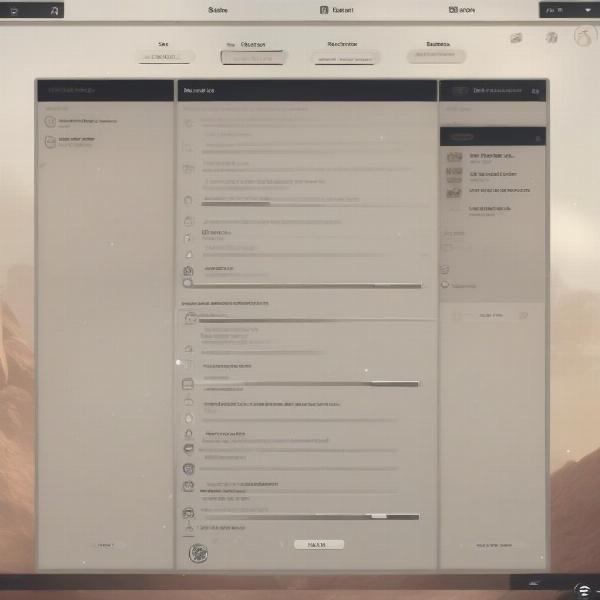 Starfield Saving Menu Options
Starfield Saving Menu Options
Managing Your Save Files: Tips and Tricks
With multiple save options available, managing your save files effectively can prevent clutter and ensure you can easily locate specific points in your journey.
Regularly Delete Old Saves
As you accumulate numerous save files, it’s essential to periodically delete older or unnecessary saves. This not only frees up storage space but also prevents confusion when browsing through your save list.
Use Descriptive Save Names
When manually saving, use descriptive names that indicate the specific point in your playthrough. For example, “Completed Mission X” or “Explored Planet Y” provides much more context than simply “Save 1” or “Save 2.”
Utilize Multiple Save Slots
Avoid overwriting the same save file repeatedly. Instead, utilize multiple save slots to create a series of saves throughout your playthrough. This allows you to revert to an earlier point if you make a mistake, encounter a bug, or simply want to replay a specific section.
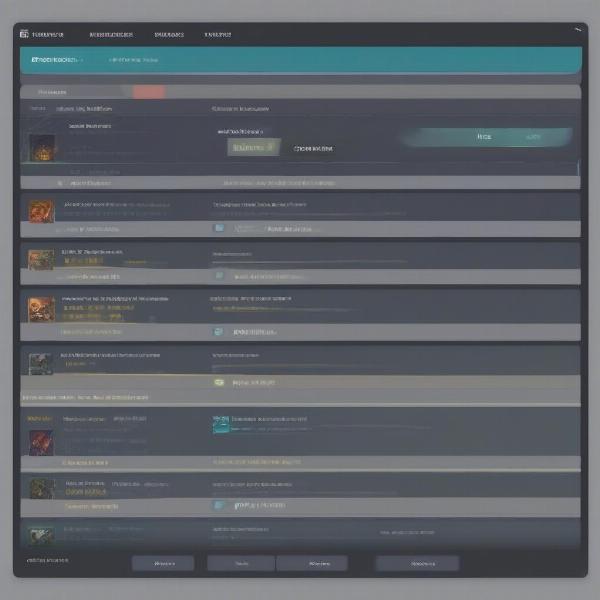 Managing Multiple Saves in Starfield
Managing Multiple Saves in Starfield
Troubleshooting Saving Issues
Occasionally, you might encounter issues with saving your game. Here are a few common problems and solutions:
- Corrupted Save Files: If a save file becomes corrupted, try loading an earlier save. If the issue persists, you might need to uninstall and reinstall the game.
- Insufficient Storage Space: Ensure you have enough free space on your hard drive or console storage. Deleting unnecessary files, including old saves, can resolve this issue.
- Software Conflicts: Other programs running in the background might interfere with Starfield’s saving process. Try closing unnecessary applications and restarting the game.
Saving and Loading in Different Game Modes
Starfield may have different saving mechanics depending on the game mode you are playing. While the core principles remain similar, it’s important to be aware of any specific rules or limitations.
Saving in Multiplayer (If Applicable)
If Starfield features multiplayer, the saving system might function differently. For example, progress might be saved on a server rather than locally, and there might be restrictions on when and how you can save. Consult the game’s official documentation for specific details.
Saving in Modded Games
Using mods can sometimes affect the saving process. Always ensure your mods are compatible with the current version of Starfield and follow the mod author’s instructions regarding saving.
![]() Starfield Save Icon and Functionality
Starfield Save Icon and Functionality
Starfield Saving FAQ
Here are some frequently asked questions about saving in Starfield:
- How often does Starfield autosave? Starfield generally autosaves every 15-20 minutes, as well as during key events like entering/exiting your ship, discovering new locations, and completing main story missions.
- Can I rename my save files? Yes, you can rename your save files when manually saving through the pause menu.
- What should I do if my save file gets corrupted? Try loading an earlier save. If the problem persists, consider reinstalling the game.
- Is there a limit to the number of saves I can have? While there is likely a technical limit, it’s generally high enough to accommodate a large number of save files.
- Where are my save files located? The location of save files depends on your platform. Consult the game’s documentation for specific details.
- Can I transfer my save files between platforms? Save file transfer between different platforms may not be officially supported. Check official sources for more information.
- How do I back up my save files? You can manually copy your save files to another location on your computer or external storage device as a backup.
Conclusion
Mastering the art of saving in Starfield is essential for a smooth and enjoyable gameplay experience. By understanding the different saving methods and employing effective save management techniques, you can ensure that your interstellar adventures are preserved, allowing you to revisit and relive your triumphs among the stars. Now, go forth and explore the vast expanse of Starfield, knowing that your progress is safe and sound! Remember to save often and enjoy the journey!

