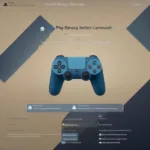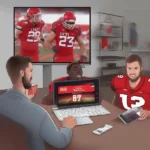Adding a title screen and a dedicated game change tab in OBS Studio can significantly enhance your stream’s professionalism and viewer experience. This guide will walk you through the process of setting up both, ensuring a smooth transition between games and a polished presentation for your audience.
Similar to how some games have built-in streaming tools, OBS allows for extensive customization. Adding titles and streamlining game changes are essential steps in leveling up your stream. We’ll explore different methods to achieve this, catering to both beginners and more experienced OBS users.
Creating a Title Screen in OBS
A title screen is the first thing your viewers see, so making it impressive is crucial. You can create a static image title card or a dynamic animated title. For a simple static title, use a graphic design tool like Canva or Photoshop to create an image with your stream name, logo, and social media handles. In OBS, add this as an Image Source. 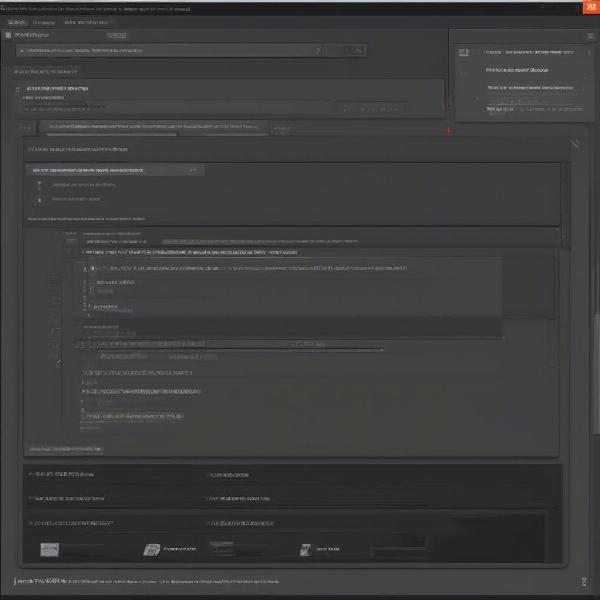 Setting up a Title Screen in OBS Studio For a more dynamic title, consider using a video or animated GIF. These can be added as Media Sources. Remember, a visually appealing title screen grabs attention and sets the tone for your stream.
Setting up a Title Screen in OBS Studio For a more dynamic title, consider using a video or animated GIF. These can be added as Media Sources. Remember, a visually appealing title screen grabs attention and sets the tone for your stream.
Implementing a Game Change Tab in OBS
While not a dedicated “tab” in the traditional sense, we can create a functional equivalent using Scenes and Sources. This method allows you to quickly switch between different game captures, title screens, and other scenes.
First, create a new Scene in OBS and name it “Game Change.” In this scene, add all the sources you might need when switching games, such as your title screen, webcam feed, and any overlays. Now, for each game you stream, create a separate Scene (e.g., “Game 1,” “Game 2”). In each of these scenes, add the appropriate Game Capture source. 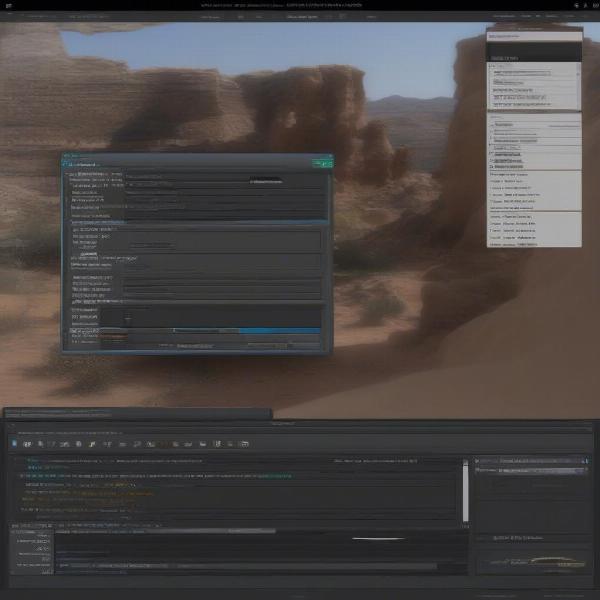 OBS Studio Game Capture Scene Setup To transition smoothly, use Studio Mode in OBS. This allows you to preview your “Game Change” scene before making it live. Switch to the “Game Change” scene in preview, then switch to your desired game scene. This creates a professional, uninterrupted flow for your viewers.
OBS Studio Game Capture Scene Setup To transition smoothly, use Studio Mode in OBS. This allows you to preview your “Game Change” scene before making it live. Switch to the “Game Change” scene in preview, then switch to your desired game scene. This creates a professional, uninterrupted flow for your viewers.
Knowing what’s the score of the penn state ohio state game could be something you display on your stream. Thinking about what information your viewers might want while you’re transitioning between games is a great way to enhance the experience. This seamless transition using scenes allows you to display relevant information or engaging content while you prepare the next game. For more insight on real-time updates in gaming, you might be interested in what’s the score of the penn state ohio state game.
Advanced Techniques for Streamlining Game Changes
For an even smoother transition, consider using hotkeys. Assign hotkeys to switch between scenes, mute sources, or even trigger specific animations. This allows for near-instantaneous changes without having to click through OBS. Using a Stream Deck can further enhance your control over OBS and streamline your workflow. You can create dedicated buttons for switching scenes, adjusting audio, and even controlling in-game elements.
Just like understanding how to play real lies game, mastering OBS Studio takes practice and exploration. Experiment with different scene transitions, stinger transitions, and other effects to create a unique and dynamic streaming experience.
Using Stinger Transitions for Dynamic Game Changes
Stinger transitions can add a touch of flair to your game changes. These are short video clips that play between scenes, creating a more visually appealing transition than a simple cut. You can create your own stinger transitions or download pre-made ones. In OBS, add the stinger transition to your transition settings and set its duration. When you switch scenes, the stinger will play, giving your stream a professional and polished look.
Troubleshooting Common Issues
Sometimes, you might encounter issues like a black screen when switching games. This often occurs when the Game Capture source isn’t correctly configured. Double-check that the correct game window is selected and that the capture method is appropriate. 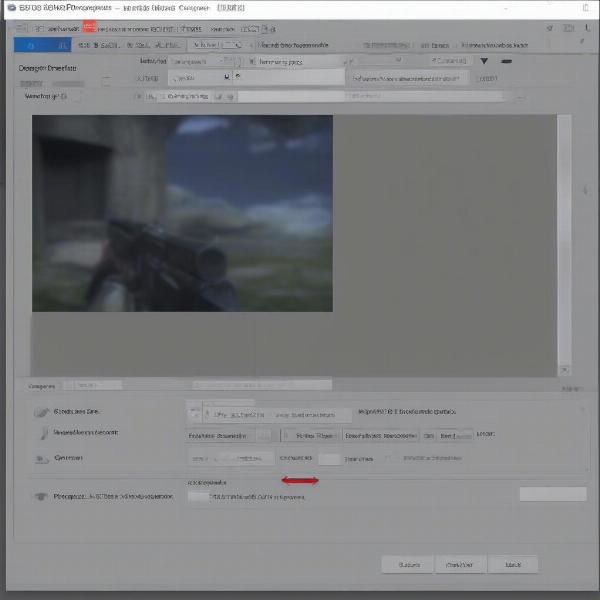 Troubleshooting Game Capture Issues in OBS Studio Another common problem is audio desynchronization. Ensure that your audio sources are correctly configured and that you’re not experiencing any latency issues.
Troubleshooting Game Capture Issues in OBS Studio Another common problem is audio desynchronization. Ensure that your audio sources are correctly configured and that you’re not experiencing any latency issues.
Utilizing Scene Collections for Different Stream Types
If you stream different types of content, such as gameplay, tutorials, or just chatting, consider using Scene Collections. This allows you to save and load different sets of scenes, making it easy to switch between different stream setups.
Tips from a Streaming Pro: Alex “StreamKing” Johnson
“A well-designed title screen and smooth transitions can significantly impact viewer retention. Don’t underestimate the power of a professional presentation. Remember, practice makes perfect. Experiment with different OBS features and find what works best for your stream.”
Conclusion
Adding a title and a game change tab to OBS Studio are essential steps in creating a professional and engaging stream. By implementing the techniques outlined in this guide, you can significantly enhance your stream’s quality and provide a better viewing experience for your audience. Mastering these features will not only make your stream look more polished but also streamline your workflow. So, dive into OBS, experiment, and level up your streaming game. Remember to check out resources like those covering whether is twisted wizard a real game to further expand your gaming knowledge. This will help you provide more context and information for your viewers, enriching their overall experience. Finally, don’t forget about the resources available regarding may oras pokemon boobs in game model -mod for specific modding information.
FAQ
- What is the best way to create a title screen for OBS?
- Can I use animated titles in OBS?
- How do I prevent a black screen when switching games in OBS?
- What are stinger transitions, and how do I use them?
- What are hotkeys, and how can they improve my stream?
- How do I fix audio desynchronization issues in OBS?
- What are Scene Collections, and why are they useful?