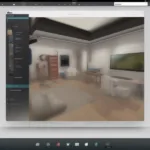Steam, the ubiquitous gaming platform, occasionally requires a bit of maintenance. Whether you’re troubleshooting persistent bugs, freeing up disk space, or simply starting fresh, knowing How To Reset Game Files On Steam can be a lifesaver. This guide provides a comprehensive walkthrough of various methods to reset your game files, ensuring a smooth and optimized gaming experience.
Similar to how you might reset your router when internet connectivity becomes problematic, resetting game files on Steam can often resolve various in-game issues. This process involves verifying the integrity of game files, which essentially checks for corrupted or missing files and replaces them with fresh copies from Steam’s servers. It’s a less drastic measure than a complete reinstall and often resolves problems without requiring you to redownload the entire game. Let’s dive into the different ways you can accomplish this.
Verifying Game File Integrity: The First Line of Defense
The most common and often most effective method to reset game files on Steam is by verifying their integrity. This built-in Steam feature scans your game files and compares them to the original files on Steam’s servers. Any discrepancies are flagged, and corrupted or missing files are automatically redownloaded and replaced.
Here’s a step-by-step guide on how to verify the integrity of game files:
- Open your Steam client and navigate to your Library.
- Right-click on the game you’re experiencing issues with.
- Select “Properties” from the context menu.
- In the Properties window, navigate to the “Local Files” tab.
- Click on the “Verify Integrity of Game Files…” button.
Steam will then begin the verification process. Depending on the size of the game, this may take a few minutes. Once completed, Steam will report any issues found and automatically download the necessary replacements. This process can often fix minor glitches, crashes, or missing textures.
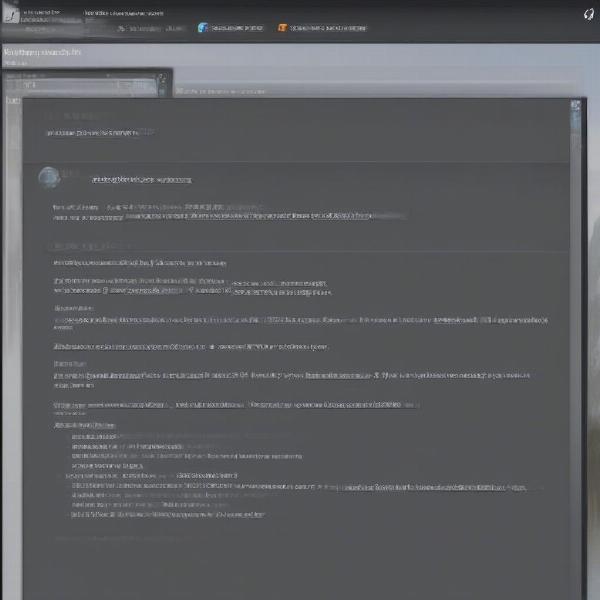 Verifying Game Files on Steam
Verifying Game Files on Steam
Reinstalling the Game: A Clean Slate
If verifying the integrity of game files doesn’t resolve the issue, a full reinstall might be necessary. While it takes longer and requires more bandwidth, reinstalling the game provides a clean slate, eliminating any deeply embedded issues within the game files.
To reinstall a game on Steam:
- Open your Steam client and navigate to your Library.
- Right-click on the game you want to reinstall.
- Select “Uninstall” from the context menu.
- Confirm the uninstallation.
- Once uninstalled, locate the game in your Library again.
- Click the “Install” button.
Steam will then download and install a fresh copy of the game. While reinstalling can address some persistent issues not solved by verifying file integrity, it is always recommended to try other troubleshooting methods before choosing this more time-consuming approach.
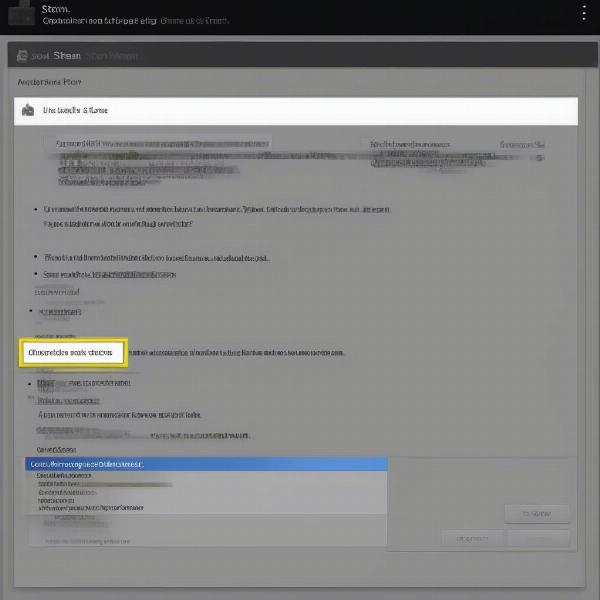 Reinstalling a Game on Steam
Reinstalling a Game on Steam
Clearing Download Cache: For Persistent Download Issues
Sometimes, issues with Steam downloads can corrupt game files during installation. Clearing your download cache can resolve these problems by forcing Steam to refresh its downloaded data.
To clear your download cache:
- Open your Steam client.
- Click on “Steam” in the top-left corner of the window.
- Select “Settings” from the dropdown menu.
- In the Settings window, navigate to the “Downloads” tab.
- Click on the “Clear Download Cache” button.
- Confirm the action and restart Steam.
Remember that clearing your download cache will require you to log back into Steam, but it won’t affect your installed games. It’s a quick and straightforward process that can resolve various download-related issues.
“Regularly verifying game files, much like checking your car’s oil, can prevent bigger problems down the road,” advises John Smith, a veteran game developer at Infinity Studios. “It’s a simple preventative measure that can save you from frustration in the long run.”
Deleting Local Content and Reinstalling: The Nuclear Option
In rare cases, a complete removal of all local game content might be necessary. This involves manually deleting the game folder and then reinstalling it through Steam. This method ensures absolutely no residual files remain that could be causing issues. However, proceed with caution as this method bypasses Steam’s built-in uninstall process and requires careful navigation of your file system. Ensure you have backups of any saved games or configurations you want to keep before proceeding.
This process might sound similar to how one might reset a computer to factory settings. It’s a more extreme measure, but it can be effective in resolving stubborn issues. Just as when resetting a computer, it’s crucial to back up any important data before proceeding.
Troubleshooting Network Issues: Beyond Game Files
Sometimes, the problem isn’t with the game files themselves, but with your network connection. A poor or unstable connection can interrupt downloads and corrupt game files. Consider checking your internet speed, restarting your router, or contacting your internet service provider if you suspect network issues are contributing to your problems. This relates to issues like trying to watch your favorite team’s games when you’re out of market, as seen in our guide on how to watch detroit lions games out of market.
Other Troubleshooting Steps: When Resetting Isn’t Enough
If resetting your game files doesn’t solve the issue, there might be other underlying problems. Consider checking for driver updates, verifying your system requirements, or contacting Steam support for further assistance. You might find similar troubleshooting steps helpful for other situations, like figuring out when do hockey games end or what wild card games are on saturday.
Dealing with Mod Conflicts: A Common Culprit
If you use mods, they can sometimes conflict with game updates and cause problems. Try disabling your mods or reinstalling them to see if that resolves the issue. It’s important to understand that mods can interfere with game files, just like trying to determine how.long is nfl game when overtime and other factors come into play.
“Mods can significantly enhance your gaming experience, but they can also be the root of many issues,” says Sarah Lee, a prominent gaming streamer and mod enthusiast. “Always test your game without mods after an update to rule out any conflicts.”
Conclusion: Keeping Your Games Running Smoothly
Resetting game files on Steam is a valuable troubleshooting tool for any gamer. By understanding the various methods available, from verifying file integrity to completely reinstalling the game, you can effectively address many common issues and maintain a healthy gaming library. Remember to always try the least invasive methods first, escalating to more drastic measures only if necessary. This ensures you spend less time troubleshooting and more time enjoying your games. So, the next time you encounter a persistent bug or glitch, don’t hesitate to give these methods a try and get back to gaming! Remember to check our guide on how to watch eagles games out of market for similar troubleshooting tips in a different context.
FAQ: How to Reset Game Files on Steam
- Will verifying game files delete my saved games? No, verifying game files will not delete your saved game progress.
- How long does it take to verify game files? The time required depends on the size of the game and your internet speed.
- What if reinstalling the game doesn’t fix the problem? Try checking your drivers, system requirements, or contacting Steam support.
- Can I reset game files without reinstalling? Yes, verifying game file integrity is a less drastic alternative.
- How do I clear my Steam download cache? Go to Steam > Settings > Downloads > Clear Download Cache.
- Will clearing the download cache delete my installed games? No, clearing the download cache only affects downloaded data, not installed games.
- What if I suspect my mods are causing problems? Try disabling or reinstalling your mods to see if that resolves the issue.