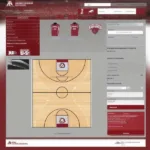Is your Sims 4 game running slower than a snail in a molasses factory? Lag in Sims 4 is a common frustration, but thankfully, there are ways to fix it. This article dives deep into the reasons behind your lagging game and provides actionable solutions to get your Sims back on track.
Common Culprits Behind Sims 4 Lag
Several factors can contribute to a laggy Sims 4 experience. From outdated drivers to overloaded saves, identifying the root cause is the first step to a smoother gameplay. Let’s explore some of the most frequent offenders.
Outdated Graphics Drivers
Your graphics card is the engine of your Sims 4 world. Outdated drivers can significantly impact performance, causing lag, glitches, and even crashes. Regularly updating your drivers ensures compatibility with the latest game patches and maximizes your system’s potential.
Mods and Custom Content Overload
While mods and custom content enrich the Sims 4 experience, too much of a good thing can be detrimental. An excessive number of mods can strain your system’s resources, leading to noticeable lag, especially during gameplay.
Overstuffed Save Files
As your Sims’ lives evolve, so does the size of your save files. These files store every detail, from family histories to build layouts. Large, complex save files can become cumbersome, resulting in prolonged loading times and laggy gameplay.
High Graphics Settings
While cranking up the graphics settings makes your Sims world look stunning, it also demands more from your hardware. If your system isn’t up to par, high settings can overwhelm it and cause significant lag.
Background Processes
Running multiple applications while playing Sims 4 competes for system resources. Resource-intensive programs like video editors or streaming services can steal precious processing power, leaving your Sims lagging behind.
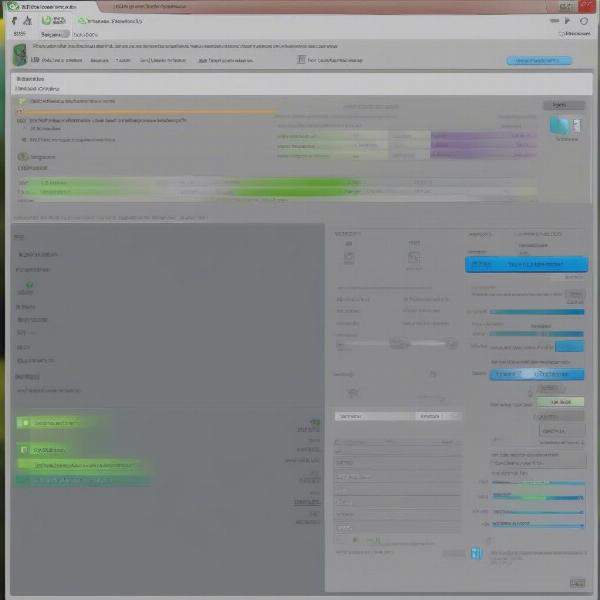 Sims 4 Lag Due to High Graphics Settings
Sims 4 Lag Due to High Graphics Settings
Troubleshooting Tips to Fix Sims 4 Lag
Now that we’ve identified the potential culprits, let’s dive into the solutions. These troubleshooting tips will help you boost your game’s performance and banish lag for good.
Update Your Graphics Drivers
Visit the website of your graphics card manufacturer (Nvidia, AMD, or Intel) and download the latest drivers for your specific card model. This simple step can often significantly improve game performance.
Manage Your Mods and CC
Start by removing all your mods and custom content. If the lag disappears, gradually reintroduce them in small batches to identify the problematic ones. Consider using a mod manager to organize and control your CC.
Clean Up Your Save Files
Regularly save your game to a new file. This creates a fresh starting point and can help reduce the bloat that accumulates in older saves. You can also use save file cleaners to remove unnecessary data.
Optimize Your Graphics Settings
Lowering your graphics settings can drastically improve performance. Experiment with different settings to find the optimal balance between visual fidelity and smooth gameplay. Consider reducing resolution, turning off shadows, or disabling anti-aliasing.
Close Unnecessary Background Applications
Before launching Sims 4, close any unnecessary applications running in the background. This frees up system resources and allows your game to utilize the maximum available processing power.
 Sims 4 Lag Due to Background Processes
Sims 4 Lag Due to Background Processes
Why Is My Sims 4 Still Laggy After Trying Everything?
If you’ve exhausted all the usual troubleshooting steps and your Sims 4 is still lagging, there might be deeper issues at play. Let’s explore some less common, but equally important factors.
Hardware Limitations
If your computer is struggling to meet the minimum system requirements for Sims 4, even optimal settings and clean save files might not be enough to eliminate lag. Upgrading your hardware, particularly your RAM, graphics card, or processor, can significantly enhance performance.
Operating System Issues
Outdated or corrupted operating system files can also contribute to game lag. Ensure your operating system is up-to-date and consider running a system file checker to repair any damaged files.
Overheating
Overheating can cause significant performance issues, including lag. Ensure your computer has adequate ventilation and consider cleaning the dust from internal components. Monitor your CPU and GPU temperatures while playing to identify potential overheating problems.
 Sims 4 Lag Due to Hardware Limitations
Sims 4 Lag Due to Hardware Limitations
Expert Insights on Sims 4 Lag
Here’s what industry experts have to say about tackling Sims 4 lag:
“Optimizing your graphics settings is crucial for a smooth Sims 4 experience. Start by lowering the resolution and disabling demanding features like shadows and reflections. Experiment to find the sweet spot between visual quality and performance.” – Amelia Hernandez, Game Performance Analyst
“Managing your mods and custom content is essential. Too many mods can overwhelm your system, leading to lag. Use a mod manager to organize and control your CC, and regularly check for updates and compatibility issues.” – David Lee, Game Modding Specialist
“Regularly cleaning up your save files can significantly reduce lag. Saving to a new file periodically helps prevent bloat and keeps your game running smoothly.” – Sophia Nguyen, Game Development Consultant
Optimizing Your System for Sims 4
Beyond addressing the specific causes of lag, optimizing your overall system can further enhance your Sims 4 experience. Consider these additional tips:
- Defragment your hard drive: This can improve loading times and overall system performance.
- Disable unnecessary startup programs: This frees up resources for your game.
- Ensure sufficient free disk space: Sims 4 requires ample space for installation and save files.
Conclusion
Lag in Sims 4 can be a frustrating roadblock to enjoying your virtual world. By identifying the root causes and applying the troubleshooting tips outlined in this article, you can reclaim smooth gameplay and immerse yourself back into the lives of your Sims. So, dive in, troubleshoot, and get back to building your Sims’ dream lives – lag-free!
FAQ
- Why is my Sims 4 lagging on a high-end PC? Even with powerful hardware, issues like outdated drivers, mod conflicts, or overheating can still cause lag.
- How do I clean up my Sims 4 save files? Save your game to a new file regularly, and consider using save file cleaner tools.
- Can mods cause lag in Sims 4? Yes, an excessive number of mods or conflicting mods can significantly impact performance.
- What are the minimum system requirements for Sims 4? Check the official EA website for the latest system requirements.
- How do I update my graphics drivers? Visit the website of your graphics card manufacturer (Nvidia, AMD, or Intel) and download the latest drivers.
- Will lowering my graphics settings improve performance? Yes, reducing settings like resolution and shadows can significantly reduce lag.
- How can I prevent my Sims 4 game from lagging in the future? Regularly update your drivers, manage your mods, and maintain your system’s health.