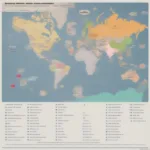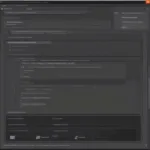Are you constantly missing out on GTA 5 action because you can’t receive game invites? “How To Unblock Game Invites On Gta 5” is a common search query, and this guide will walk you through the process of troubleshooting and fixing this frustrating issue so you can get back to dominating Los Santos. We’ll cover everything from privacy settings and network configurations to platform-specific solutions.
Common Reasons for Blocked GTA 5 Invites
Several factors can contribute to blocked game invites. Understanding these is the first step to resolving the problem. These include your in-game privacy settings, your console or PC’s network configuration, issues with your friends list, or even bugs within GTA 5 itself.
How to Unblock Invites on PlayStation
If you’re playing on a PlayStation 4 or 5, navigate to the PlayStation Network settings. Under “Privacy Settings,” review the options for “Receiving Game Invites.” Make sure it’s not set to “No One.” Changing it to “Friends Only” or “Anyone” should resolve the issue. Also, check your “Friends List” and ensure that the friends you’re expecting invites from are still on your list and haven’t been accidentally removed.
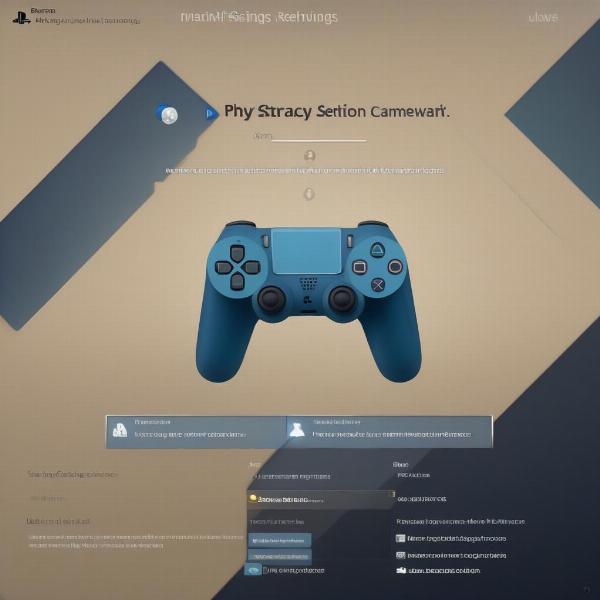 GTA 5 Invite Settings on PlayStation
GTA 5 Invite Settings on PlayStation
How to Unblock Invites on Xbox
For Xbox One and Series X/S players, the process is similar. Go to your Xbox profile settings and select “Privacy & online safety.” Then, choose “Xbox privacy” and look for the “Communication & multiplayer” section. Here, you’ll find settings related to game invites. Ensure they’re set to allow invites from friends or everyone, depending on your preference. Similar to PlayStation, double-check your friends list to ensure everyone you expect invites from is still there.
How to Unblock Invites on PC
If you’re playing GTA 5 on PC through Rockstar Games Launcher or Steam, the invite blocking issue might be related to your platform’s friends list settings. Ensure that you’re online and visible to your friends. Check the privacy settings within the respective launcher and ensure that you’re not blocking invites. Sometimes, restarting the launcher can also resolve minor glitches that might be interfering with invites.
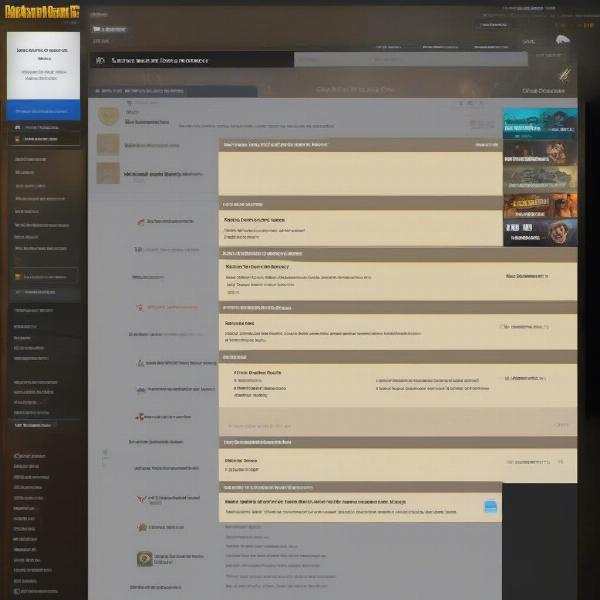 Troubleshooting GTA 5 Invites on PC
Troubleshooting GTA 5 Invites on PC
Network Troubleshooting for All Platforms
Sometimes, network issues can also block game invites. Make sure your network connection is stable. Try restarting your router and modem. Check your NAT type, as a strict NAT type can sometimes interfere with online gameplay and invites. You may need to forward specific ports on your router for GTA 5. Consult your router’s documentation or contact your internet service provider for assistance with port forwarding.
In-Game Settings and Workarounds
Within GTA 5 itself, ensure that you’re not in a solo session or have set your game to private. If you’ve joined a friend’s session through an invite and are still having issues receiving further invites, try leaving the session and rejoining. Sometimes, a simple refresh can resolve the problem.
Contacting Rockstar Support
If you’ve tried all the above steps and are still unable to unblock game invites on GTA 5, contacting Rockstar Support is your next best option. They can provide further assistance and investigate any potential bugs or issues specific to your account.
Advanced Network Configurations and GTA Online
Understanding network configurations can further enhance your GTA Online experience. Optimizing your network settings can minimize lag and improve connection stability.
Dealing with Connection Issues and Lag in GTA 5
Lag can significantly impact your GTA Online gameplay. Learn how to troubleshoot and minimize lag.
Understanding GTA 5’s Social Club and Crew System
GTA 5’s Social Club and Crew system add another layer to the social experience. Understanding how these systems work can enhance your gameplay and allow you to connect with other players.
Optimizing Your GTA 5 Settings for Performance
Optimizing your GTA 5 settings can improve your frame rate and overall gaming experience.
Conclusion
Getting locked out of GTA 5 invites can be frustrating, but by systematically checking your settings, network configuration, and in-game options, you should be able to resolve the issue and get back to playing with your friends. Remember to double-check your platform’s privacy settings, network connection, and in-game options to unblock game invites on GTA 5 and enjoy the full Los Santos experience.
FAQ
-
Why am I not receiving GTA 5 invites?
This could be due to incorrect privacy settings, network problems, or issues with your friends list. -
How do I check my GTA 5 invite settings on PlayStation?
Navigate to PlayStation Network settings, then Privacy Settings, and finally Receiving Game Invites. -
What should I do if my NAT type is strict?
Contact your internet service provider for assistance with port forwarding or adjusting your router settings. -
How can I contact Rockstar Support for help with invite issues?
Visit the Rockstar Support website and submit a support ticket. -
Are there any in-game settings that might be blocking invites?
Ensure you’re not in a solo session or have set your game to private. -
Can network issues cause problems with receiving invites?
Yes, a poor or unstable network connection can block game invites. -
What if I’ve tried everything and still can’t receive invites?
Contacting Rockstar Support is your best option for further assistance.