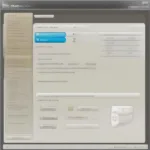Inviting friends to play games on Steam is a core part of the platform’s social experience. Whether you’re diving into a cooperative adventure or battling it out in a competitive match, gaming with friends elevates the fun. This guide will walk you through every step of How To Invite Friends To Game On Steam, covering different scenarios and troubleshooting common issues.
Similar to how you might link Steam and Epic Games to access your games across platforms, inviting friends is a key feature for a connected gaming experience. You can learn more about connecting different platforms in our guide: how to link steam and epic games.
Inviting Friends Through the Steam Client
The most common way to invite friends is directly through the Steam client. This method is straightforward and works for most games.
- Open your Steam client and log in. Make sure you’re logged into the correct account.
- Navigate to your friends list. This is usually located in the bottom right corner of the Steam client.
- Right-click on the friend you want to invite. A context menu will appear.
- Select “Invite to Play.” This option will only appear if your friend is online and you’re in a game that supports multiplayer.
- Confirm the invitation. Your friend will receive a notification on their Steam client.
Inviting Friends Through the Game Overlay
Many games offer the option to invite friends directly through the Steam overlay. This method is often faster than navigating through the Steam client.
- Launch the game you want to play.
- Open the Steam overlay. This is typically done by pressing Shift+Tab.
- Navigate to the “Friends” tab in the overlay.
- Find your friend in the list and click “Invite.”
Using Game-Specific Invitation Systems
Some games have their own built-in invitation systems. These systems may offer additional features, such as party creation or direct invites through usernames. Consult the game’s documentation for specific instructions.
Troubleshooting Common Issues
Sometimes, invitations might not work as expected. Here are a few common problems and their solutions:
- Friend not receiving the invitation: Ensure your friend is online and not in “Do Not Disturb” or “Invisible” mode. Also, check if the game requires both players to own it.
- Game not appearing in the “Invite to Play” menu: Make sure you’re in the correct game mode and that the game supports multiplayer. Restarting Steam or the game might also help.
- Error messages: Look for specific error codes and consult the Steam support website or the game’s forums for solutions.
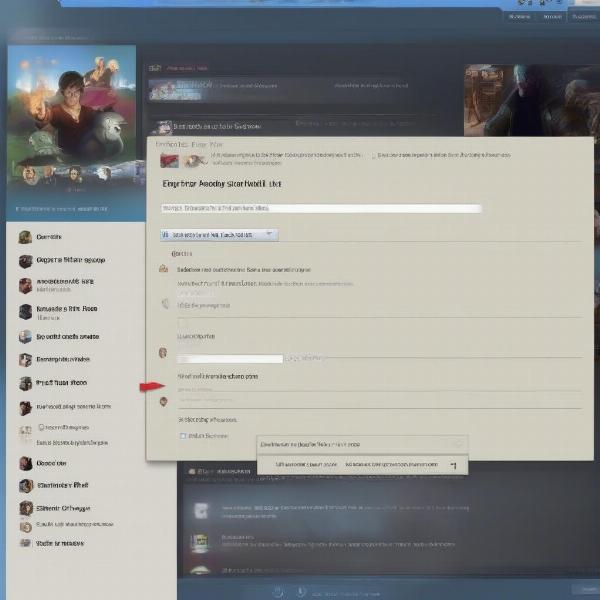 Inviting Friends via Steam Client
Inviting Friends via Steam Client
How Do I Invite a Friend to a Private Lobby?
Many games allow you to create private lobbies, perfect for playing with a select group of friends. The process usually involves creating the lobby within the game and then inviting your friends from the Steam overlay or the game’s friend list.
What if My Friend Isn’t Showing Online?
If you’re certain your friend is online but they’re not appearing on your friends list, it’s worth checking their privacy settings. They may have set themselves to appear offline. It’s also a good idea for you both to make sure your Steam clients are updated. Sometimes, older versions can have connectivity issues.
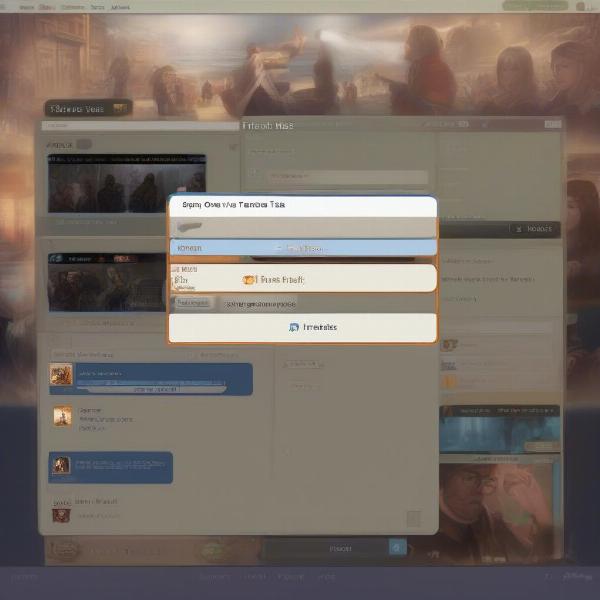 Inviting Friends Through the Game Overlay
Inviting Friends Through the Game Overlay
How to Manage Your Steam Friends List
Managing your friends list is crucial for a smooth multiplayer experience. You can organize your friends into groups, set privacy settings, and even block users. Learning how to hide a game on Steam from friends can also be beneficial for those times you want to play solo. You can find more information about this in our guide on how to hide a game on steam from friends.
Cross-Platform Play and Steam
More and more games are embracing cross-platform play, allowing you to connect with friends regardless of their gaming platform. While Steam itself doesn’t inherently handle cross-platform invitations, individual games may have systems in place. Check the game’s documentation for specific instructions on cross-platform play and inviting friends. Just like checking if a game is cross-platform, understanding how to invite friends from different platforms enhances your gaming experience. For more details on cross-platform compatibility, check out our article on is the game grounded cross platform.
The Importance of a Stable Internet Connection
A stable internet connection is vital for seamless online gaming. Lag and disconnections can disrupt gameplay and even cause you to be kicked from a game. Make sure your internet connection is up to par for the best multiplayer experience.
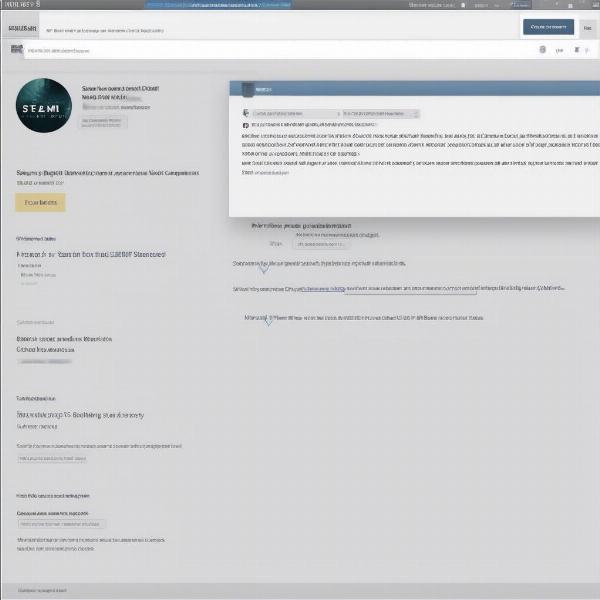 Troubleshooting Steam Invites
Troubleshooting Steam Invites
Conclusion
Inviting friends to game on Steam is a simple yet vital part of enjoying online multiplayer. By following the methods outlined in this guide and understanding how to troubleshoot common issues, you can ensure smooth and enjoyable gaming sessions with your friends. So fire up Steam, gather your friends, and get ready to play!