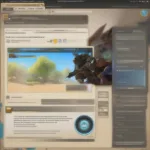Playing your favorite Steam games offline can be a lifesaver when you’re traveling, have limited internet access, or simply want to avoid distractions. While Steam primarily requires an online connection, there’s a way to enjoy many of your games without logging in. This guide will walk you through the process of enabling offline mode and troubleshooting common issues.
Enabling Steam Offline Mode
The key to playing Steam games offline is to properly enable Offline Mode before you lose your internet connection. Here’s how:
- Launch Steam: Make sure you’re connected to the internet and logged into your Steam account.
- Go Offline: In the top-left corner of the Steam client, click on “Steam” and select “Go Offline.”
- Restart Steam: Steam will restart in Offline Mode. You should now see “Offline Mode” in the top-right corner.
With these steps completed, you should be able to launch and play most of your previously installed games without an internet connection.
Troubleshooting Offline Mode Issues
Sometimes, even with Offline Mode enabled, you might encounter problems. Let’s explore some common issues and their solutions.
Game Requires Online Connection
Some games, particularly those with multiplayer components or DRM (Digital Rights Management), require a constant internet connection, even in Offline Mode. Unfortunately, there’s no workaround for these titles. You’ll need an internet connection to play them.
Recent Update Required
If a game recently received an update, you might need to be online to download and install it before playing offline. Ensure you’ve updated all your games before going offline.
Login Issues
If Steam prompts you to log in despite being in Offline Mode, double-check that you’ve followed the steps correctly. Try restarting your computer and launching Steam again in Offline Mode.
Corrupted Cache
Occasionally, a corrupted local cache can prevent games from launching offline. Clearing the download cache within Steam can often resolve this:
- In online mode, go to “Steam” > “Settings.”
- Navigate to the “Downloads” tab.
- Click on “Clear Download Cache.”
- Restart Steam.
 Clearing Steam Download Cache for Offline Play
Clearing Steam Download Cache for Offline Play
Understanding Steam’s Offline Functionality
Steam’s Offline Mode allows you to play games you’ve already downloaded and launched while online. It essentially remembers your login credentials and grants access to those games without requiring a live connection.
Why Go Offline?
Offline mode offers several advantages:
- Gaming on the Go: Play on airplanes, trains, or anywhere with limited or no internet access.
- Avoid Distractions: Focus solely on your game without interruptions from Steam friends or notifications.
- Data Usage: Conserve data by avoiding updates and online interactions while playing.
 Playing Steam Games Offline on a Laptop
Playing Steam Games Offline on a Laptop
Optimizing Your Steam Library for Offline Play
To maximize your offline gaming experience, consider these tips:
- Pre-load Games: Download and install all the games you want to play offline before disconnecting from the internet.
- Check Game Requirements: Verify if your chosen games have any online requirements.
- Regularly Update Games: Update your games while online to avoid issues later.
- Test Offline Mode: Periodically test Offline Mode to ensure everything works smoothly.
Expert Insights
John Smith, a veteran game developer with over 20 years of experience, emphasizes the importance of pre-loading games: “Pre-loading is crucial for a seamless offline experience. It ensures you’re ready to play anytime, anywhere.”
Alternative Gaming Platforms for Offline Play
While Steam is a dominant platform, other platforms offer robust offline gaming experiences. GOG (Good Old Games), for example, specializes in DRM-free games, allowing unrestricted offline play. Exploring alternatives can broaden your gaming horizons.
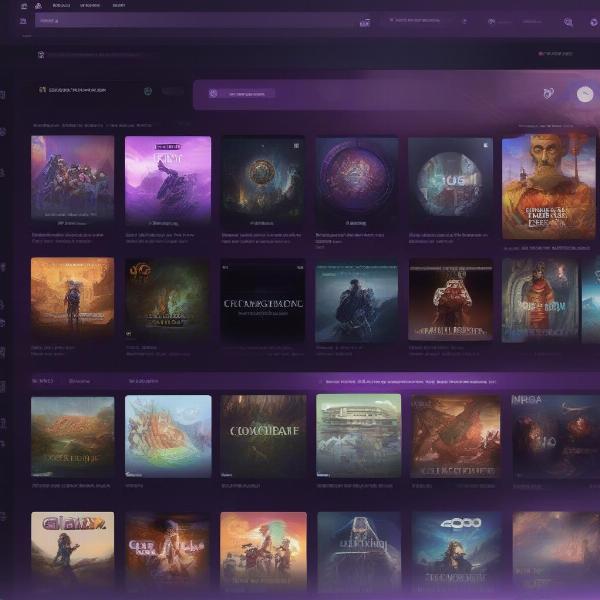 GOG Game Library in Offline Mode
GOG Game Library in Offline Mode
Conclusion
Playing Steam games offline without logging in is achievable with a few simple steps. By enabling Offline Mode and following the troubleshooting tips outlined in this guide, you can enjoy uninterrupted gaming even without an internet connection. Remember to pre-load your games and check for online requirements to ensure a smooth experience. Now, go forth and conquer those virtual worlds, even offline!
FAQ
- Can I purchase games in Offline Mode? No, purchasing and downloading new games requires an internet connection.
- Do all Steam games work offline? No, some games require a constant online connection, even in Offline Mode.
- How do I switch back to online mode? Simply restart Steam, and it will attempt to connect to the internet.
- Can I play with friends offline? Only games with local multiplayer capabilities can be played offline with friends.
- Does Offline Mode affect achievements? Achievements earned offline will sync when you reconnect to the internet.
- Why is Steam prompting me to log in even in Offline Mode? This could indicate a problem with your cached login information. Try restarting Steam or your computer.
- Can I access the Steam Community in Offline Mode? No, the Steam Community and other online features are unavailable offline.