Moving your games from a traditional hard disk drive (HDD) to a solid-state drive (SSD) can drastically improve your gaming experience. Loading times will shrink, textures will pop in faster, and overall system responsiveness will get a noticeable boost. This guide will walk you through the various methods to move a game from HDD to SSD, ensuring a smooth transition and minimal downtime.
After moving your game to an SSD, you’ll likely find yourself wondering how you ever managed with an HDD. The improved performance is often night and day. But how exactly do you achieve this upgrade? Let’s dive into the specifics. This comprehensive guide will equip you with the knowledge to move your games quickly and efficiently. For users seeking to enhance their gaming setup, this information is invaluable. You can further optimize your PC by learning how to fix game lag on pc for a truly seamless experience.
Methods for Moving Games from HDD to SSD
There are several ways to move your games from an HDD to an SSD. Each method has its pros and cons, so choose the one that best suits your technical skills and comfort level.
1. Using the Game Client’s Built-in Feature
Many modern game clients, such as Steam, Origin, and Epic Games Launcher, offer built-in options to move installed games between drives. This is often the easiest and most recommended method. Within the client, simply locate the game you want to move, navigate to its settings, and look for the option to change the installation directory. Select your SSD as the new location, and the client will handle the transfer for you. This method ensures all necessary files are moved correctly and often verifies the game’s integrity after the transfer.
2. Manually Copying and Pasting
While not as elegant as using the game client, manually copying and pasting the game folder can be an effective solution, particularly for games not managed by a client. First, locate the game’s installation directory on your HDD. Then, copy the entire game folder and paste it onto your SSD. However, this method can be tricky. Some games require registry edits or additional configurations after being moved this way. It’s often best to consult the game’s documentation or online forums for specific instructions. A common mistake is simply copying the shortcut, which will result in the game still running from the HDD. Make sure to copy the entire game directory.
3. Using a Disk Cloning Software
For a complete system migration, where you want to move your entire operating system and all installed programs from HDD to SSD, disk cloning software is the best option. Software like EaseUS Todo Backup and Macrium Reflect can create an exact copy of your HDD and transfer it to your SSD. This is a more complex process but eliminates the need to reinstall individual games. Be sure to create a backup of your important data before initiating the cloning process. This method ensures all your settings and preferences are transferred along with your games.
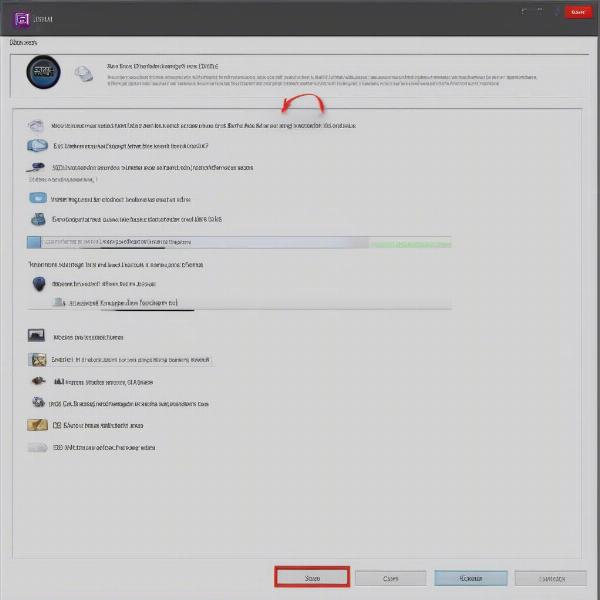 Moving a Game Using the Game Client
Moving a Game Using the Game Client
4. Fresh Installation on the SSD
While more time-consuming, installing the game directly onto the SSD from its installation media or online platform provides a clean slate, free from any potential leftover files or registry issues from the HDD installation. This is especially beneficial if you’re experiencing performance issues even after transferring the game via other methods. This might take longer but can often result in the best performance. It also allows you to declutter your HDD by removing the old installation files.
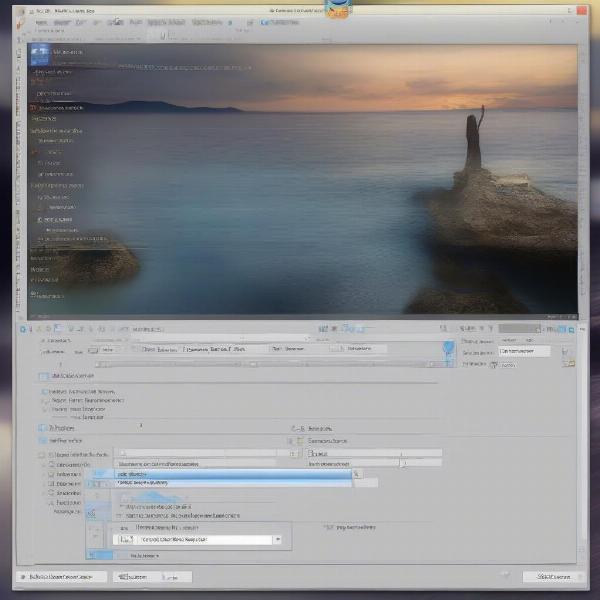 Manually Copying and Pasting Game Files
Manually Copying and Pasting Game Files
Optimizing Your SSD for Gaming
Beyond simply moving games, consider these tips for optimizing your SSD performance:
- Enable TRIM: This allows your operating system to communicate with the SSD, improving its efficiency and longevity.
- Avoid filling the SSD completely: Leave some free space (around 10-20%) for optimal performance.
- Update your SSD firmware: Check the manufacturer’s website for updates that can enhance performance and stability.
Why an SSD is Essential for Modern Gaming
SSDs provide a significant performance upgrade over HDDs due to their underlying technology. While HDDs rely on spinning platters and read/write heads, SSDs use flash memory, allowing for much faster data access speeds. This translates to significantly reduced loading screens, smoother gameplay, and quicker level transitions.
 Optimizing SSD Performance for Gaming
Optimizing SSD Performance for Gaming
Benefits of Moving Games to an SSD
Moving your games from HDD to SSD offers a plethora of benefits:
- Faster loading times: Say goodbye to lengthy loading screens and get into the action faster.
- Improved game responsiveness: Experience smoother gameplay, especially in open-world environments and fast-paced action games.
- Faster boot times: Your operating system and games will boot up significantly faster.
- Enhanced overall system performance: Your entire system will feel more responsive and snappy.
Related Topics to Enhance Your Gaming Experience
Besides moving your games to an SSD, other factors can significantly improve your gaming experience. You might be interested in learning if games can be played from an external hard drive, offering a different approach to storage management.
Conclusion
Moving your games from HDD to SSD is a worthwhile upgrade that can drastically improve your gaming experience. By following the methods outlined in this guide, you can enjoy faster loading times, smoother gameplay, and a more responsive system. Choose the method that best suits your needs and enjoy the benefits of a faster, more efficient gaming setup. So, what are you waiting for? Make the switch to an SSD and experience the difference!
FAQ
- Can I move just a portion of a game to my SSD? No, typically you need to move the entire game directory for it to function correctly.
- Will moving a game to an SSD affect my save files? Generally, save files are stored separately and won’t be affected. However, it’s always a good practice to back up your save files before making any changes.
- Do I need any special tools to move games to an SSD? Not necessarily. Many game clients have built-in tools. For manual transfers, you’ll only need basic file management skills.
- What should I do if a game doesn’t work after being moved? Consult the game’s documentation or online forums for troubleshooting tips. Reinstalling the game directly on the SSD might be necessary.
- Is it worth upgrading to an SSD just for gaming? Absolutely! The performance boost is often dramatic and significantly enhances the gaming experience.
- How much space do I need on my SSD for games? Consider the size of the games you want to install. Modern games can range from a few gigabytes to over 100GB.
- Can I play games directly from an external SSD? Yes, you can play games from an external SSD, though performance might be slightly reduced compared to an internal SSD.

