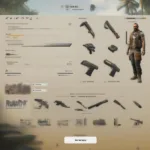Saving your Sims game progress is crucial, but sometimes the game freezes, preventing you from doing so. This frustrating situation can lead to lost progress and wasted time. Don’t worry, this guide will show you how to save a frozen Sims game and recover your precious gameplay.
Common Causes of Sims Game Freezes
Before diving into solutions, let’s understand why your Sims game might freeze in the first place. Identifying the root cause can help prevent future freezes. Common culprits include outdated drivers, insufficient system resources (RAM or processing power), corrupted game files, or conflicting mods and custom content. Sometimes, even background processes running on your computer can interfere with the Sims and cause it to freeze.
How to Save Your Game When Sims 4 Freezes
When your Sims 4 game freezes, your first instinct might be to panic. However, there are a few techniques you can try to save your progress before resorting to more drastic measures. Let’s break them down step-by-step.
1. Try Waiting it Out
Sometimes, a temporary freeze can resolve itself. Give the game a minute or two to see if it unfreezes. If the loading icon is still spinning or there’s some indication of activity, there’s a chance the game might recover. Avoid clicking or pressing keys repeatedly as this might exacerbate the problem.
2. Attempting “Save As”
If waiting doesn’t work, try pressing Ctrl + Shift + C to open the cheat console. Type “save as” followed by a descriptive name for your save file. This command attempts to force a save, even if the game is unresponsive. Sometimes, this method can successfully save your progress.
3. Using Task Manager (Windows) or Force Quit (Mac)
If the game remains frozen and “Save As” fails, you’ll need to force the game to close. On Windows, press Ctrl + Alt + Delete to open Task Manager. Find “The Sims 4” in the list of processes, right-click on it, and select “End Task.” On a Mac, press Command + Option + Escape, select “The Sims 4,” and click “Force Quit.” This will abruptly close the game.
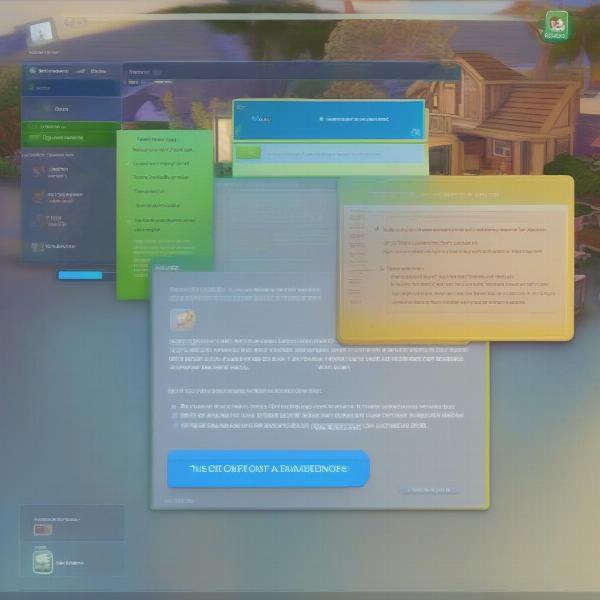 Sims 4 Frozen Screen and Task Manager
Sims 4 Frozen Screen and Task Manager
Preventing Future Game Freezes
While knowing how to save a frozen game is important, preventing freezes altogether is even better. Here are some proactive steps you can take:
1. Update Your Graphics Drivers
Outdated or corrupted graphics drivers can frequently lead to game crashes and freezes. Ensure you have the latest drivers for your graphics card by visiting the manufacturer’s website (Nvidia, AMD, or Intel). Regularly updating your drivers can significantly improve game performance and stability.
2. Manage Your Mods and Custom Content
While mods and custom content enhance the Sims 4 experience, they can also cause conflicts and instability. Ensure your mods are compatible with the latest game version and remove any that are outdated or known to cause issues. Consider using a mod manager to organize and manage your custom content effectively.
3. Close Unnecessary Background Applications
Before launching The Sims 4, close any unnecessary programs running in the background, such as web browsers, music players, or other games. This frees up system resources and reduces the likelihood of conflicts. Even seemingly innocuous applications can sometimes interfere with game performance.
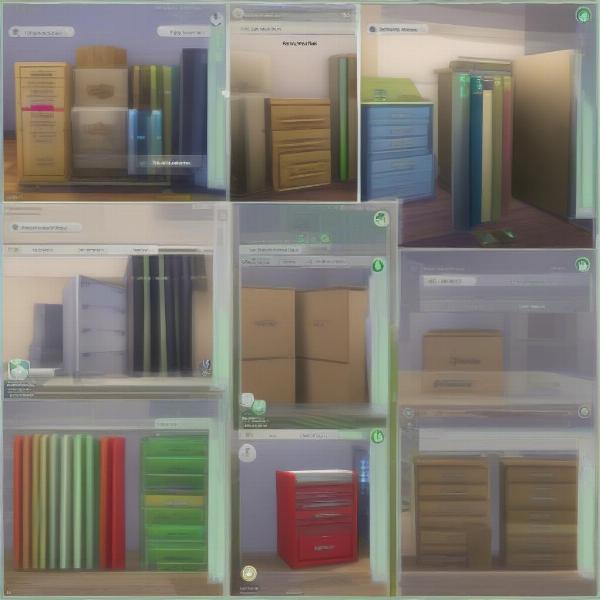 Managing Mods in Sims 4
Managing Mods in Sims 4
Dealing with Corrupted Save Files
Sometimes, a frozen game can corrupt your save file, making it unusable. If you encounter an error message when trying to load a save, it might be corrupted.
Identifying Corrupted Saves
Corrupted saves often exhibit unusual behavior, such as missing Sims, distorted objects, or error messages. If you suspect a save is corrupted, try loading a backup save (if you have one) to see if the issue persists.
Recovering from Corrupted Saves
Unfortunately, there’s no guaranteed way to recover a completely corrupted save file. However, you can try using the “Save As” method described earlier to create a new save from a slightly earlier point in your gameplay. Regularly backing up your save files is crucial to minimize the impact of corruption. You can find your Sims 4 saves in the Documents/Electronic Arts/The Sims 4/saves folder.
Why Regular Saving is Essential in Sims 4
“Regularly saving your game is like setting frequent checkpoints in a marathon. It ensures you don’t lose significant progress if something unexpected happens,” says veteran Sims player and game developer, Anya Sharma. Her advice highlights the importance of consistent saving habits. Don’t rely solely on autosave; manually save your game every 30 minutes or after completing significant milestones.
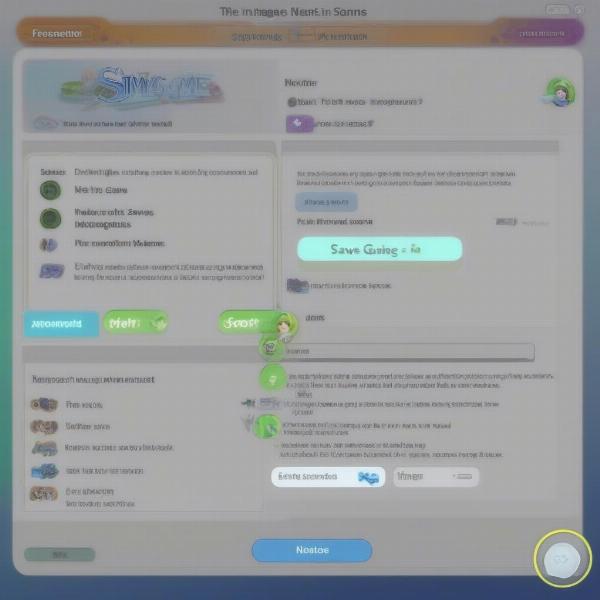 Sims 4 Save Game Menu
Sims 4 Save Game Menu
What to Do if the Game Continues to Freeze
Similar to issues addressed in our guide on how to save sims 4 game when frozen, if you’ve tried all the troubleshooting steps and your Sims 4 game continues to freeze, there might be a more serious underlying issue. Consider checking the game’s official forums or contacting EA support for further assistance. Sometimes, reinstalling the game can resolve persistent problems. For broader troubleshooting tips related to game freezes on PC, you can check out our guide on how to fix game freezes pc.
Conclusion
Learning how to save a frozen Sims game is essential for preserving your progress and minimizing frustration. By understanding the causes of freezes and implementing preventative measures, you can enjoy a smoother and more enjoyable Sims 4 experience. Remember to save frequently, update your drivers, manage your mods, and don’t hesitate to seek help if problems persist. By following these tips, you can ensure countless hours of uninterrupted Simming fun.
FAQ
-
Why does my Sims 4 game freeze so often? Several factors can contribute, including outdated drivers, insufficient RAM, conflicting mods, or corrupted game files.
-
Can I recover a corrupted save file? There’s no guaranteed way to recover a completely corrupted save, but trying “Save As” might salvage some progress.
-
How often should I save my Sims 4 game? Manually saving every 30 minutes or after completing significant events is recommended.
-
What should I do if the “Save As” command doesn’t work? Force quit the game using Task Manager (Windows) or Force Quit (Mac).
-
Where can I find my Sims 4 save files? They’re located in Documents/Electronic Arts/The Sims 4/saves folder.
-
How can I prevent future game freezes? Update drivers, manage mods, close unnecessary background applications, and ensure your system meets the game’s requirements.
-
Where can I get help if my game keeps freezing? Check the official Sims 4 forums or contact EA support for assistance.