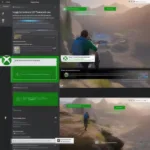ASUS computers are popular choices for gamers, but sometimes even the best machines encounter issues. If you’re an ASUS user struggling with games that refuse to load, you’re not alone. This comprehensive guide will walk you through the most common culprits behind this frustrating problem and provide effective solutions to get you back in the game.
Common Reasons Why Your ASUS Games Won’t Load
Several factors can contribute to game loading issues on ASUS computers. Let’s explore some of the most frequent offenders:
Outdated or Corrupted Graphics Drivers
Outdated drivers: Graphics drivers are the software that allows your operating system and programs to use your computer’s graphics hardware. Outdated drivers can lead to compatibility issues and prevent games from loading correctly. ASUS, like other manufacturers, regularly releases driver updates to improve performance and fix bugs.
Corrupted drivers: Driver files can become corrupted due to various reasons, such as incomplete installations, malware infections, or sudden system shutdowns. Corrupted drivers can cause all sorts of problems, including game loading failures.
Insufficient System Resources
Games often demand significant system resources, including RAM (Random Access Memory), CPU (Central Processing Unit) power, and storage space. If your ASUS system doesn’t meet the minimum requirements of a game, it might fail to load or crash during gameplay.
Low RAM: Insufficient RAM can lead to stuttering, slowdowns, and crashes. Modern games often require 8GB or more of RAM for smooth performance.
Overloaded CPU: A heavily burdened CPU can struggle to keep up with the demands of a game, resulting in loading issues and poor frame rates.
Full storage: If your hard drive or SSD is nearing full capacity, there might not be enough space for the game to load its necessary files.
Overheating
Overheating is a common problem in gaming laptops and desktops, especially during intensive gaming sessions. Excessive heat can cause components to malfunction, leading to game crashes and loading failures. ASUS laptops, in particular, are known to run hot under heavy load.
Software Conflicts
Conflicts between the game and other software, such as antivirus programs or overlay applications, can sometimes prevent the game from loading.
Corrupted Game Files
Game files can become corrupted due to download errors, hard drive issues, or malware. Corrupted files can prevent the game from launching altogether.
 Troubleshooting game loading problems on an ASUS laptop
Troubleshooting game loading problems on an ASUS laptop
Effective Solutions to Fix ASUS Game Loading Problems
Now that we’ve identified the potential causes, let’s dive into the solutions:
1. Update Your Graphics Drivers
Updating your graphics drivers is often the first and most effective step in resolving game loading issues.
- For NVIDIA GPUs: Visit the official NVIDIA website, download the latest drivers for your specific graphics card model, and install them.
- For AMD GPUs: Go to the AMD website, locate the appropriate drivers for your graphics card, and install them.
2. Check Your System Requirements
Ensure your ASUS system meets the minimum and recommended specifications for the game you’re trying to play. You can usually find these requirements on the game’s website or packaging. Consider upgrading your hardware if necessary.
3. Close Unnecessary Background Applications
Before launching a game, close unnecessary programs running in the background to free up system resources. You can use the Task Manager (Ctrl+Shift+Esc) to monitor resource usage and terminate processes.
4. Scan for Malware and Viruses
Run a full system scan with a reputable antivirus program to detect and remove any malware or viruses that could be interfering with game loading.
5. Verify the Integrity of Game Files
Most game launchers, such as Steam and Epic Games Launcher, offer a built-in feature to verify the integrity of game files. This process checks for corrupted files and automatically downloads replacements.
6. Monitor and Manage System Temperatures
Use monitoring software to track your CPU and GPU temperatures during gameplay. Consider using cooling pads or improving airflow in your case to prevent overheating.
 Checking the temperature of an ASUS gaming laptop
Checking the temperature of an ASUS gaming laptop
7. Reinstall the Game
If other solutions fail, try reinstalling the game. This can often resolve issues caused by corrupted game files or installation errors.
8. Run System File Checker
The System File Checker (SFC) is a built-in Windows tool that scans for and repairs corrupted system files. Open Command Prompt as administrator and run the command sfc /scannow.
9. Update Your Operating System
Ensure your operating system is up-to-date with the latest patches and updates. Windows updates often include performance improvements and bug fixes that can resolve gaming issues.
Additional Tips for Optimizing Your ASUS Gaming Experience
Optimize Power Settings
Adjust your power settings to High Performance mode to ensure your system is running at its full potential during gaming.
Disable Overlays
Disable unnecessary overlays, such as Discord or GeForce Experience overlays, which can sometimes interfere with game performance.
Clean Boot Your System
Performing a clean boot can help identify software conflicts that might be preventing games from loading.
 Optimizing BIOS Settings for Gaming on an ASUS Motherboard
Optimizing BIOS Settings for Gaming on an ASUS Motherboard
Conclusion
Troubleshooting game loading issues on your ASUS computer can be a frustrating process, but by systematically addressing the potential causes and implementing the solutions outlined in this guide, you can significantly improve your chances of getting back to enjoying your favorite games. Remember to keep your drivers updated, monitor your system resources, and maintain a cool and clean system for optimal gaming performance. If you continue to experience problems, consider seeking further assistance from ASUS support or online gaming communities. Addressing “how can I fix my ASUS problem with games not loading?” requires a multifaceted approach.
FAQ
-
Why are my games crashing on my ASUS laptop? Game crashes can be caused by various factors, including outdated drivers, overheating, insufficient system resources, and software conflicts.
-
How do I update my ASUS graphics drivers? You can update your ASUS graphics drivers by visiting the official website of your GPU manufacturer (NVIDIA or AMD) and downloading the latest drivers for your specific graphics card model.
-
How can I check if my ASUS computer meets the system requirements for a game? You can usually find the system requirements for a game on its official website or packaging. Compare these requirements to your ASUS system’s specifications.
-
What should I do if my ASUS laptop is overheating while gaming? Try using a cooling pad, improving airflow in your case, or adjusting in-game graphics settings to reduce the load on your system.
-
How do I verify the integrity of game files on my ASUS computer? Most game launchers, such as Steam, have a built-in feature to verify game file integrity. This process checks for corrupted files and automatically downloads replacements.
-
What is a clean boot, and how can it help with game loading issues? A clean boot starts Windows with a minimal set of drivers and startup programs, helping to identify software conflicts that might be causing problems.
-
Where can I find more help if I’m still having trouble with games not loading on my ASUS computer? You can contact ASUS support or seek assistance from online gaming communities and forums.