Recording your gameplay is easier than ever, thanks to a plethora of software and hardware options available. Whether you’re looking to share your epic wins with friends, create engaging content for your YouTube channel, or analyze your performance to improve your skills, this guide will show you How Do You Record Yourself Playing Video Games effectively.
Choosing the Right Recording Method for Your Needs
There are several ways to capture your gaming prowess, each with its own advantages and disadvantages. Choosing the right method depends on factors like your budget, the platform you’re gaming on, and the quality you’re aiming for. Let’s break down the most common options.
Software Recording: The Versatile Choice
Software recording is a popular choice due to its flexibility and often free or low-cost nature. Programs like OBS Studio, Streamlabs OBS, and XSplit offer powerful features, including customizable overlays, scene transitions, and multi-source recording. They work by capturing your screen’s output and encoding it into a video file. This makes them compatible with a wide range of games and platforms. However, software recording can sometimes impact game performance, especially on less powerful systems.
Hardware Recording: The High-Quality Option
If you’re serious about quality and have the budget, dedicated capture cards are the way to go. These devices, like the Elgato HD Pro and AverMedia Live Gamer, connect to your console or PC and record the gameplay directly, without taxing your system resources. They provide high-resolution, high-framerate recordings with minimal performance impact. However, they come with a higher price tag compared to software solutions.
In-Game Recording: The Easy Option
Many modern games and consoles offer built-in recording functionality. This is the simplest option, often accessible with a simple button press. While convenient, in-game recording often has limitations. Recording lengths might be restricted, and customization options are usually minimal. This method is great for quickly capturing memorable moments, but not ideal for creating professional-looking content.
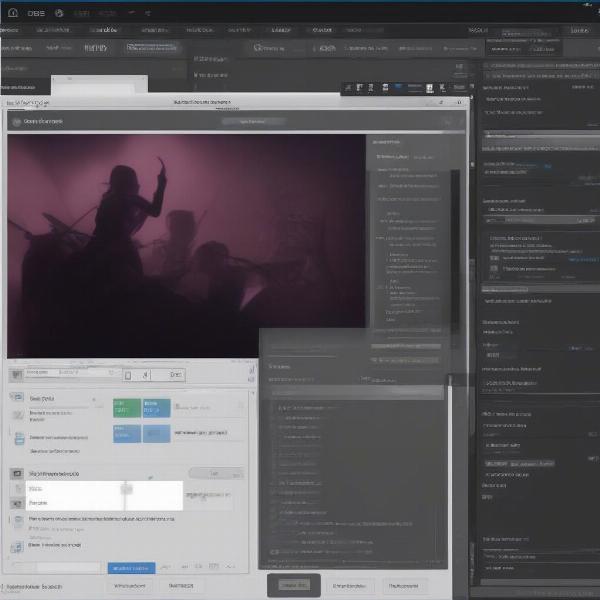 Setting up Software Recording for Gameplay
Setting up Software Recording for Gameplay
How to Record Gameplay on PC
PC gaming offers the most versatile options for recording. Here’s a breakdown of how to use both software and hardware methods:
-
Software Recording: Download and install your chosen software (e.g., OBS Studio). Configure the video source to capture your game window or display. Adjust settings like resolution, framerate, and bitrate based on your desired quality and hardware capabilities. Set up your audio sources, including your microphone and game audio. Start recording before launching your game or use hotkeys to start and stop recording mid-game.
-
Hardware Recording: Connect your capture card to your PC via USB or PCIe. Connect your gaming console or another PC to the capture card’s input. Use the capture card’s software to configure recording settings. Start recording and enjoy lag-free, high-quality capture.
How to Record Gameplay on Consoles
Recording gameplay on consoles is typically straightforward thanks to built-in recording features or dedicated capture cards.
-
Built-in Recording: Most modern consoles (PlayStation, Xbox, Switch) have a dedicated recording function. Check your console’s user manual for specific instructions. Usually, a simple button combination or menu option initiates and stops recording.
-
Capture Card: Connect your capture card to your console and PC. Use the capture card’s software on your PC to manage recordings and settings.
Essential Tips for High-Quality Recordings
Regardless of the method you choose, these tips will help you create polished and engaging gameplay recordings:
- Invest in a good microphone: Clear audio is crucial for an enjoyable viewing experience. A dedicated microphone will significantly improve the quality of your commentary and in-game communication.
- Choose the right resolution and framerate: Aim for at least 1080p resolution and 60 frames per second for smooth, high-quality footage.
- Optimize your game settings: Adjust in-game graphics settings to balance visual quality and performance.
- Edit your recordings: Trim unnecessary footage, add music, and incorporate engaging transitions to create a captivating viewing experience.
Advanced Recording Techniques
For those looking to take their recordings to the next level, consider these advanced techniques:
- Dual PC Setup: Using two PCs, one for gaming and one for recording, eliminates performance impact and allows for more complex overlays and effects.
- Green Screen: A green screen allows you to remove the background and replace it with custom images or videos, creating a more professional and immersive look.
Common Mistakes to Avoid When Recording Gameplay
Here are a few common pitfalls to avoid:
- Forgetting to press record: It seems obvious, but it happens! Always double-check that you’re recording before starting your epic gameplay.
- Ignoring audio quality: Poor audio can ruin even the best gameplay footage.
- Not editing your recordings: Raw gameplay footage can be lengthy and boring. Editing is crucial for creating engaging content.
Conclusion
Recording yourself playing video games can be a fun and rewarding experience. Whether you’re aiming for viral fame or simply want to share your gaming moments with friends, choosing the right recording method and following these tips will help you create high-quality content that captures your gaming prowess. So, pick your preferred method, hit record, and share your gaming adventures with the world! How do you record yourself playing video games? Now you know!
FAQ
- What’s the best free game recording software? OBS Studio is a popular choice due to its powerful features and open-source nature.
- Do I need a capture card to record console gameplay? No, most modern consoles have built-in recording capabilities. However, a capture card offers higher quality and more control.
- What is the best resolution for recording gameplay? 1080p at 60fps is a good balance of quality and file size.
- How can I improve the audio quality of my recordings? Invest in a good microphone and adjust audio settings in your recording software.
- What are some good video editing software options for gameplay videos? DaVinci Resolve (free version), Adobe Premiere Pro, and Final Cut Pro are popular choices.
- Can I record gameplay on my phone? Yes, there are various screen recording apps available for both Android and iOS devices.
- How do I upload my recorded gameplay to YouTube? Export your video in a compatible format and upload it through the YouTube Studio interface.

