Learning How To Make A Jump Game In Scratch is a fantastic way to dive into the world of game development. This guide will walk you through the process step-by-step, from setting up your sprite to adding complex movements and even power-ups. Whether you’re a beginner or have some coding experience, you’ll find this tutorial easy to follow and engaging.
Setting Up Your Scratch Project
First, open a new project in Scratch. You can find a cat sprite already there, but feel free to choose a different sprite that better suits your game’s theme. Perhaps a superhero, a bouncing ball, or even a flying unicorn! The possibilities are endless. Next, choose a backdrop. A simple cityscape or a lush forest can make your game more visually appealing. Remember, a visually engaging environment makes the game more immersive for players.
Making Your Sprite Jump
The core of your jump game is, of course, the jump itself. We’ll achieve this using a simple script in Scratch. Navigate to the “Code” tab and select the “Events” category. Drag the “when green flag clicked” block to your scripting area. This will start the game. Then, from the “Motion” category, grab the “change y by 10” block. This block will control your sprite’s vertical movement.
Now, let’s add the code that makes your sprite jump. From the “Control” category, choose the “repeat 10” block. Place the “change y by 10” block inside the repeat loop. This will make your sprite move upwards. Follow this with another “repeat 10” loop containing “change y by -10”. This brings your sprite back down, simulating a jump. Experiment with different values for the “change y by” blocks to adjust the jump height.
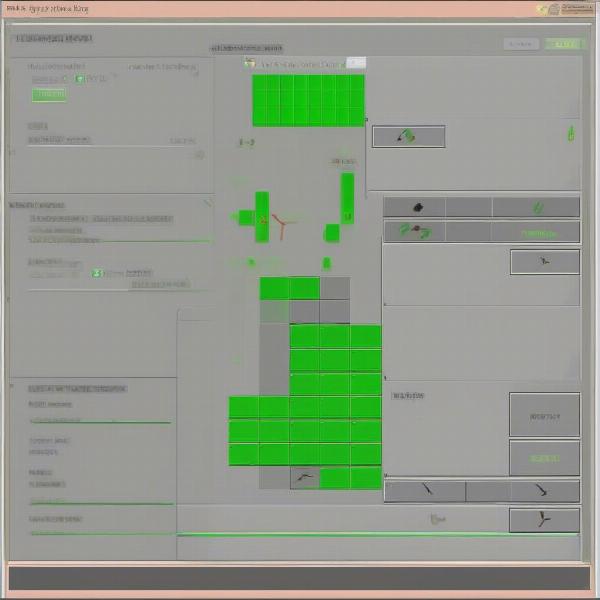 Scratch Jump Script – Example of code blocks for jumping in Scratch
Scratch Jump Script – Example of code blocks for jumping in Scratch
Adding Gravity and Ground Detection
To make the jump feel more realistic, you need to introduce gravity. Create a variable called “gravity” and set its initial value to, say, -1. Then, in your main loop, continuously change the sprite’s y-velocity by the gravity value. This will simulate the downward pull of gravity.
Next, you’ll need to detect when your sprite touches the ground. Use the “if touching color [color]” block from the “Sensing” category. Choose the color of your ground backdrop. Inside the “if” block, set the sprite’s y-velocity to 0, stopping the downward movement. This creates a solid ground for your sprite to jump from.
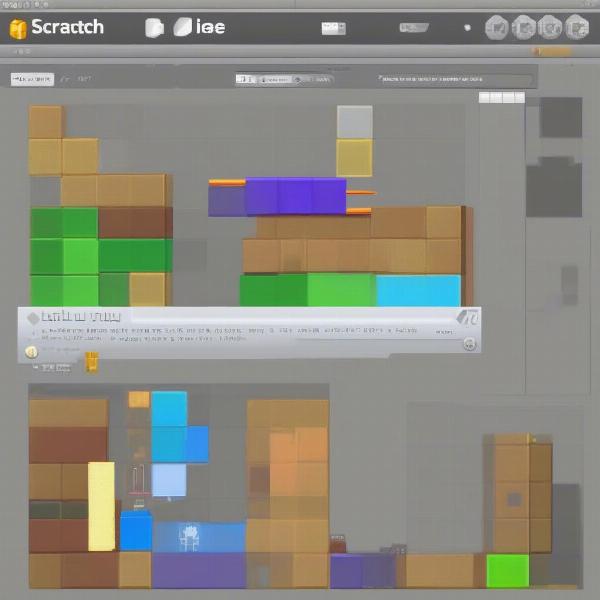 Scratch Gravity and Ground Detection – Showing the blocks used to implement gravity and ground detection in a Scratch game
Scratch Gravity and Ground Detection – Showing the blocks used to implement gravity and ground detection in a Scratch game
Implementing Movement and Controls
Adding movement is crucial for any platformer. Use the “when [key] key pressed” blocks from the “Events” category to control your sprite’s horizontal movement. For example, when the right arrow key is pressed, change the sprite’s x-position by a positive value, moving it to the right. Do the same for the left arrow key, using a negative value to move the sprite left.
Now, combine the jump and movement controls. Ensure that your sprite can only jump when it’s touching the ground. This will prevent double jumping and maintain a realistic feel.
Adding Obstacles and Challenges
To make your game more engaging, add obstacles! These can be anything from moving platforms to enemies. For a simple obstacle, use another sprite and position it strategically in your game world. Use the “if touching [sprite]” block to detect collisions between your player sprite and the obstacle. When a collision occurs, you can reset the game, decrease the player’s health, or implement any other consequence you like.
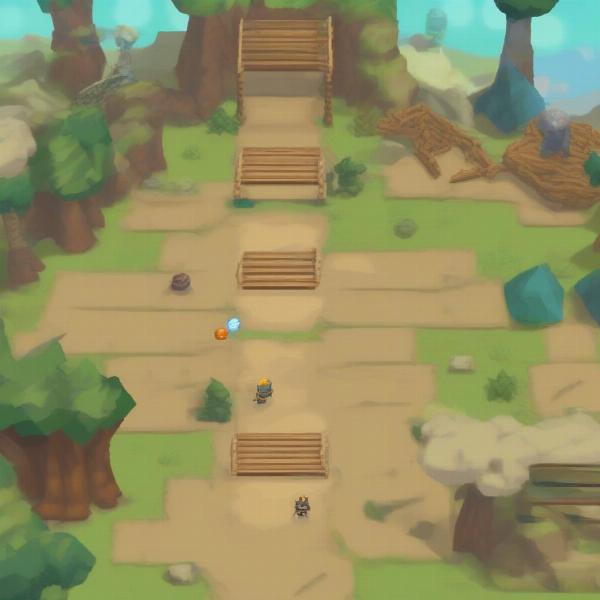 Scratch Obstacles and Challenges – Displaying various obstacles like moving platforms and enemies added to a Scratch jump game to increase the challenge.
Scratch Obstacles and Challenges – Displaying various obstacles like moving platforms and enemies added to a Scratch jump game to increase the challenge.
Advanced Features: Power-Ups and Scoring
Once you have the basics down, consider adding power-ups. A speed boost, double jump, or invincibility can add a whole new dimension to your game. You can also implement a scoring system. Keep track of the player’s score and display it on the screen. Perhaps award points for collecting items or completing levels.
Further Enhancements for Your Jump Game
Consider adding different levels, each with increasing difficulty. You could also incorporate sound effects and music to create a more immersive experience. Don’t be afraid to experiment with different mechanics and features to make your game unique.
FAQs
-
What is Scratch? Scratch is a visual programming language and online community where you can create interactive stories, games, and animations.
-
Is Scratch free to use? Yes, Scratch is completely free to use and accessible online.
-
Can I share my Scratch games online? Absolutely! Scratch allows you to share your creations with the online community and get feedback from other users.
-
What are some other types of games I can make in Scratch? You can create a wide variety of games in Scratch, including platformers, puzzles, racing games, and even RPGs.
-
Where can I find more Scratch tutorials? There are numerous tutorials available online, both on the official Scratch website and on various educational platforms.
-
How do I add music to my Scratch game? You can add music to your Scratch game by importing sound files or using the built-in sound editor.
-
Can I use my own images and sounds in Scratch? Yes, you can upload your own images and sounds to use in your Scratch projects.
Conclusion
Making a jump game in Scratch is an enjoyable and educational experience. By following these steps, you can create your own exciting platformer. So, dive in, experiment, and have fun building your jump game in Scratch! Share your creations and explore the endless possibilities of this powerful platform. Remember, game development is a journey of learning and creativity, so enjoy the process!

