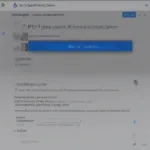Copying games on PS4 can seem tricky, but it’s actually more straightforward than you think. This guide covers various methods for transferring your precious game data, ensuring you don’t lose progress and can continue gaming seamlessly. Whether it’s backing up to an external drive or transferring data to a new console, we’ve got you covered.
Understanding PS4 Game Copying
Before diving into the how-to, it’s important to understand what “copying” means in the context of PS4 games. We’re not talking about illegal duplication; we’re focusing on legitimate methods to transfer or back up your game data. This includes save files, game installations, and other related information. Why might you need to do this? Several reasons: upgrading to a PS4 Pro, replacing a faulty hard drive, or simply creating a backup to prevent data loss.
Copying PS4 Games to an External Hard Drive
Backing up your games to an external hard drive is a smart move, offering a safety net against unforeseen issues. Here’s how:
- Connect the external hard drive: Plug a USB 3.0 external hard drive into one of the PS4’s USB ports.
- Format the drive: Navigate to Settings > Devices > USB Storage Devices. Select your external drive and choose “Format as Extended Storage”.
- Select games to copy: Go to Settings > Storage > System Storage > Applications. Choose the games you want to copy and select “Move to Extended Storage”.
This process copies the entire game installation, allowing you to play directly from the external drive.
 Connecting External Hard Drive to PS4
Connecting External Hard Drive to PS4
Transferring PS4 Games to a New Console
Upgrading your PS4? Transferring your game data is easier than starting from scratch. You have two primary options:
Using an External Hard Drive
- Copy games to the external drive: Follow the steps outlined above to copy your games to an external hard drive.
- Connect to the new PS4: Plug the external drive into your new console.
- Register the drive: The PS4 should automatically recognize the drive as extended storage. You can now play the games directly from the external drive or copy them to the internal storage.
Using Data Transfer via Network
- Connect both consoles to the same network: Use an Ethernet cable for the most stable connection.
- Initiate data transfer: On your new PS4, navigate to Settings > System > Transfer Data from Another PS4. Follow the on-screen instructions.
This method transfers everything, including user profiles, save data, and game installations.
 PS4 Data Transfer Network Setup
PS4 Data Transfer Network Setup
Copying PS4 Save Data to Online Storage (PlayStation Plus)
PlayStation Plus subscribers have access to cloud storage for save data. This offers another layer of protection against data loss.
- Enable automatic uploads: Navigate to Settings > Application Saved Data Management > Auto-Upload.
- Manually upload saves: Alternatively, you can manually upload save data by selecting Upload to Online Storage.
This ensures your progress is safely stored online.
Best Practices for Copying PS4 Games
Here are some tips to make the copying process smoother:
- Use a high-speed external drive: A USB 3.0 drive is recommended for faster transfer speeds.
- Ensure sufficient space: Check the storage capacity of your external drive before starting the copy process.
- Don’t interrupt the process: Avoid disconnecting the drive or turning off the consoles during the transfer.
 Best Practices for Copying Games on PS4
Best Practices for Copying Games on PS4
Troubleshooting Common Issues
Sometimes, things don’t go as planned. Here are a few common issues and solutions:
- Drive not recognized: Ensure the drive is formatted correctly and uses a compatible file system.
- Slow transfer speeds: Try a different USB port or cable. A wired network connection is generally faster than Wi-Fi for console-to-console transfers.
- Corrupted data: Try re-copying the data. If the issue persists, the original data might be corrupted.
Additional Tips for Managing Your PS4 Game Library
Beyond copying, managing your PS4 library effectively can enhance your gaming experience. Consider these strategies:
- Regularly delete unused games: Free up space on your internal drive by deleting games you no longer play.
- Organize your games into folders: Create folders to categorize your games by genre, publisher, or any other criteria.
Conclusion
Copying games on your PS4 doesn’t have to be a daunting task. By following the methods outlined in this guide – whether using an external hard drive, network transfer, or PlayStation Plus cloud storage – you can ensure your game data is safe and easily accessible. Remember to follow the best practices for a smooth and efficient process. Now, go ahead and copy those games!
FAQ
- Can I copy PS4 game discs? No, you cannot directly copy game discs. The methods described here focus on transferring digital game installations and save data.
- Do I need PlayStation Plus to copy games? No, PlayStation Plus is not required to copy games to an external drive or another console via network transfer. However, it’s necessary for online storage of save data.
- Can I play copied games offline? Yes, games copied to an external drive or a new console can be played offline.
- What is the fastest way to transfer games? Using an external hard drive or a wired network connection is generally faster than Wi-Fi for console-to-console transfers.
- How much space do PS4 games take up? Game sizes vary greatly, ranging from a few gigabytes to over 100GB. Check the PlayStation Store for individual game sizes.
- Can I copy DLC and game add-ons? Yes, DLC and add-ons are copied along with the base game when using the methods described above.
- What if my external hard drive is not recognized? Ensure it is formatted as extended storage for the PS4 and uses a compatible file system.