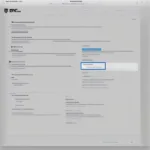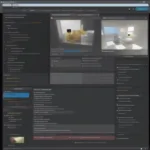Disabling Game Mode on your Razer keyboard is a simple process that can prevent accidental keystrokes and interruptions during gameplay or other important tasks. This guide will walk you through several methods to turn off Game Mode, depending on your specific Razer keyboard and software version.
Understanding Razer Game Mode
Game Mode is a useful feature designed to enhance your gaming experience by disabling certain keys like the Windows key, Alt+Tab, and Alt+F4. These keys can often disrupt gameplay, leading to frustrating interruptions. However, sometimes you might need these keys functional, especially when working or multitasking. That’s why knowing how to disable Game Mode is crucial.
Disabling Game Mode Through Razer Synapse
The most common method to disable Game Mode is through Razer Synapse, Razer’s configuration software.
- Launch Razer Synapse: Make sure you have the latest version of Synapse installed and running. You can download it from the official Razer website if needed.
- Navigate to the Keyboard Tab: Select your connected Razer keyboard from the list of devices.
- Find the Game Mode Option: Look for the “Game Mode” icon, usually represented by a joystick. It’s often located in the main window or within the “Customize” tab.
- Toggle Game Mode Off: Click the icon to disable Game Mode. The icon will usually dim or change color to indicate that it’s off.
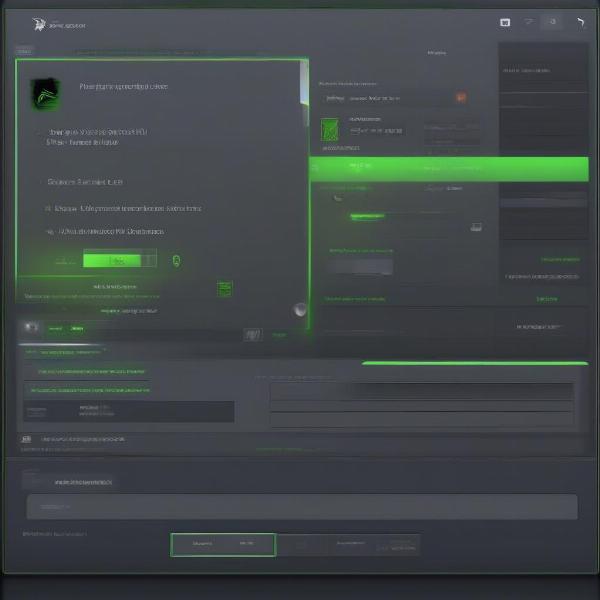 Disabling Game Mode via Razer Synapse Software
Disabling Game Mode via Razer Synapse Software
Disabling Game Mode Using Keyboard Shortcuts
Some Razer keyboards allow you to toggle Game Mode directly using a keyboard shortcut.
- Identify the Game Mode Key: Check your keyboard for a dedicated Game Mode key. It’s often located near the function keys or on the number pad. It might be marked with a joystick icon or the word “Game.”
- Press the Game Mode Key: Press the designated key to toggle Game Mode on or off. Some keyboards require you to press the “Fn” key in combination with the Game Mode key.
- Confirmation: Look for an on-screen notification or a change in the keyboard’s LED lighting to confirm that Game Mode has been disabled.
 Locating the Dedicated Game Mode Key on a Razer Keyboard
Locating the Dedicated Game Mode Key on a Razer Keyboard
Disabling Game Mode on Older Razer Keyboards
If you have an older Razer keyboard that doesn’t support Synapse or have a dedicated Game Mode key, you can try the following:
- Check for Onboard Profiles: Some older Razer keyboards have onboard memory for storing profiles. Consult your keyboard’s manual to learn how to switch profiles and disable Game Mode within a specific profile.
- Contact Razer Support: If you’re unable to disable Game Mode using the above methods, contact Razer’s customer support for assistance. They may be able to provide specific instructions or troubleshooting steps based on your keyboard model.
Troubleshooting Game Mode Issues
Sometimes, you might encounter issues when trying to disable Game Mode. Here are a few troubleshooting tips:
- Update Razer Synapse: Ensure you have the latest version of Synapse installed. Outdated software can sometimes cause conflicts.
- Restart your Computer: A simple restart can often resolve software glitches that might be interfering with Game Mode.
- Reinstall Razer Drivers: Try uninstalling and reinstalling the drivers for your Razer keyboard. This can help fix corrupted driver files.
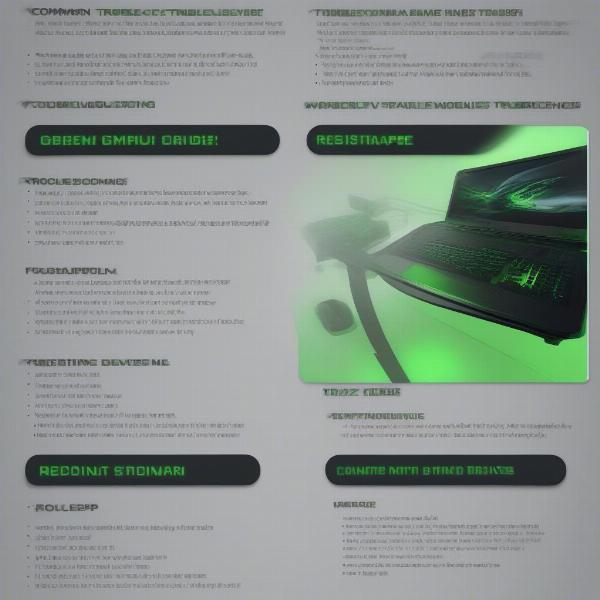 Troubleshooting Razer Game Mode Issues
Troubleshooting Razer Game Mode Issues
Razer Keyboard Customization and Optimization
Beyond Game Mode, Razer Synapse offers extensive customization options for your keyboard. You can remap keys, create macros, and customize the RGB lighting. Explore these features to optimize your keyboard for gaming, productivity, or other specific needs.
Enhancing Your Gaming Experience with Razer Peripherals
Razer offers a wide range of gaming peripherals, including mice, headsets, and controllers, that can complement your Razer keyboard and further enhance your gaming experience. Consider exploring these options to create a complete and immersive gaming setup.
Conclusion
Disabling Game Mode on your Razer keyboard is essential for regaining control over key functions when you’re not gaming. Whether you use Razer Synapse, a dedicated keyboard shortcut, or onboard profiles, understanding these methods allows you to seamlessly switch between gaming and other activities. By mastering how do you disable game mode Razer keyboard, you can optimize your workflow and enjoy uninterrupted productivity when needed.
FAQ
- What does Game Mode do on a Razer keyboard? Game Mode disables certain keys like the Windows key to prevent accidental interruptions during gameplay.
- How do I know if Game Mode is enabled? Usually, a keyboard LED indicator or an on-screen notification will signal when Game Mode is active.
- Can I customize which keys are disabled in Game Mode? Yes, in Razer Synapse, you can usually customize which specific keys are disabled when Game Mode is activated.
- What if my Razer keyboard doesn’t have a dedicated Game Mode key? You can likely disable Game Mode through Razer Synapse or onboard profiles.
- Why can’t I disable Game Mode in Synapse? Try updating Synapse, restarting your computer, or reinstalling Razer drivers.
- My older Razer keyboard doesn’t support Synapse. What can I do? Consult your keyboard’s manual or contact Razer support for specific instructions.
- Can I disable Game Mode for specific games only? In Razer Synapse, you can sometimes create profiles linked to specific games, allowing for customized Game Mode settings for each game.