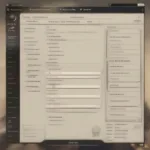Disconnecting your Epic Games account from your Xbox is a straightforward process that allows you to manage your gaming profiles effectively. Whether you’re switching consoles, prioritizing a different platform, or simply want a cleaner setup, this guide will walk you through the steps involved in unlinking your accounts.
Understanding Account Linking and Its Benefits
Before we dive into the disconnection process, let’s briefly touch upon why you might have linked your accounts in the first place. Connecting your Epic Games account to your Xbox profile offers several advantages, primarily seamless access to cross-platform play and shared progress across devices. This means you can enjoy your favorite Epic Games titles on both PC and Xbox, maintaining your achievements, in-game items, and friend lists.
Why You Might Want to Disconnect
While linking accounts provides convenient features, there are various reasons why you might choose to disconnect. Perhaps you’re selling your Xbox and want to remove your personal information, or maybe you’re experiencing technical difficulties and need a fresh start. Sometimes, you might simply prefer to keep your gaming profiles separate for better organization. Understanding your motivation for disconnection can help you navigate the process with more clarity.
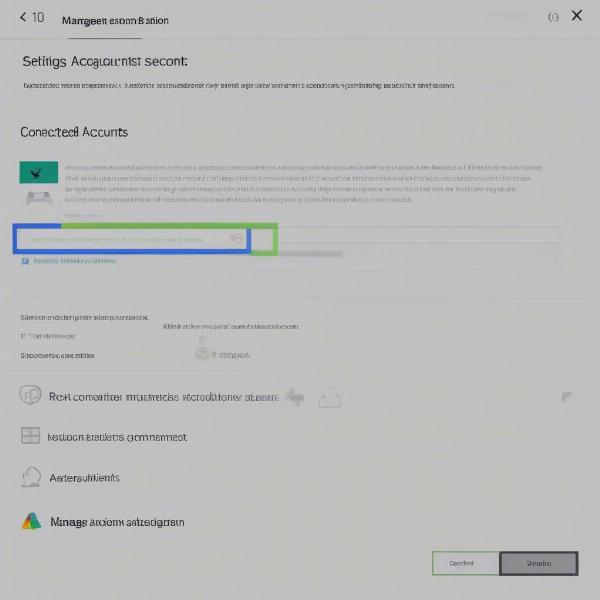 Managing Your Epic Games Account on Xbox
Managing Your Epic Games Account on Xbox
How to Disconnect an Epic Games Account from Xbox: A Step-by-Step Guide
Disconnecting your Epic Games account from Xbox doesn’t involve complex procedures. Follow these steps to unlink your accounts quickly and easily:
- Sign in to your Epic Games account: Open a web browser on your computer or mobile device and navigate to the Epic Games website. Sign in using your Epic Games credentials. This is crucial as the disconnection process must be initiated through the Epic Games website, not directly through your Xbox console.
- Navigate to the Connections tab: Once signed in, locate the “Connections” tab. This tab usually resides within your account settings or profile management section. Look for an icon or label that resembles linked chains or platforms.
- Select the Accounts tab within Connections: Under the “Connections” tab, you’ll find several options, including “Accounts.” Click on this tab to view the list of platforms currently connected to your Epic Games account.
- Locate your Xbox account: Within the “Accounts” tab, you should see a list of connected platforms. Identify your Xbox account from the listed connections. It will usually be represented by the Xbox logo.
- Disconnect your Xbox account: Click the “Disconnect” or “Unlink” button next to your Xbox account. You might be asked to confirm your decision to prevent accidental disconnections.
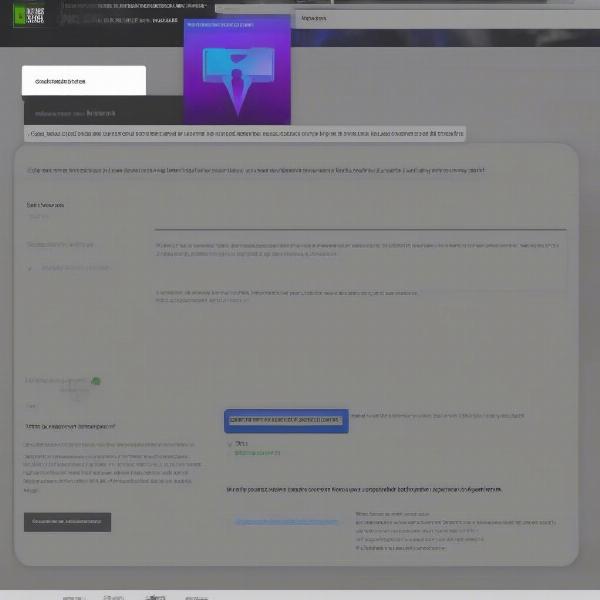 Confirmation Step for Unlinking Xbox from Epic Games
Confirmation Step for Unlinking Xbox from Epic Games
- Verify the disconnection: After confirming, double-check the “Accounts” tab to ensure your Xbox account is no longer listed among the connected platforms. This confirms that the disconnection process has been successfully completed.
Troubleshooting Common Issues
While the disconnection process is typically smooth, you might encounter some hiccups along the way. Here are some common issues and their solutions:
- Unable to locate the “Connections” tab: Ensure you’re logged into the correct Epic Games account. The account you’re using on your Xbox should match the one you’re accessing on the Epic Games website.
- Disconnection button not working: Try clearing your browser cache and cookies or using a different browser. If the problem persists, contact Epic Games support for assistance.
- Accidental disconnection: If you accidentally disconnect your account, you can easily relink it by following the same steps used for initial connection. Just select the “Connect” option next to the Xbox logo within the “Accounts” tab.
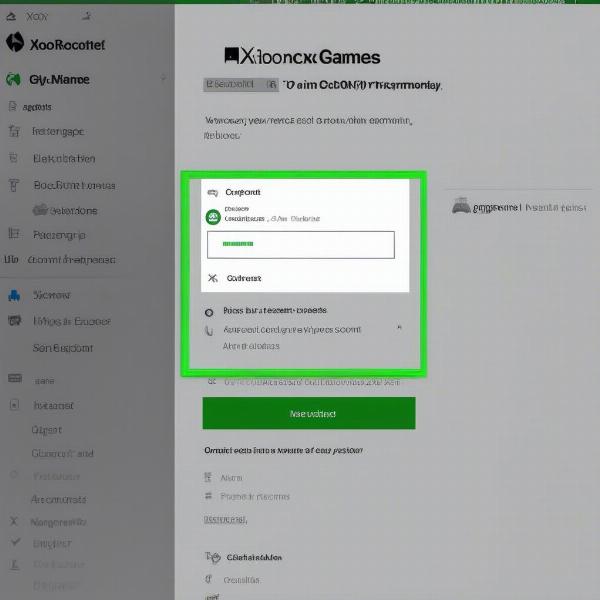 Reconnecting Xbox to Epic Games Account
Reconnecting Xbox to Epic Games Account
Managing Multiple Gaming Accounts
Managing multiple gaming accounts across various platforms can become challenging. Implementing an organized system can greatly simplify this process. Utilizing password managers, creating separate email addresses for each account, and regularly reviewing connected services can ensure better control and security for all your gaming profiles.
Securing Your Epic Games Account
While disconnecting and managing linked accounts, it’s essential to prioritize account security. Enable two-factor authentication, use a strong and unique password, and be wary of phishing attempts to protect your account from unauthorized access.
Conclusion
Disconnecting your Epic Games account from Xbox provides flexibility in managing your gaming profiles. By following the steps outlined in this guide, you can easily unlink your accounts and maintain control over your online gaming experience. Remember to always prioritize account security throughout the process. So, take charge of your gaming world and tailor your connections to suit your preferences!
FAQ
- Can I reconnect my Xbox account to Epic Games later? Yes, you can reconnect your accounts at any time by following the initial linking process.
- Will disconnecting my account delete my game progress? No, disconnecting will not delete your progress. Your game data is saved on the respective platform servers.
- What if I can’t find my Xbox account in the connected accounts list? Double-check that you are logged into the correct Epic Games account associated with your Xbox profile.
- Do I need to disconnect from my Xbox console as well? No, the disconnection process is handled through the Epic Games website.
- What should I do if I encounter an error during the disconnection process? Try clearing your browser’s cache and cookies. If the issue persists, contact Epic Games support.
- Will disconnecting affect my friends list on either platform? Your friends lists on Xbox and Epic Games will remain separate and unaffected.
- Can I link my Epic Games account to another Xbox account? Yes, you can link your Epic Games account to a different Xbox account after disconnecting from the previous one.