Finding the perfect games for your PC can feel like navigating a vast digital labyrinth. You’re staring at a library of titles, each promising an immersive experience, but you’re left wondering: “What games will my PC actually run?” Don’t worry, we’ve all been there. This guide will equip you with the knowledge and tools to answer that very question, ensuring you spend less time troubleshooting and more time gaming.
Choosing the right game involves more than just glancing at the minimum requirements. It’s about understanding your PC’s capabilities, recognizing the nuances of game optimization, and ultimately, maximizing your gaming experience. This comprehensive guide will delve into the essential factors to consider, empowering you to make informed decisions and discover the perfect games for your setup. We’ll cover everything from decoding system requirements to leveraging online tools and understanding the impact of graphical settings. After reading this guide, finding games that fit your PC’s specs will be a breeze.
Understanding Your PC’s Hardware
The first step in determining game compatibility is getting to know your PC’s components. Think of it as understanding your gaming rig’s DNA. Key components include your CPU (the brain), GPU (the graphics powerhouse), RAM (short-term memory), and storage (long-term memory). Knowing the specifics of these components will allow you to accurately assess which games your PC can handle.
Identifying Your Components
Finding this information is straightforward. For Windows users, the System Information tool provides a detailed overview of your hardware. Simply type “System Information” in the Windows search bar. Look for the Processor, Installed Physical Memory (RAM), and Display Adapters (GPU) entries. For Mac users, click the Apple icon in the top left corner, select “About This Mac,” and then click the “System Report” button.
Decoding System Requirements
Once you know your PC specs, the next step is understanding game system requirements. These are essentially the hardware thresholds a game needs to function. They are typically listed as minimum and recommended specifications. Minimum specs represent the bare minimum hardware needed to run the game, often at lower settings and resolutions. Recommended specs, on the other hand, aim for a smoother, higher-fidelity experience. Remember, meeting the minimum requirements doesn’t guarantee a stellar gaming experience. It just means the game will technically run.
Similar to how you can rip Xbox 360 games to your PC, understanding your PC’s hardware is crucial. It allows you to select games that align with your system’s capabilities, avoiding frustrating performance issues. Knowing how to play games on a PS2 requires understanding the console’s hardware limitations, much like choosing PC games requires understanding your own system.
 Essential PC Hardware Components for Gaming
Essential PC Hardware Components for Gaming
Leveraging Online Tools
Thankfully, several online tools can simplify the process of matching games to your PC. These resources take the guesswork out of comparing your system specs to game requirements.
System Requirements Lab’s “Can You Run It?”
This website allows you to search for a specific game and automatically compares its requirements to your system’s hardware. It provides a clear “Yes” or “No” answer regarding compatibility, along with detailed information about which components meet or fall short of the recommendations. It’s a valuable resource for quick checks and detailed analysis.
Game-Debate
Game-Debate offers a similar service, allowing you to input your system specs and then browse a database of games filtered by compatibility. It also provides performance predictions based on your hardware, giving you a sense of the expected frame rates and graphical settings you can achieve. It’s particularly useful for browsing potential games within your PC’s capabilities.
Other Useful Tools
Other tools like PCGamingWiki offer in-depth information on game optimization and troubleshooting. They can help you fine-tune settings for specific games, maximizing performance even on less powerful hardware.
Just as you might research how to get games on a Dolphin emulator, using online tools can streamline the process of finding compatible games. These tools provide valuable insights into your system’s capabilities and help you make informed decisions.
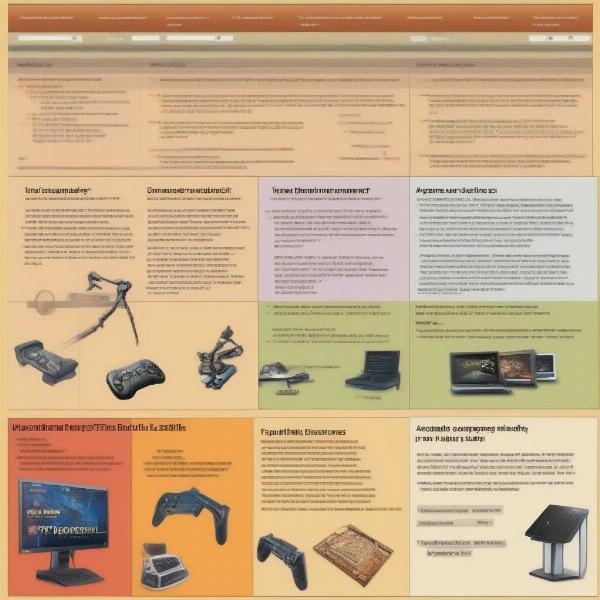 Online Tools for Checking Game Compatibility
Online Tools for Checking Game Compatibility
The Impact of Graphical Settings
Even if your PC meets the recommended specifications for a game, adjusting the graphical settings can significantly impact performance. Understanding these settings allows you to fine-tune your gaming experience based on your preferences and hardware limitations.
Resolution and Frame Rate
Resolution refers to the number of pixels displayed on your screen, while frame rate refers to the number of images displayed per second. Higher resolutions and frame rates generally result in a smoother, more visually appealing experience but demand more from your hardware. Lowering these settings can dramatically improve performance on less powerful systems.
Graphics Presets and Advanced Settings
Many games offer preset graphics options (e.g., Low, Medium, High, Ultra) that automatically adjust a range of settings. These presets are a good starting point, but for more granular control, delve into the advanced settings. Here, you can fine-tune individual settings like texture quality, shadows, anti-aliasing, and draw distance. Experimenting with these settings can help you strike the perfect balance between visual fidelity and performance.
You might wonder how many gigabytes card games take, much like how graphical settings affect a game’s required storage and performance. Optimizing these settings allows you to tailor the experience to your specific hardware.
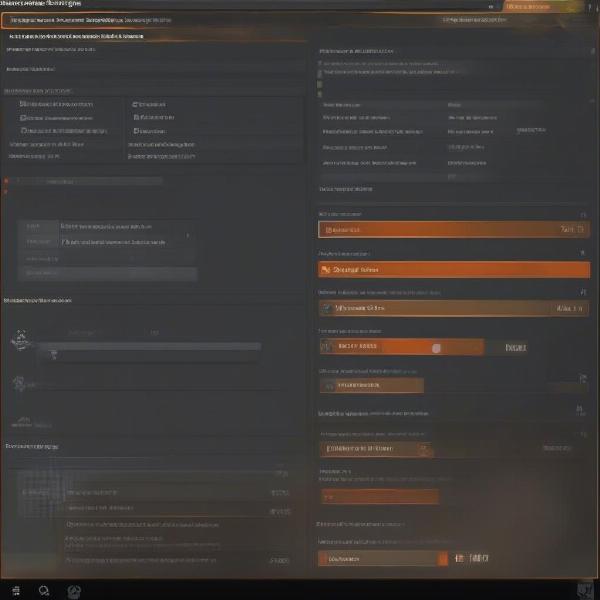 Navigating Game Graphics Settings
Navigating Game Graphics Settings
Beyond System Requirements: Other Factors to Consider
While system requirements provide a valuable starting point, other factors can influence game performance.
Driver Updates
Keeping your graphics drivers up-to-date is crucial for optimal performance. Manufacturers regularly release updates that improve compatibility, fix bugs, and enhance performance. Check your GPU manufacturer’s website for the latest drivers.
Background Processes
Running multiple applications in the background can consume system resources and impact game performance. Close unnecessary programs before launching a game to free up resources.
Operating System Optimization
Ensuring your operating system is optimized for gaming can also improve performance. This might involve disabling unnecessary services, adjusting power settings, or defragmenting your hard drive.
Just like knowing whether you can play PS1 games on a PS2, understanding driver updates, background processes, and OS optimization ensures compatibility and optimal performance.
Conclusion
Determining what games your PC can run is a multifaceted process, but with the right tools and knowledge, you can confidently navigate the vast world of PC gaming. By understanding your hardware, leveraging online resources, and fine-tuning graphical settings, you’ll be well on your way to enjoying a seamless and immersive gaming experience. So, explore your options, experiment with settings, and discover the perfect games for your PC. Happy gaming!
FAQ
- What if a game doesn’t have listed system requirements? Look for benchmarks and gameplay videos online from users with similar hardware to yours to get an idea of performance.
- Is it better to exceed the minimum or recommended system requirements? Exceeding the recommended requirements will provide the best experience, but exceeding the minimum requirements should allow you to play the game, albeit potentially at lower settings.
- How do I find my PC’s specifications? Use the System Information tool (Windows) or the System Report (Mac) to access detailed hardware information.
- What are the most important components for gaming performance? The GPU, CPU, and RAM are the most critical components for gaming.
- Can I upgrade my PC to run more demanding games? Yes, upgrading components like the GPU, CPU, or RAM can significantly improve gaming performance.
- What should I do if a game runs poorly even after meeting the recommended requirements? Try updating your drivers, closing background processes, or adjusting the in-game graphical settings.
- Are there any free tools for checking game compatibility? Yes, websites like System Requirements Lab and Game-Debate offer free compatibility checking services.

