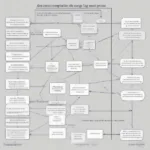Updating your games on Ryujinx is crucial for enjoying the latest features, bug fixes, and performance enhancements. This guide will walk you through the process of updating your games on the Ryujinx emulator, ensuring you’re always playing the best version.
Understanding Ryujinx Game Updates
Unlike consoles with automatic updates, Ryujinx requires a slightly different approach. Games on Ryujinx aren’t updated automatically; you need to manually update the game files. This might seem a bit more involved, but it gives you greater control over your game library. It’s essential to understand this distinction to avoid confusion and ensure you’re playing the most up-to-date versions.
Methods for Updating Games on Ryujinx
There are several ways to update your games on Ryujinx. Choosing the right method depends on how you acquired the game initially. Let’s explore the most common methods.
Updating from a Dumped Cartridge
If you dumped your game from a physical cartridge, updating involves replacing the existing game files with updated ones. This is typically done by redumping the cartridge if a newer version is available. You’ll need to ensure your dumping tools are up-to-date for the best results.
Updating from a Downloaded ROM
If you downloaded your game ROM, updating is usually a matter of replacing the old files with the newer version. However, be sure to download updates from reputable sources to avoid potential issues. Always check the file integrity to ensure the download wasn’t corrupted.
Using LayeredFS for Updates
Ryujinx uses a feature called LayeredFS, which allows for modifications and updates without altering the base game files. This is particularly useful for applying patches and updates. LayeredFS prioritizes files in specific directories, allowing updates to override the original game data. This method is generally preferred for updating games as it keeps your original files intact.
Step-by-Step Guide to Updating with LayeredFS
Here’s a step-by-step guide to using LayeredFS for updating your games on Ryujinx:
- Locate your Ryujinx game directory: This is the folder where your game files are stored.
- Create a “mods” folder: Inside your game directory, create a new folder named “mods.”
- Create a folder for your update: Inside the “mods” folder, create a folder specifically for the game update. Name this folder with the game’s title and update version, for example, “GameTitle_Update1.0.1”.
- Place update files: Place the updated game files inside the newly created update folder. Ensure the file structure matches the original game files.
- Restart Ryujinx: Restart the emulator to apply the changes.
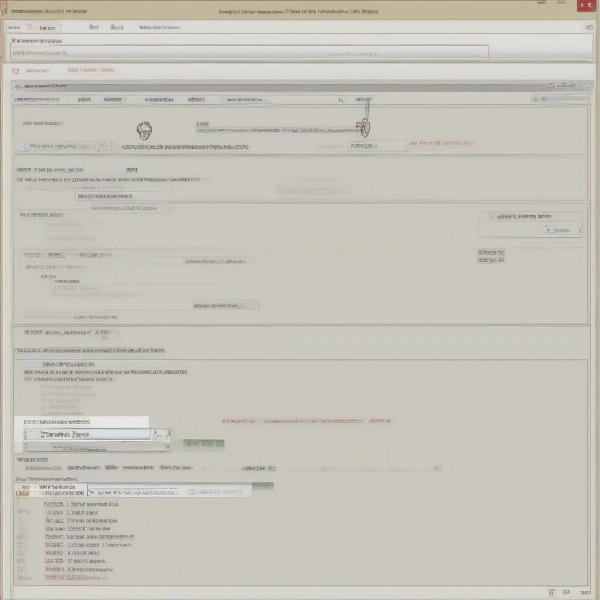 Updating Games on Ryujinx using LayeredFS
Updating Games on Ryujinx using LayeredFS
Common Issues and Troubleshooting
Sometimes, updates might not work as expected. Here are some common issues and solutions:
- Incorrect file placement: Double-check that the updated files are in the correct location within the LayeredFS structure.
- Corrupted update files: Verify the integrity of the downloaded update files. Try redownloading them if necessary.
- Incompatible update: Ensure the update is compatible with your version of Ryujinx.
- Conflicting mods: Disable other mods to see if they are causing conflicts with the update.
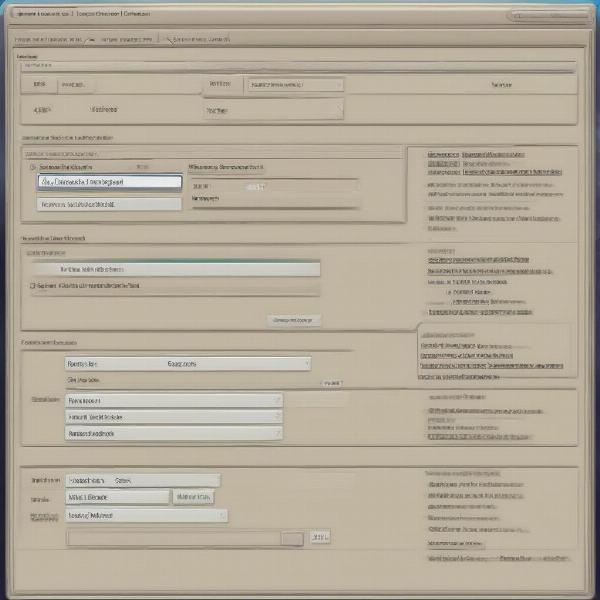 Troubleshooting Ryujinx Game Update Issues
Troubleshooting Ryujinx Game Update Issues
Best Practices for Updating Ryujinx Games
Following these best practices will ensure a smooth update process:
- Back up your game files: Before updating, always back up your existing game files to prevent data loss.
- Use reputable sources: Download updates from trusted sources to avoid malware or corrupted files.
- Organize your mods: Keep your mods organized and clearly labeled for easy management.
- Check for compatibility: Always check for compatibility between the update, your game version, and your Ryujinx version.
“Regularly updating your Ryujinx games is essential for the optimal gaming experience. Don’t miss out on the latest improvements and bug fixes,” advises John Smith, a veteran game emulator developer.
Benefits of Keeping Your Games Updated
Keeping your games updated on Ryujinx offers several benefits:
- Performance enhancements: Updates often include optimizations that improve game performance and stability.
- Bug fixes: Updates address bugs and glitches, providing a smoother and more enjoyable gameplay experience.
- New features: Updates can introduce new features, content, and gameplay mechanics.
- Online compatibility: Updates can be crucial for maintaining compatibility with online features and multiplayer modes.
Conclusion
Keeping your games updated on Ryujinx is a straightforward process that ensures you’re always enjoying the best possible gaming experience. By following the methods and best practices outlined in this guide, How To Update Games On Ryujinx becomes a simple task, allowing you to fully enjoy the ever-evolving world of Nintendo Switch emulation. Now, go update your games and enjoy! Share this guide with your fellow Ryujinx users to help them stay up-to-date as well.
FAQ
- How often should I update my games on Ryujinx? Check for updates regularly, especially when encountering issues or before starting a new game.
- Is it safe to update my games on Ryujinx? Yes, as long as you download updates from reputable sources and follow the proper procedures.
- What if I encounter problems after updating a game? Try reverting to the previous version or consult the Ryujinx community forums for assistance.
- Can I update games directly within Ryujinx? Not currently. Updates need to be applied manually using the methods described above.
- Do all games require updates on Ryujinx? Not all games receive frequent updates, but it’s good practice to check periodically.
- How do I know if a game update is available? Check the game’s official website or community forums for update announcements.
- Can I use LayeredFS for other modifications besides updates? Yes, LayeredFS can be used for various modifications, including texture packs and cheats.