Playing your favorite Xbox Game Pass titles on PC with the comfort and familiarity of a PS5 DualSense controller? It’s absolutely possible, and this guide will walk you through the process. We’ll cover everything from software options to troubleshooting common issues, so you can get gaming in no time.
Similar to playing console games on PC, using a PS5 controller offers a new level of immersion. There are a few different methods to connect your DualSense controller to your PC, each with its own pros and cons. We’ll break down each option so you can choose the best one for your setup.
Connecting Your PS5 Controller to Your PC
There are three primary ways to connect your PS5 controller to your PC: wired, Bluetooth, and through specialized software. Each method offers a different experience, so let’s dive into the details.
Wired Connection
Using a USB-C cable is the simplest and most reliable way to connect your PS5 controller. Simply plug the cable into your PC and the controller, and Windows will automatically install the necessary drivers. This method provides the lowest latency and eliminates the need for batteries or charging. However, it does tether you to your PC, limiting your range of motion.
Bluetooth Connection
For a wireless experience, Bluetooth is the way to go. Put your controller into pairing mode by holding the PlayStation button and the Create button simultaneously until the light bar starts flashing. Then, open the Bluetooth settings on your PC, search for new devices, and select “Wireless Controller.” While Bluetooth offers freedom of movement, it can sometimes introduce slight input lag, especially with older Bluetooth adapters.
Using Specialized Software
Software like DS4Windows and Steam Input allows for greater customization and compatibility. These programs can map the DualSense’s unique features, like adaptive triggers and haptic feedback, to PC games. They can also help resolve compatibility issues with certain games. However, these programs add another layer of complexity, and might require some tweaking to get working perfectly.
 PS5 Controller Connected to PC via USB Cable
PS5 Controller Connected to PC via USB Cable
Playing Xbox Game Pass Games with Your PS5 Controller
Once your controller is connected, launching and playing Xbox Game Pass games is straightforward. The Xbox app on PC should automatically recognize your PS5 controller. If it doesn’t, try restarting the app or reconnecting your controller. You can then navigate the Game Pass library and launch your chosen game. Most games will automatically map the DualSense’s buttons to their Xbox controller counterparts.
Customizing Controller Settings
For a more personalized experience, you can customize the controller settings within individual games or through the specialized software mentioned earlier. Many games allow you to remap buttons, adjust sensitivity, and fine-tune other controller settings. Software like DS4Windows offers even more advanced customization options, allowing you to create custom profiles for different games and tweak the DualSense’s unique features.
Troubleshooting Common Issues
While connecting and using a PS5 controller on PC is generally smooth, you might encounter some hiccups along the way. If your controller isn’t recognized, try updating your drivers or reinstalling the Xbox app. If you’re experiencing input lag with Bluetooth, try moving closer to your PC or using a higher-quality Bluetooth adapter. For other issues, consult online forums or the software’s documentation for specific troubleshooting steps.
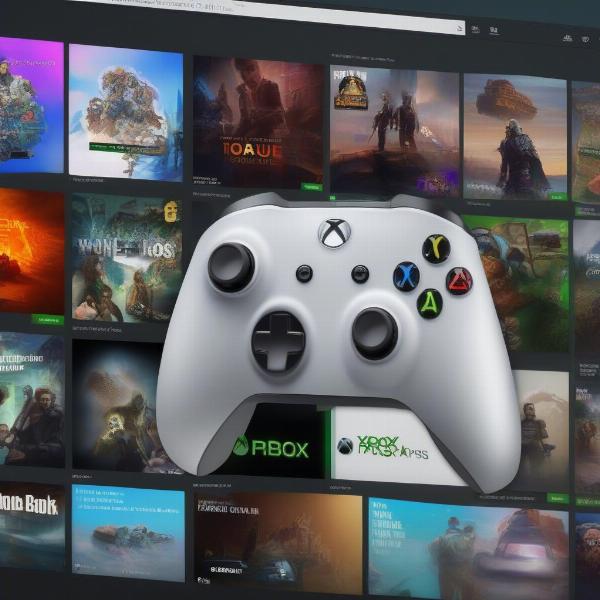 Xbox Game Pass Interface with PS5 Controller Overlay
Xbox Game Pass Interface with PS5 Controller Overlay
Advantages of Using a PS5 Controller on PC
Why choose a PS5 controller over other options? The DualSense offers a unique gaming experience thanks to its innovative features:
- Haptic Feedback: Experience immersive vibrations that mimic in-game actions, adding a new layer of realism.
- Adaptive Triggers: Feel varying levels of resistance in the triggers, simulating the tension of drawing a bow or the recoil of a gun.
- Ergonomic Design: Enjoy comfortable gameplay for extended periods with the DualSense’s refined design.
These features, combined with the controller’s responsive buttons and analog sticks, make it a great choice for PC gaming.
Exploring Other Controller Options
While the PS5 controller is a great option, there are other controllers you can use with Xbox Game Pass on PC. Consider exploring different options to find the perfect fit for your gaming style. Many PC gamers prefer the classic feel of an Xbox controller, or the versatility of a customizable gamepad. Researching various controllers and their features can help you make an informed decision. Tương tự như how to play playstation games on rog ally, using a PS5 controller on PC requires understanding compatibility and software options.
 Playing Xbox Game Pass Game with PS5 Controller
Playing Xbox Game Pass Game with PS5 Controller
Alternative Input Methods for PC Gaming
Besides controllers, PC gaming offers a diverse range of input methods. Using a keyboard and mouse provides precision and speed, especially for fast-paced games. For a more immersive experience, some games support virtual reality headsets, allowing you to interact with the game world in a whole new way. Each input method has its own strengths and weaknesses, catering to different preferences and game genres.
Conclusion
Using a PS5 controller on PC to play Xbox Game Pass games is a viable and rewarding option. Whether you prefer a wired or wireless connection, or the added customization of specialized software, the DualSense’s features and ergonomic design can enhance your gaming experience. By following this guide and troubleshooting any potential issues, you can enjoy the best of both worlds: the vast library of Xbox Game Pass and the comfort of your PS5 controller. So, grab your controller, pick your game, and dive into the world of PC gaming! Now that you know How To Use Ps5 Controller On Pc Xbox Game Pass, start exploring the vast library of games available!
FAQ
-
Can I use a PS5 controller wirelessly with Xbox Game Pass on PC? Yes, you can connect your PS5 controller via Bluetooth for wireless gameplay.
-
Do I need any special software to use a PS5 controller on PC? While Windows supports the PS5 controller natively, software like DS4Windows can enhance functionality and compatibility.
-
How do I fix input lag when using a PS5 controller wirelessly? Try moving closer to your PC or using a higher-quality Bluetooth adapter.
-
Can I customize the button mapping on my PS5 controller for PC games? Yes, many games allow you to remap buttons within their settings, and software like DS4Windows offers further customization options.
-
What are the advantages of using a PS5 controller over an Xbox controller on PC? The PS5 controller’s haptic feedback and adaptive triggers offer a more immersive experience, while its ergonomic design provides comfortable gameplay.
-
Are there any other controller options for PC gaming? Yes, various controllers are available, including Xbox controllers, customizable gamepads, and more. Choosing the right controller depends on your personal preferences and gaming style.
-
Can I use a PS5 controller with all Xbox Game Pass games on PC? While most games are compatible, there might be some exceptions. Consult online forums or the game’s documentation for specific compatibility information.

