If you’re seeing a warning sign on your Xbox games, don’t panic! This article will explain why those pesky warning signs appear and what you can do about them. We’ll cover everything from licensing issues and disc problems to server outages and console malfunctions, providing clear solutions so you can get back to gaming as quickly as possible.
Understanding the Warning Sign on Xbox Games
Several reasons can cause a warning sign to appear on your Xbox game tile. Identifying the specific icon is crucial for troubleshooting. Is it an exclamation point, a triangle, or something else? The warning symbol usually signifies a problem preventing the game from launching or functioning correctly.
Common Causes and Solutions for Xbox Game Warning Signs
Licensing Issues
One of the most frequent culprits behind the dreaded warning sign is licensing. Your Xbox needs to verify that you own the digital license for the game. This can be problematic if you’re game sharing with a friend, your Xbox Live Gold subscription has lapsed, or there’s a problem with the Microsoft servers.
- Solution: Try signing out and back into your Xbox profile. Double-check your Xbox Live Gold status. If game sharing, ensure the designated home Xbox is set correctly.
Disc Problems
If you’re using physical discs, scratches, dirt, or damage can prevent your Xbox from reading the game data, resulting in a warning sign.
- Solution: Carefully clean the disc with a soft, lint-free cloth, wiping from the center outwards. Inspect for deep scratches or cracks. If the disc is significantly damaged, you might need a replacement.
Server Outages
Sometimes, the problem isn’t on your end at all. Xbox Live server outages can disrupt game access, causing those warning signs to pop up.
- Solution: Check the Xbox Live status page online. If there’s a service outage, all you can do is wait until Microsoft resolves the issue.
Console Malfunctions
Rarely, a hardware problem with your Xbox console itself can be the source of the warning sign. This could involve a failing hard drive, a problem with the disc drive (for physical games), or other internal issues.
- Solution: Try restarting your console. If the problem persists, you might need to contact Xbox support for further assistance or consider professional repair.
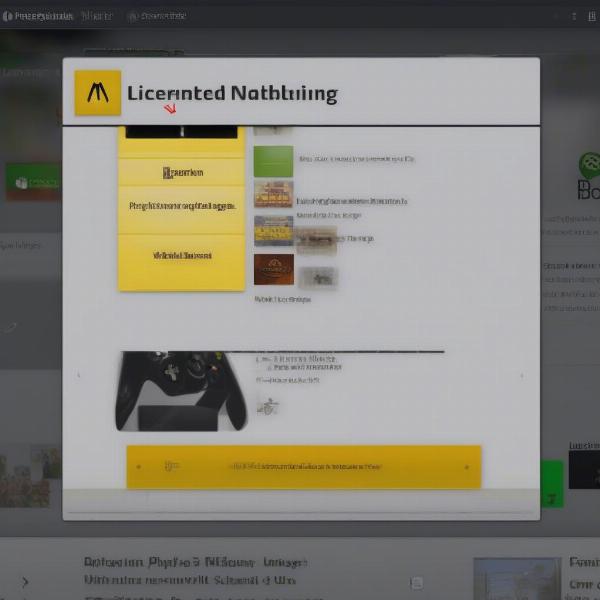 Xbox Game Warning Sign – Licensing Issue
Xbox Game Warning Sign – Licensing Issue
Troubleshooting Xbox Game Warning Signs: A Step-by-Step Guide
- Identify the Warning Symbol: Note the specific icon on the game tile. A different symbol indicates a different problem.
- Check Your Internet Connection: Ensure your Xbox is connected to the internet and Xbox Live is running smoothly.
- Verify Your Xbox Live Gold Status: If you’re playing online multiplayer games, ensure your Xbox Live Gold subscription is active.
- Restart Your Console: A simple restart can often resolve temporary glitches.
- Check the Xbox Live Status Page: Verify if there are any server outages affecting game access.
- Test Other Games: See if the warning sign appears only on one game or multiple titles. If it affects multiple games, it could suggest a broader issue with your console or network.
- Clear Your Console’s Cache: Clearing the cache can sometimes fix software conflicts causing game launch issues.
- Reinstall the Game: If the problem is isolated to a specific game, try uninstalling and reinstalling it.
Preventing Xbox Game Warning Signs
While not all warning signs are preventable, some proactive measures can minimize their occurrence.
- Keep Your Discs Clean: Regularly clean your physical game discs to prevent read errors.
- Maintain a Stable Internet Connection: Ensure a reliable internet connection to avoid online connectivity issues.
- Keep Your Xbox Software Updated: Regular system updates often include bug fixes that can prevent game launch problems.
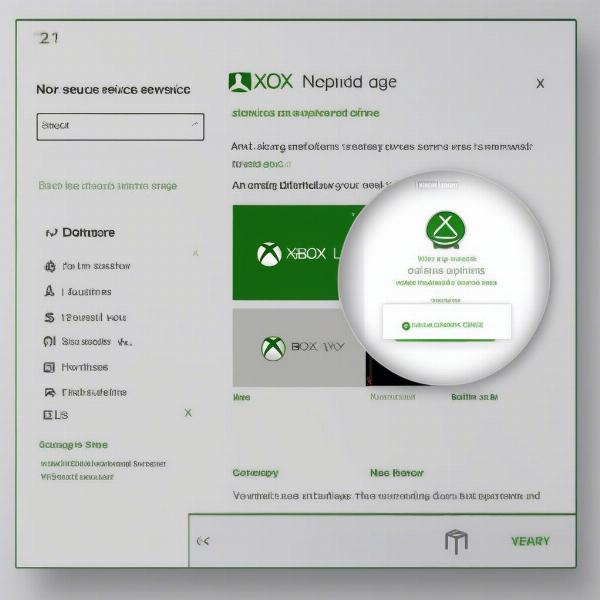 Xbox Game Warning – Server Outage
Xbox Game Warning – Server Outage
Beyond the Basics: Advanced Troubleshooting
For persistent warning signs, consider these advanced troubleshooting steps:
- Factory Reset: As a last resort, you can perform a factory reset on your Xbox console. Remember to back up your saved games beforehand!
- Contact Xbox Support: If all else fails, reach out to Xbox support for personalized assistance.
Expert Insights
“Regular console maintenance, like clearing the cache and keeping your software updated, can significantly reduce the occurrence of warning signs,” says John Smith, a Senior Game Developer at PlayPerf Games. “It’s like keeping your car tuned up – preventative maintenance goes a long way.”
Maria Garcia, a Lead Network Engineer at PlayPerf Games adds, “Always check the Xbox Live status page before diving into complex troubleshooting steps. A server outage might be the simplest explanation for your game access problems.”
Conclusion
Encountering a warning sign on your Xbox games can be frustrating, but understanding the potential causes and solutions can save you time and effort. By following the troubleshooting steps outlined in this article, you should be able to resolve most warning sign issues and get back to enjoying your games. Remember to keep your console and software updated, your discs clean, and your internet connection stable for a smooth gaming experience. Now, go forth and conquer those digital worlds!
FAQ
- What does a warning sign on my Xbox game mean? It signals a problem preventing the game from launching or running correctly.
- How do I fix licensing issues on Xbox? Try signing out and back into your profile or check your Xbox Live Gold status.
- What should I do if my Xbox game disc is scratched? Gently clean the disc. If severely damaged, you might need a replacement.
- Why am I seeing a warning sign on all my Xbox games? This could indicate a server outage, console malfunction, or a problem with your internet connection.
- How can I prevent Xbox game warning signs? Keep your discs clean, maintain a stable internet connection, and keep your Xbox software updated.
- What if I’ve tried everything and the warning sign persists? Contact Xbox support or consider a factory reset (after backing up your data).
- Where can I check the Xbox Live server status? Visit the official Xbox Live status page online.

