Joining a friend’s Garry’s Mod (GMod) game can be a fun and chaotic experience, whether you’re building elaborate contraptions, engaging in thrilling roleplay, or simply causing mayhem. This guide will show you how to join a friend’s game on GMod, covering various methods and troubleshooting common issues.
Finding Your Friend’s GMod Server
There are several ways to connect to your friend’s GMod server, each with its own advantages. Let’s break down the most common methods.
Joining Through Steam Friends List
This is the easiest and most common way to join a friend’s game. If your friend is already playing GMod and their server is set up correctly, you should see them on your Steam friends list with a green icon indicating they are in-game. Simply right-click on their name, select “Join Game,” and you’ll be connected directly to their server.
Using the Server Browser In-Game
GMod has a built-in server browser that allows you to search for servers based on various criteria. Your friend can provide you with the server’s name or IP address, which you can then enter into the server browser’s filter to locate and join the server. This method is particularly useful if you are having trouble joining through the Steam friends list.
Connecting via IP Address Directly
If you know your friend’s server’s IP address and port, you can connect directly. Open your Steam overlay (Shift+Tab by default), go to the “Friends” tab, and click “View Friends List.” In the bottom-right corner, click the “Add a Friend” button and then select “Connect to IP Address…”. Enter the server’s IP address and port (provided by your friend) and click connect.
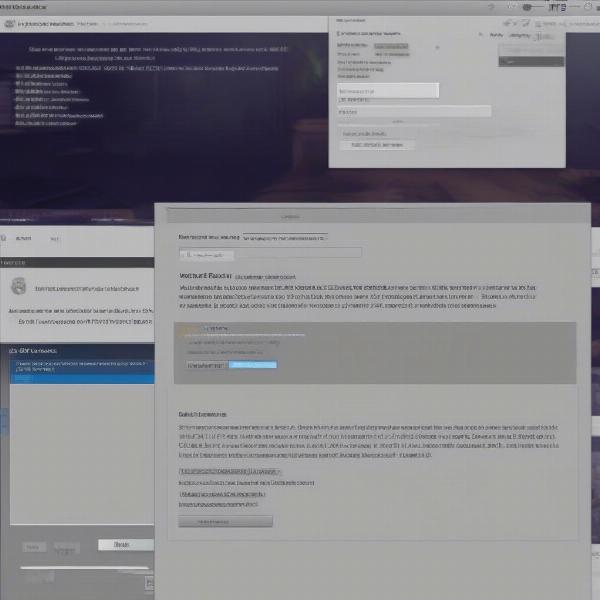 Connecting to a GMod Server via IP Address
Connecting to a GMod Server via IP Address
Joining Through a Server Collection
Many GMod servers are part of server collections, which can be easily accessed through the in-game server browser. Your friend can tell you the name of the collection their server belongs to, making it easy for you to find and join.
Troubleshooting Common Connection Problems
Sometimes, connecting to a friend’s GMod server can be tricky. Here are some common problems and their solutions.
“Server Not Responding” Error
This error usually indicates that the server is offline, experiencing issues, or is full. Double-check the server information with your friend and try again later. Ensure they haven’t accidentally set their game to private.
“Invalid Password” Error
If the server requires a password, make sure you have the correct password from your friend. Passwords are case-sensitive, so double-check for any typos.
Firewall Issues
Your firewall might be blocking GMod from connecting to the server. Make sure that GMod is allowed through your firewall’s inbound and outbound rules.
Port Forwarding
If your friend is hosting the server on their own computer, they might need to forward the correct ports on their router. This allows incoming connections to reach their server. They can find information on port forwarding specific to their router model online.
Game Version Mismatch
Make sure you and your friend are running the same version of GMod. Different versions can sometimes cause compatibility issues and prevent you from joining.
Ensuring a Smooth GMod Experience
Beyond just joining, here are a few tips for ensuring a smooth and enjoyable GMod experience with your friends.
Communicating with Your Friends
Use voice chat or in-game text chat to coordinate activities and strategize. Communication is key, especially in game modes requiring teamwork.
Understanding Server Rules
Each server might have specific rules and guidelines. Make sure you are familiar with them to avoid any misunderstandings or disruptions.
Exploring Different Game Modes
GMod offers a vast array of game modes. Experiment and find the ones you and your friends enjoy the most, from building elaborate contraptions in Sandbox to engaging in thrilling roleplay scenarios.
Optimizing Your GMod Connection
A stable and optimized connection is crucial for a lag-free GMod experience. Here are some tips to enhance your connection:
- Close unnecessary background applications: These can consume bandwidth and impact your game performance.
- Ensure a stable internet connection: A wired connection is generally more stable than Wi-Fi.
- Check your ping: A lower ping indicates a better connection. If your ping is consistently high, consider troubleshooting your network connection.
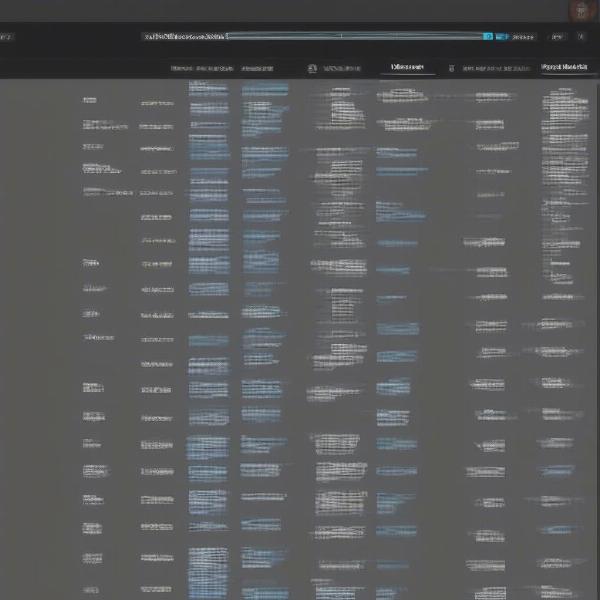 Optimizing Your GMod Connection for Better Performance
Optimizing Your GMod Connection for Better Performance
Conclusion
Joining a friend’s game on GMod is generally straightforward, offering various methods to connect. By following these steps and troubleshooting any potential issues, you can easily join your friends in the chaotic world of GMod. Now go forth and create, explore, and cause some mayhem!
FAQ
-
Why can’t I see my friend’s GMod server in the Steam friends list? They might have their game set to private, the server might be offline, or there might be a connection issue.
-
What do I do if I get a “Connection timed out” error? Check your internet connection, ensure the server is online, and try connecting again later.
-
How do I find my friend’s server IP address? They can find it in the server console or through the server hosting control panel.
-
Can I join a GMod server on a different version of the game? While sometimes possible, it’s recommended to use the same version to avoid compatibility issues.
-
How do I fix high ping in GMod? Close unnecessary background applications, use a wired connection, and consider contacting your internet service provider if the issue persists.
-
What is the best way to communicate with friends in GMod? Using in-game voice chat or text chat is the most effective way to communicate and coordinate activities.
-
Do all GMod servers require a password? No, many servers are public and do not require a password. However, some private servers might require a password for access.

