Windows 10’s Game Mode is designed to optimize your PC’s performance while gaming, but sometimes understanding how to activate and use it can be tricky. This comprehensive guide will walk you through the process of enabling Game Mode, exploring its benefits, addressing common issues, and offering advanced tips for maximizing its effectiveness.
Similar to strategies for improving frame rates, Game Mode aims to create a smoother, more immersive gaming experience. how to leave a game with keyboard
Enabling Game Mode: Step-by-Step Instructions
Here’s a straightforward guide on how to turn on Game Mode in Windows 10:
- Press the Windows key + I to open the Settings app.
- Click on “Gaming.”
- Select “Game Mode” from the left-hand menu.
- Toggle the “Game Mode” switch to the “On” position.
That’s it! Game Mode is now activated on your system. But what does that actually mean for your gaming sessions?
Understanding the Benefits of Game Mode
Game Mode works by prioritizing gaming processes, allocating more system resources to your active game. This can lead to:
- Increased frame rates: By minimizing background processes, Game Mode can free up resources, leading to smoother gameplay and potentially higher frame rates.
- Reduced stuttering: Game Mode can help stabilize frame rates, minimizing those annoying stutters and freezes that can disrupt your gaming flow.
- Improved overall performance: By focusing resources on the game, Game Mode aims to provide a more consistent and responsive gaming experience.
This is especially important in demanding games, where resource management can make a big difference. Just like choosing the right keyboard shortcut to exit a game is crucial, enabling Game Mode can significantly impact your performance.
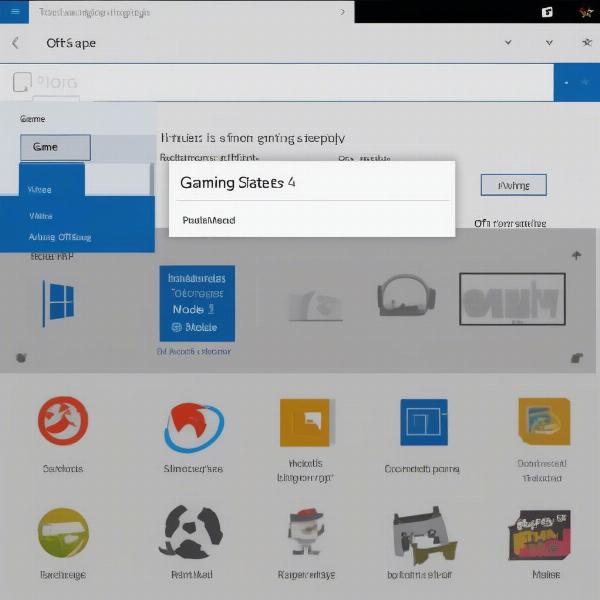 Accessing Game Mode Settings in Windows 10
Accessing Game Mode Settings in Windows 10
Troubleshooting Common Game Mode Issues
While Game Mode can be a valuable tool, it’s not without its occasional hiccups. Here are some common issues and how to address them:
- Game Mode doesn’t seem to be working: Verify that Game Mode is indeed enabled in the settings. Sometimes, a simple restart can resolve the issue.
- Performance has decreased after enabling Game Mode: This is rare, but it can happen. Try disabling Game Mode to see if performance improves. If so, your system configuration might not benefit from Game Mode, or there might be conflicting software.
- Game crashes or freezes: Ensure your graphics drivers are up to date. Outdated drivers can often interfere with Game Mode and cause instability.
Just as understanding how to exit a game quickly is important, knowing how to troubleshoot Game Mode ensures you can enjoy uninterrupted gaming sessions.
Advanced Tips for Optimizing Game Mode
Want to take your Game Mode experience further? Here are some advanced tips:
- Update your drivers: Keeping your graphics drivers updated is crucial for maximizing Game Mode’s effectiveness.
- Close unnecessary background applications: Even with Game Mode enabled, closing unnecessary applications can further free up system resources.
- Monitor your system performance: Use performance monitoring tools to track your frame rates and resource usage while gaming. This will help you assess the impact of Game Mode and identify potential bottlenecks.
Just as understanding the nuances of leaving a game is beneficial, fine-tuning Game Mode’s settings can further enhance your gaming experience.
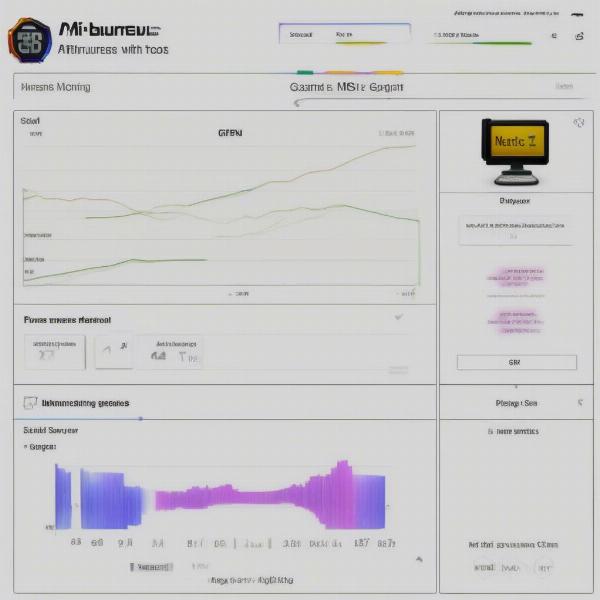 Monitoring Game Performance with Game Mode Enabled
Monitoring Game Performance with Game Mode Enabled
Game Mode and its impact on different game genres
Different game genres can be affected by game mode to varying degrees. Real-time strategy games and MMORPGs with large player counts often benefit from Game Mode’s prioritization, as they tend to be more CPU-intensive.
Similarly, online games requiring a stable connection, like shooters, could experience improved ping and reduced latency, especially on a network that’s being strained by other activities. For less demanding games, the impact of Game Mode might be less noticeable. It’s similar to how you might leave a game using various methods depending on the game. Not every solution is a one-size-fits-all.
The Future of Game Mode
While Game Mode has seen some improvements over the years, it is not a perfect solution. Microsoft continues to work on optimizing its features and expanding its capabilities. It is likely that future Windows updates will improve the efficacy of Game Mode and possibly integrate it with other gaming-related services. Just like how new technologies emerge in gaming, Game Mode itself will likely continue to evolve.
 Emerging Gaming Technologies and the Evolution of Game Mode
Emerging Gaming Technologies and the Evolution of Game Mode
Conclusion
Turning on Game Mode in Windows 10 is a simple process that can potentially enhance your gaming experience. By prioritizing gaming processes, Game Mode aims to provide smoother gameplay, increased frame rates, and reduced stuttering. While not a magic bullet, it’s a valuable tool for any PC gamer looking to get the most out of their system. Remember to keep your drivers updated and experiment with the settings to find the optimal configuration for your specific setup. Now, go forth and conquer those virtual worlds!
FAQ
-
Does Game Mode work with all games? Game Mode is designed to work with most PC games, but its effectiveness can vary.
-
Will Game Mode damage my computer? No, Game Mode is a safe feature and won’t harm your computer.
-
Can I use Game Mode with other performance-enhancing software? Yes, you can typically use Game Mode alongside other optimization software.
-
How do I know if Game Mode is working? Monitor your frame rates and overall performance while gaming to assess Game Mode’s impact.
-
What are the system requirements for Game Mode? Game Mode is a feature of Windows 10 and doesn’t have any specific hardware requirements beyond those needed to run the operating system.
-
Can I customize Game Mode settings? While the basic functionality is straightforward, you can fine-tune certain aspects by managing background processes and updating drivers.
-
Is Game Mode always necessary? For less demanding games, the impact might be minimal, but it’s generally recommended to have it enabled for a potentially smoother experience.

