Playing your favorite 32-bit games on a modern Mac can feel like trying to fit a square peg in a round hole. With Apple’s shift to 64-bit architecture, support for older 32-bit applications, including games, has been discontinued. This leaves many Mac users wondering how they can revisit those classic titles. Fortunately, there are several effective methods to bridge this compatibility gap and relive your gaming memories.
Similar to how to disable game bar, understanding system settings is crucial for a smooth gaming experience. One such method involves using a virtual machine. This creates a separate, emulated environment within your Mac where you can run an older operating system that supports 32-bit applications. Think of it as creating a mini-computer within your Mac. Another popular approach utilizes compatibility layers, such as Wine, which translates 32-bit instructions into a format understood by your Mac. Finally, for some games, searching for updated 64-bit versions might be the simplest solution. This guide will walk you through each of these methods, providing a detailed explanation of how to get your 32-bit games running on your Mac.
Understanding the 32-Bit vs. 64-Bit Divide
Why the incompatibility in the first place? It all boils down to the way your computer processes information. 64-bit systems are designed to handle larger amounts of data more efficiently, leading to performance improvements. However, this architectural shift means they can’t directly run older 32-bit software. Imagine trying to play a vinyl record on a modern digital music player – you need an adapter or a different system altogether.
Using a Virtual Machine to Play 32-Bit Games
Virtual machines (VMs) offer a comprehensive solution by allowing you to run an older version of macOS (or even Windows) that still supports 32-bit games. Popular VM software like Parallels Desktop, VMware Fusion, and VirtualBox provide this functionality. Inside the VM, you can install a compatible operating system and your 32-bit game as if you were using an older machine. This is arguably the most reliable method, as it provides a native environment for the game to run in.
Setting up a Virtual Machine
- Choose your VM software: Research and select a reputable VM software based on your needs and budget.
- Install the VM software: Download and install the chosen software on your Mac.
- Acquire a compatible OS: Obtain a copy of an older macOS version or Windows that supports 32-bit applications.
- Create a new virtual machine: Within the VM software, create a new VM and install the compatible operating system.
- Install your 32-bit game: Once the OS is running within the VM, install your game as you normally would.
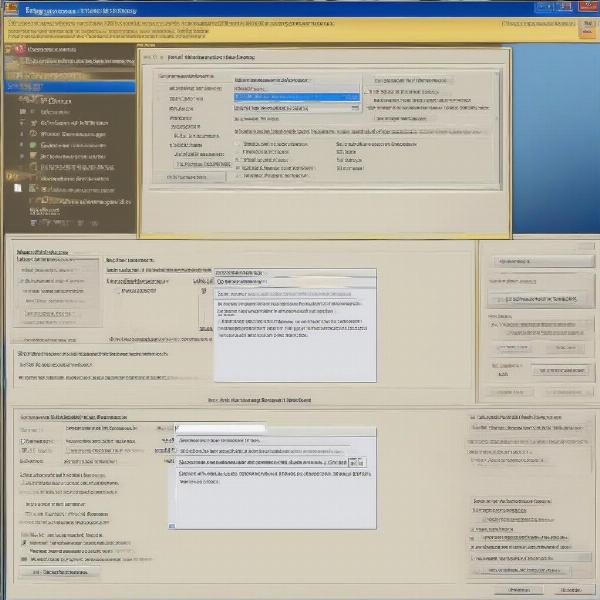 Setting up a virtual machine for 32-bit games on macOS
Setting up a virtual machine for 32-bit games on macOS
Utilizing Compatibility Layers like Wine
Wine (originally an acronym for “Wine Is Not an Emulator”) is a compatibility layer that translates Windows API calls into POSIX calls, allowing some Windows applications, including certain 32-bit games, to run on macOS and Linux. While it doesn’t offer a perfect solution for every game, it can be a viable option for many titles.
Running 32-Bit Games with Wine
- Install Wine: Download and install a stable Wine release or a Wine-based package like CrossOver for Mac, which provides a more user-friendly interface.
- Configure Wine: If using a standard Wine release, you may need to configure Wine prefixes and settings to match the game’s requirements.
- Install the game: Use Wine to install the 32-bit Windows game as if you were on a Windows machine.
- Troubleshoot: If the game doesn’t run correctly, consult online forums and resources for troubleshooting tips specific to your game and Wine version.
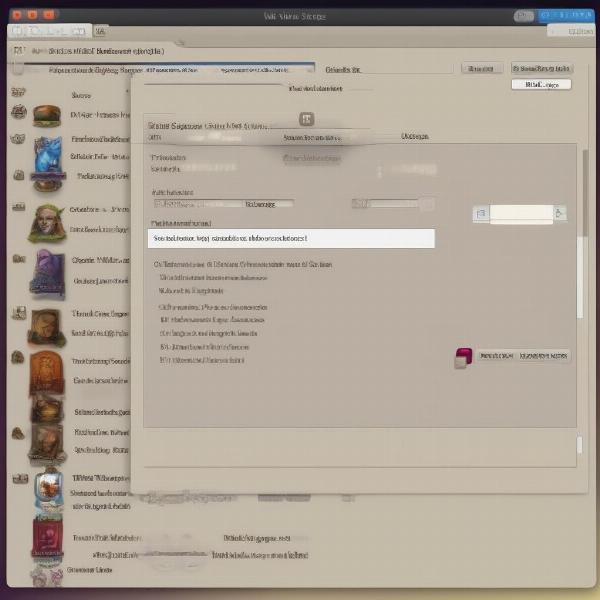 Using Wine Compatibility Layer on Mac for 32-bit Games
Using Wine Compatibility Layer on Mac for 32-bit Games
Seeking 64-Bit Versions or Alternatives
In some cases, the easiest approach is to simply look for a 64-bit version of your favorite game. Many older titles have been remastered or re-released with updated compatibility for modern systems. Check the game developer’s website or online game stores for updated versions. This often provides the best gaming experience, eliminating the need for workarounds. If a 64-bit version isn’t available, consider exploring open-source or community-driven remakes, which may offer a modern alternative to the original 32-bit game. Many classic games have seen such revivals, offering improved graphics and performance.
Troubleshooting Common Issues
Sometimes, even with the correct setup, you might encounter problems. Here are some common issues and potential solutions:
- Performance issues: Within a VM, allocate sufficient resources (RAM and CPU) to ensure smooth gameplay. For Wine, try adjusting Wine configurations or using a different version.
- Graphical glitches: Check your graphics drivers within the VM or try different Wine settings.
- Game crashes: Consult online forums for solutions specific to your game and setup. Often, other users have encountered and solved similar issues. This is particularly relevant for games using older graphics engines.
 Troubleshooting common issues with 32-bit games on Mac
Troubleshooting common issues with 32-bit games on Mac
Playing Older Games on a Modern Mac: Expanding Your Gaming Library
Beyond 32-bit titles, exploring older gaming platforms opens a world of possibilities. Consider using emulators to play games from retro consoles. For a comprehensive guide on disabling potentially disruptive features, check out our article on how to disable game bar. This can significantly enhance your gaming experience, especially when combined with the strategies outlined above for playing 32-bit games.
Conclusion
Playing 32-bit games on a modern Mac requires a few extra steps, but it’s certainly achievable. Whether you choose a virtual machine, a compatibility layer like Wine, or opt for a 64-bit remake, there’s a solution to fit your needs. By following the methods outlined in this guide, you can rediscover those classic 32-bit games and enjoy them on your Mac once more.
FAQ
- Why are 32-bit games no longer supported on macOS? Apple transitioned to a 64-bit architecture for performance improvements, making older 32-bit software incompatible.
- What is the most reliable way to play 32-bit games on Mac? Using a virtual machine provides the most stable and native environment for running 32-bit games.
- Is Wine a good alternative to a virtual machine? Wine can work for some games, but it’s not always guaranteed to be compatible and might require more troubleshooting.
- What are the best virtual machine software options for Mac? Parallels Desktop, VMware Fusion, and VirtualBox are popular choices.
- Where can I find 64-bit versions of older games? Check the game developer’s website or online game stores.
- What if my 32-bit game runs slowly in a virtual machine? Allocate more RAM and CPU resources to the VM.
- Where can I get help if I encounter problems running a 32-bit game on my Mac? Online forums and communities dedicated to gaming and specific VM software or Wine can offer valuable assistance.

