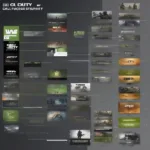Deleting a game on your Mac might seem straightforward, but there’s more to it than just dragging the application to the Trash. This guide provides a comprehensive overview of how to completely remove games and their associated files from your macOS system, ensuring you reclaim valuable storage space and keep your system organized.
Similar to troubleshooting issues like why is my antivirus blocking game_n.exe as a virus, understanding the nuances of game deletion on macOS is essential for maintaining a healthy system.
Simple Drag and Drop: The Basics of Game Deletion
The most common method for deleting a game on Mac involves dragging the game’s application icon from the Applications folder to the Trash. This is a good starting point for many games, particularly those downloaded from the Mac App Store. However, this method often leaves behind residual files, such as preference files and saved game data.
Going Deeper: Removing Leftover Files and Folders
For a truly thorough uninstall, you need to locate and delete these leftover files. They can be scattered throughout your system, often hidden within your Library folder. Searching for the game’s name within the Library folder can help you identify these files.
Using Dedicated Uninstallers: A Streamlined Approach
Many games, especially larger or more complex ones, come with their own uninstallers. These tools are designed to completely remove all associated files, including those hidden deep within your system. Check the game’s folder or website for an uninstaller before resorting to manual deletion.
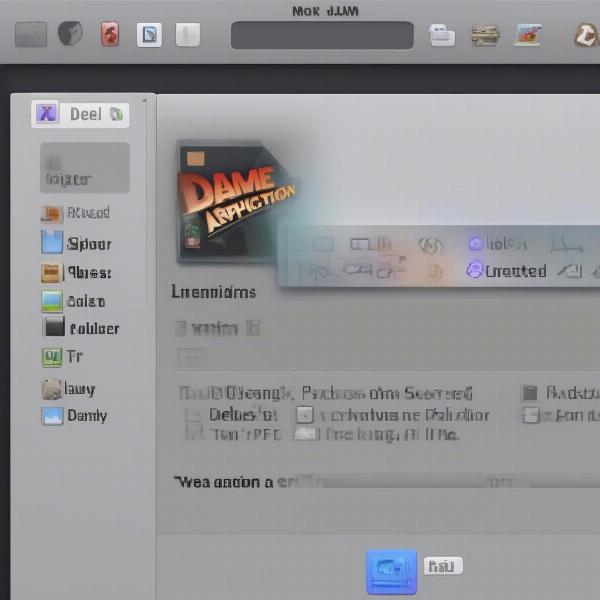 Deleting a game on Mac by dragging to Trash
Deleting a game on Mac by dragging to Trash
Why Bother with Complete Removal?
You might wonder why it’s necessary to go beyond the simple drag-and-drop method. Well, leftover files can accumulate over time, taking up valuable storage space, especially with larger game installations. These files can also sometimes interfere with new game installations or system performance. Deleting a game properly ensures a clean and optimized system.
Leveraging Third-Party Apps: Automated Uninstall Solutions
Several third-party applications are designed to simplify the process of uninstalling games and other software on your Mac. These apps often provide a more streamlined and automated approach, identifying and removing all associated files with a single click.
What if the Game is From the App Store?
Games downloaded from the Mac App Store are generally easier to delete, as they often don’t leave behind as many residual files. The drag-and-drop method is usually sufficient for these games.
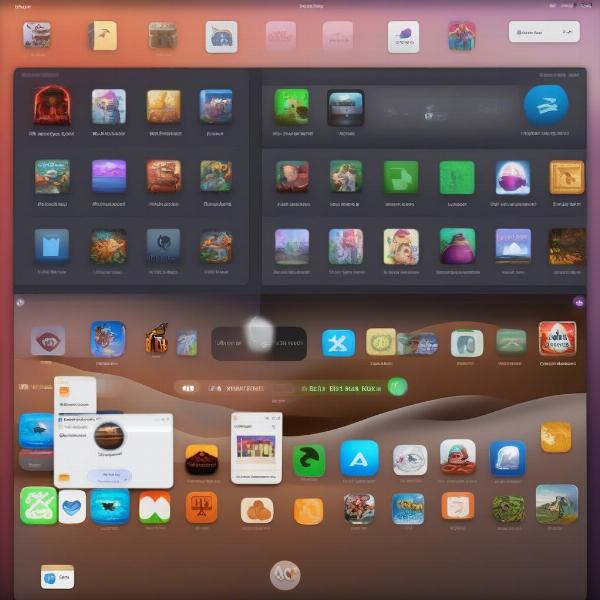 Deleting App Store games on Mac
Deleting App Store games on Mac
Troubleshooting Common Issues
Occasionally, you might encounter issues when deleting a game. For example, you might be unable to delete a file because it’s “in use.” This usually indicates a background process related to the game is still running. Closing the game and any associated processes should resolve this issue.
How to Delete a Game on Mac: A Step-by-Step Guide
- Locate the Game: Find the game you want to delete in your Applications folder.
- Drag to Trash: Drag the game’s icon to the Trash.
- Empty Trash: Right-click on the Trash icon and select “Empty Trash.”
- Check for Leftovers (Optional): Navigate to your Library folder and search for the game’s name to identify and delete any remaining files.
- Use an Uninstaller (If Available): If the game came with an uninstaller, use it to ensure complete removal.
Understanding Mac Storage Management
Efficiently managing your Mac’s storage is crucial for optimal performance. Deleting unused games is just one aspect of this. Regularly cleaning out your Downloads folder, removing old backups, and utilizing cloud storage can also help free up space. Thinking about who was the first person to gain notoriety through gaming might remind you of how much the industry has changed. Check out our article on who was the first gamer on youtube to learn more about gaming history.
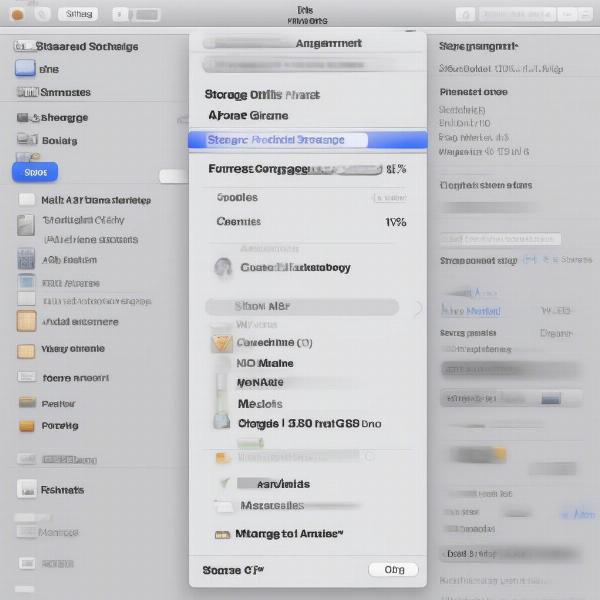 Overview of Mac storage management
Overview of Mac storage management
Optimizing Mac for Gaming
While deleting games helps reclaim storage, optimizing your Mac for gaming goes beyond just freeing up space. It also involves ensuring your system is running efficiently and your graphics drivers are up-to-date.
Conclusion
Knowing How To Delete A Game On Mac effectively is essential for keeping your system organized and maximizing storage space. While the simple drag-and-drop method is often sufficient, understanding how to remove leftover files and utilizing dedicated uninstallers ensures a thorough and complete uninstall process.
FAQ
- Why can’t I delete a game file? It might be in use by a background process. Close the game and related processes and try again.
- Where are leftover game files located? Often in your user Library folder, sometimes hidden within subfolders.
- What’s the best way to delete App Store games? Dragging to the Trash is usually sufficient.
- Do I need to use a third-party uninstaller? It’s helpful for complex games, but not always necessary.
- How can I free up more storage on my Mac? Delete unused files, utilize cloud storage, and manage your Downloads folder.
- Is deleting games the only way to improve gaming performance? No, optimizing your system and updating drivers are also important.
- What if I accidentally delete a game I want to keep? Check your Trash before emptying it. You might be able to restore it from there.