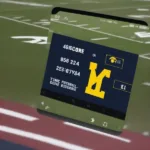Adding games to your RG30XV handheld console opens up a world of retro gaming possibilities. This guide provides a comprehensive walkthrough of the process, ensuring you can quickly and easily expand your RG30XV game library. We’ll cover everything from understanding the file system to troubleshooting common issues.
Understanding the RG30XV File System
Before diving into adding games, it’s crucial to understand how the RG30XV organizes its files. The device typically uses a microSD card for storage, and navigating this correctly is key. You’ll find specific folders for different game systems, like NES, SNES, GBA, and more. Organizing your ROMs within these designated folders is essential for the system to recognize and launch them correctly. A well-organized file system also makes browsing and selecting games much easier.
Step-by-Step Guide: How to Add Games to RG30XV
Here’s a detailed guide on how to add games to your RG30XV:
- Prepare your microSD card: Ensure your microSD card is formatted to FAT32. This is the most compatible format for the RG30XV. Using other formats might lead to issues with game recognition.
- Connect your microSD card to your computer: Use a card reader to connect the microSD card to your computer. This allows you to access and modify the files on the card.
- Locate the ROMs folder: Once connected, find the root directory of your microSD card. Inside, you should see a folder named “ROMs.” This is where your game files will go.
- Organize your ROMs: Within the “ROMs” folder, you’ll find subfolders for different game systems (e.g., “NES,” “SNES,” “GB,” “GBA,” etc.). Place your game ROMs in the appropriate folder corresponding to their respective system.
- Eject your microSD card safely: After transferring the ROMs, safely eject the microSD card from your computer. This prevents data corruption and ensures all files are properly saved.
- Insert the microSD card into your RG30XV: Power off your RG30XV before inserting the microSD card. This is a crucial step to avoid any potential damage to the device or the card.
- Power on your RG30XV: After inserting the card, power on the device. The system should automatically scan the microSD card and add the new games to its library.
Troubleshooting Common Issues
Sometimes, you might encounter issues while adding games to your RG30XV. Here are some common problems and their solutions:
- Games not showing up: Double-check that you’ve placed the ROMs in the correct folders within the “ROMs” directory. Also, ensure the ROMs are in a compatible format.
- RG30XV freezing: This might indicate a corrupted ROM or an incompatible file. Try removing the recently added ROMs one by one to identify the problematic file.
- Slow loading times: A low-quality microSD card can cause slow loading times. Consider using a high-speed card for optimal performance.
 Adding ROMs to RG30XV SD Card
Adding ROMs to RG30XV SD Card
Choosing the Right ROMs for Your RG30XV
Not all ROMs are created equal. While many websites offer ROM downloads, it’s important to choose reputable sources to ensure the files are clean and compatible with your RG30XV. Using ROMs from untrusted sources can lead to performance issues or even introduce malware to your device.
Optimizing Your RG30XV for the Best Gaming Experience
Beyond simply adding games, you can further optimize your RG30XV for a better gaming experience. Consider customizing the button mapping, adjusting the screen brightness, or even exploring different emulators for improved performance and compatibility.
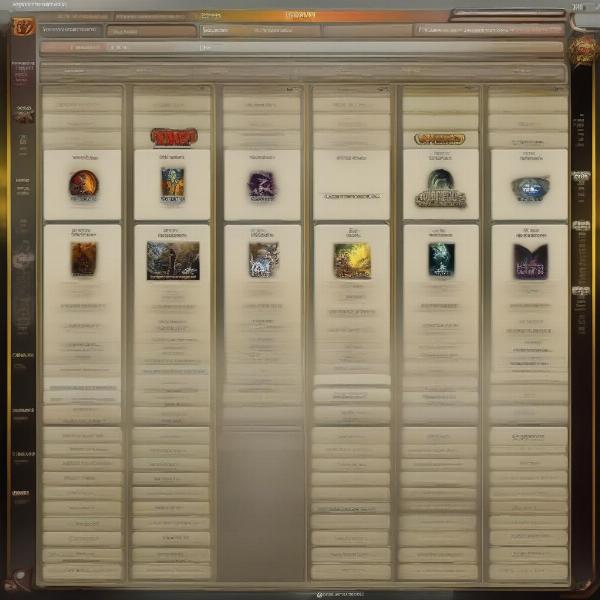 RG30XV Game Selection Screen
RG30XV Game Selection Screen
Exploring the World of Retro Gaming with RG30XV
The RG30XV provides access to a vast library of retro games. From classic platformers to iconic RPGs, the possibilities are endless. Adding games to your RG30XV unlocks a world of nostalgia and allows you to relive the golden age of gaming.
“The RG30XV’s compact size and extensive game compatibility make it a fantastic device for retro gaming enthusiasts,” says David Miller, a veteran game developer with over 20 years of experience in the industry.
Maintaining Your RG30XV
Proper maintenance is crucial for ensuring the longevity of your RG30XV. Regularly cleaning the device, updating the firmware, and safely handling the microSD card are all essential steps to keep your handheld console in top condition.
 Connecting RG30XV to Computer
Connecting RG30XV to Computer
Conclusion
Adding games to your RG30XV is a straightforward process that opens the door to countless hours of retro gaming fun. By following this guide, you can easily expand your game library and enjoy a diverse range of classic titles. So, grab your RG30XV, load it up with your favorite games, and rediscover the magic of retro gaming. Share this guide with your fellow retro gaming enthusiasts and help them build their own impressive RG30XV game collections!
FAQ
- What file format should ROMs be in for the RG30XV? Most emulators support .zip, .smc, .sfc, .nes, .gb, .gba, and other common ROM formats.
- Can I use any microSD card with my RG30XV? While most microSD cards will work, it’s recommended to use a high-speed card for optimal performance.
- How do I update the firmware on my RG30XV? Refer to the manufacturer’s website for instructions on how to update the firmware.
- My RG30XV is freezing. What should I do? Try removing recently added ROMs to identify any corrupted files.
- Where can I find ROMs for my RG30XV? Numerous online resources offer ROM downloads. However, always choose reputable sources to ensure file integrity and compatibility.
- What are some recommended games for the RG30XV? The best games depend on your preferences. Explore different genres and discover your favorites.
- How do I organize my ROMs on the SD card? Create folders within the “ROMs” directory corresponding to each game system (e.g., “NES,” “SNES,” “GB,” etc.).