Want to experience blazing-fast load times and smoother gameplay? Installing your Steam games to an SSD is the key. This guide provides a comprehensive walkthrough on How To Install Steam Games To An Ssd, ensuring you get the most out of your gaming rig. We’ll cover everything from choosing the right SSD to troubleshooting common issues, so you can enjoy your favorite games without the wait.
Similar to how to unhide games on steam deck, managing your Steam library effectively can greatly enhance your gaming experience. Having your games on an SSD dramatically improves performance, but what if you want to add more games later? Don’t worry; we’ve got you covered. This guide will show you several methods for installing Steam games to your SSD, accommodating various scenarios and technical skills. Whether you’re a seasoned PC gamer or new to the scene, you’ll find the perfect method for you.
Choosing the Right SSD for Your Steam Games
Selecting the correct SSD can be the difference between a noticeable performance boost and a minor improvement. Consider factors like capacity, read/write speeds, and your budget. NVMe SSDs offer the highest speeds, while SATA SSDs are a more budget-friendly option. Think about how many games you plan to install and choose a capacity that suits your needs. A larger SSD allows you to store more games, reducing the need to constantly uninstall and reinstall titles.
Methods for Installing Steam Games to an SSD
There are several ways to install Steam games to an SSD, each with its advantages. Let’s explore the most common methods:
- Installing Directly to the SSD: This is the simplest method. During the initial game installation, Steam will prompt you to choose the installation location. Simply select your SSD from the dropdown menu.
- Moving Existing Games to the SSD: If you already have Steam games installed on a different drive, you can easily move them to your SSD. In your Steam Library, right-click on the game you want to move, select “Properties,” then “Local Files,” and finally “Move Install Folder.” Choose your SSD as the destination. This method is particularly useful if you’ve recently upgraded to an SSD and want to transfer your existing library.
- Creating a New Steam Library Folder on the SSD: This method allows you to dedicate a specific folder on your SSD solely for Steam games. In Steam, go to “Settings,” then “Downloads,” and click on “Steam Library Folders.” Click “Add Library Folder” and select a location on your SSD. This provides a more organized approach to managing your game installations.
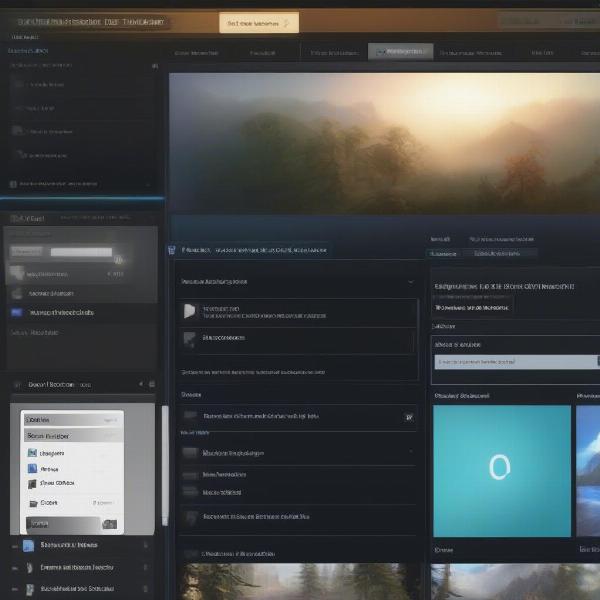 Installing Steam Games on an SSD
Installing Steam Games on an SSD
Optimizing Your SSD for Gaming Performance
Once you’ve installed your Steam games to your SSD, there are a few extra steps you can take to further optimize performance:
- Enable TRIM: This feature helps maintain the SSD’s speed and longevity.
- Update Your Drivers: Ensure your SSD’s firmware and drivers are up-to-date for optimal performance.
- Avoid Filling Your SSD Completely: Leaving some free space on your SSD helps maintain its speed. This also applies to other applications and files stored on the same drive.
Just like considering whether you can run it games, optimizing your SSD plays a crucial role in maximizing game performance. By following these optimization tips, you can ensure your SSD continues to deliver lightning-fast load times and smooth gameplay.
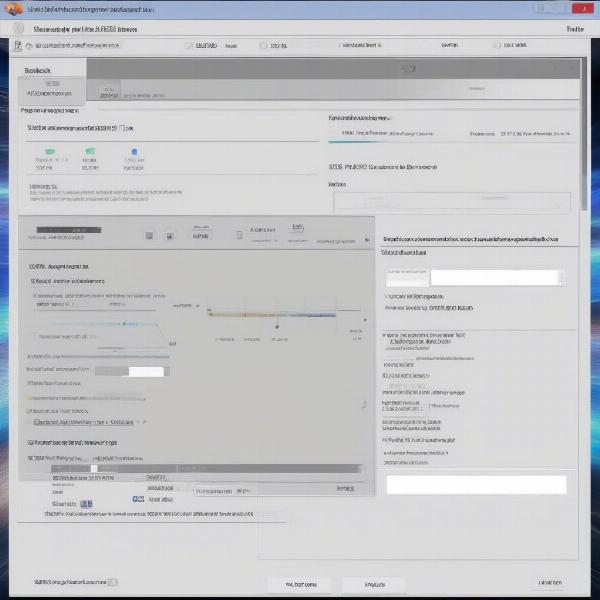 Optimizing SSD for Gaming
Optimizing SSD for Gaming
Troubleshooting Common Issues
Sometimes, you might encounter issues when installing Steam games to an SSD. Here are some common problems and solutions:
- Not Enough Space: Ensure your SSD has enough free space for the game you’re installing.
- Slow Transfer Speeds: Check your SATA or NVMe connection to ensure it’s functioning correctly.
- Game Not Launching: Verify the game files through Steam to fix any corrupted files. You might need to consider whether you can’t save more data for this game or app, as storage issues can sometimes affect game launching.
Boosting Your Gaming Experience with an External SSD
Even if your main system drive is not an SSD, you can still benefit from an external SSD for gaming. This allows you to enjoy faster load times for select titles without needing to open up your computer.
Expanding Your Storage Options
If you find yourself constantly running out of space on your SSD, consider expanding your storage options. You could upgrade to a larger SSD or add a secondary hard drive for less frequently played games.
Conclusion
Installing your Steam games to an SSD is a surefire way to boost your gaming performance. By following this guide, you can ensure a smooth and efficient installation process, allowing you to enjoy your favorite games with lightning-fast load times and a smoother overall experience. So, upgrade your gaming setup today and experience the difference an SSD makes! Remember to manage your storage effectively, similar to the principles discussed in can i run it games, to maintain optimal performance.
FAQ
- Why should I install Steam games on an SSD? Installing games on an SSD drastically reduces loading times and improves overall game performance.
- What type of SSD is best for gaming? NVMe SSDs are generally the fastest, but SATA SSDs offer a good balance of performance and affordability.
- Can I move existing Steam games to an SSD? Yes, you can easily move installed games to an SSD through the Steam client.
- How do I create a new Steam library folder on an SSD? You can create a new Steam library folder in the Steam settings under “Downloads” and “Steam Library Folders.”
- What should I do if my game isn’t launching after installing it on an SSD? Verify the game files through Steam to fix any potential corrupted files.
- How much space should I leave free on my SSD? It’s generally recommended to leave at least 10-20% of your SSD free for optimal performance.
- Can I use an external SSD for Steam games? Yes, you can use an external SSD, although speeds might be limited by the connection type.
