Automatic updates are a cornerstone of the modern gaming experience. But what about when your Xbox is powered down? Do Xbox Games Update When The Console Is Off? The answer isn’t quite a simple yes or no. Let’s dive into the intricacies of Xbox game updates and how your console manages them when it’s seemingly asleep.
Similar to how you can play games on a Samsung TV, the Xbox ecosystem offers a range of features for optimizing your gaming experience. One such feature is the ability to update games even when the console is off. This convenient functionality ensures that your games are always ready to play, with the latest patches and content installed without interrupting your gaming sessions. This, however, depends on your power settings.
Understanding Xbox Power Modes and Updates
Xbox consoles offer different power modes that affect how updates are handled. These modes are designed to cater to different user preferences and energy-saving needs.
-
Instant-On mode: This is the default setting for most Xbox consoles. In Instant-On mode, the console enters a low-power state when turned “off.” This allows it to download and install game updates, as well as system updates, automatically in the background. You’ll come back to a ready-to-play console with the latest versions of your games. Think of it as your console taking a quick nap, still aware of what’s going on and getting things done.
-
Energy-saving mode: This mode consumes less power than Instant-On. However, it disables automatic updates when the console is off. You’ll need to manually trigger updates when you turn your console back on. This is like a deep sleep for your Xbox; it needs a wake-up call before it can start working again.
How to Check and Change Your Xbox Power Mode
Navigating through the settings menu allows you to easily manage your Xbox’s power consumption and update behavior.
- Press the Xbox button to open the guide.
- Select Profile & system.
- Choose Settings.
- Select General.
- Choose Power mode & startup.
- Under Power mode, select either Instant-On or Energy-saving.
Choosing the right power mode depends on your priorities. If you value convenience and always having the latest updates, Instant-On is your best bet. If saving energy is paramount, then Energy-saving mode makes more sense.
Just like figuring out whether or not you can play Among Us on Xbox without Game Pass, understanding your console’s power settings is crucial for a seamless gaming experience.
Managing Automatic Updates
Even with Instant-On mode, you have further control over automatic updates. You can prioritize specific games for updates, ensuring your favorites are always ready to go. This can be especially helpful if you have limited bandwidth or simply want to prioritize certain titles.
This is a bit like choosing which apps on your phone get updated first. It allows you to focus on what matters most to you.
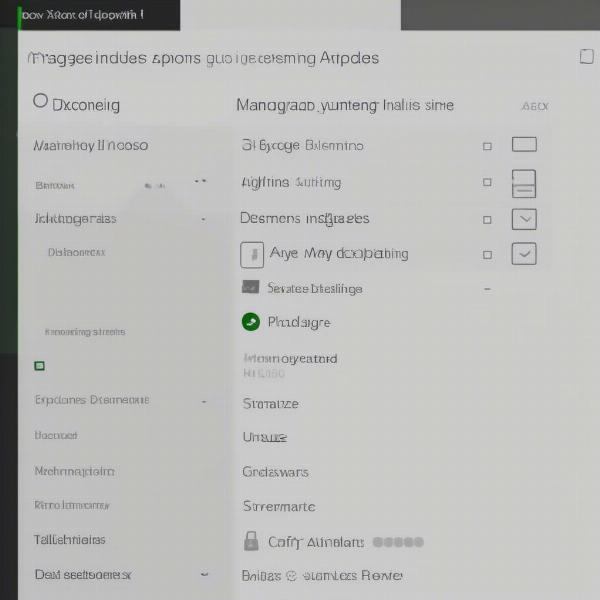 Xbox Automatic Update Settings
Xbox Automatic Update Settings
Troubleshooting Xbox Update Issues
Sometimes, updates might not go as smoothly as planned. You might encounter errors, slow download speeds, or other issues. Here are some common troubleshooting steps:
- Check your internet connection: A stable internet connection is essential for updates.
- Restart your console: A simple restart can often resolve minor glitches.
- Clear your console’s cache: Clearing the cache can free up space and improve performance.
- Check for Xbox Live service outages: Sometimes, the problem isn’t on your end; it could be a server issue with Xbox Live.
Remember, keeping your console’s software and games updated is key for optimal performance and security. Just as you’d want to know why your Xbox games have a warning sign, understanding update processes is crucial for a smooth gaming experience.
Are you interested in playing games on different platforms? Perhaps you’ve wondered how to play Nintendo games on PS5. Expanding your gaming horizons can open up a world of new experiences.
Keeping Your Xbox Games Updated: Best Practices
Beyond simply letting your console handle updates automatically, there are some best practices to ensure a smooth and efficient update process.
-
Schedule updates for off-peak hours: If you’re on a limited data plan or experience slower internet speeds during peak hours, scheduling updates for overnight or other off-peak times can be helpful.
-
Keep an eye on storage space: Make sure you have sufficient free space on your hard drive for updates. Large game updates can require significant storage, so regularly checking and managing your storage is a good idea.
“Regularly checking for updates and managing your console’s settings can significantly enhance your gaming experience,” says John Smith, a senior game developer at a leading studio. “It’s like tuning your car; a little maintenance goes a long way in ensuring optimal performance.”
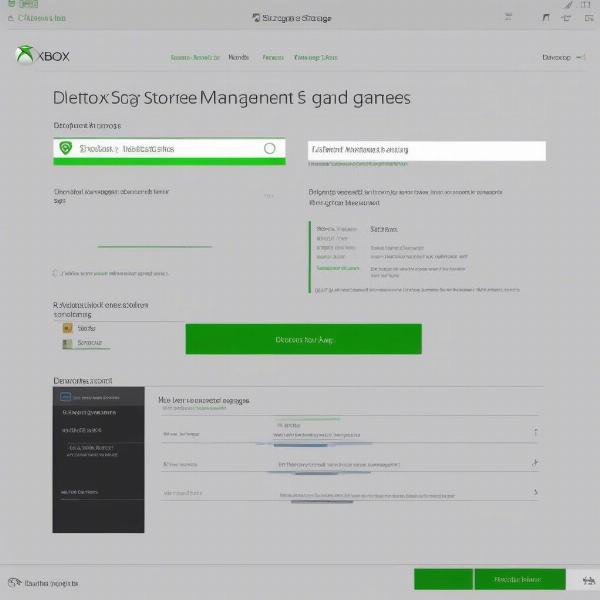 Xbox Storage Management
Xbox Storage Management
Benefits of Keeping Your Xbox Games Updated
Staying on top of your game updates offers a number of benefits beyond just accessing the latest content.
-
Performance improvements: Updates often include optimizations and bug fixes that can improve game performance, leading to smoother gameplay and fewer technical issues.
-
Security enhancements: Updates can patch security vulnerabilities, protecting your console and account from potential threats.
-
New features and content: Updates often introduce new features, gameplay mechanics, or content, keeping the game fresh and engaging.
As Sarah Jones, a renowned gaming journalist, points out, “Staying updated is crucial not just for access to new content but also for maintaining a secure and optimal gaming environment.”
Conclusion
So, do Xbox games update when the console is off? In Instant-On mode, yes, they generally do. This feature offers a significant convenience, allowing you to jump into your favorite games without waiting for lengthy updates. However, understanding your power settings and managing your updates effectively can ensure a smooth and optimized gaming experience. By staying informed about your console’s capabilities, you can make the most of its features and enjoy uninterrupted gaming sessions. Be sure to check your power settings and choose the option that best fits your gaming habits.
FAQ
- What is the difference between Instant-On and Energy-saving mode? Instant-On allows for background updates and faster startup times, while Energy-saving consumes less power but requires manual updates.
- Can I choose which games update automatically? Yes, you can prioritize specific games for updates in your console settings.
- What should I do if my Xbox games are not updating? Check your internet connection, restart your console, clear the cache, and check for Xbox Live service outages.
- Why is it important to keep my Xbox games updated? Updates provide performance improvements, security enhancements, and new features.
- How can I check my Xbox’s power mode? Navigate to Settings > General > Power mode & startup.
- How do I check for Xbox Live service outages? You can check the Xbox Live status page on the official Xbox website. Knowing if Xbox games update when off will help keep your games optimized.
- Does Instant-On mode use a lot of electricity? While it uses more power than Energy-saving mode, it’s designed to be relatively efficient in its low-power state. You can check your console’s power consumption details in the settings.

