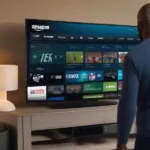Lag. That dreaded four-letter word that can ruin any gaming experience. Whether you’re a casual gamer or a hardcore esports enthusiast, dealing with game lag is frustrating. But fear not! This comprehensive guide will equip you with the knowledge and tools to conquer lag and reclaim your smooth gaming sessions.
Many factors can contribute to game lag, from hardware limitations to network issues. We’ll explore common causes and provide practical solutions you can implement right now. By understanding the root of the problem, you can tailor your approach for maximum effectiveness.
Identifying the Culprit: Common Causes of Game Lag
Before we dive into solutions, let’s pinpoint the potential culprits behind your laggy gameplay. Is it your hardware struggling to keep up? Or is a pesky network issue the gremlin in the machine?
Hardware Bottlenecks
- CPU: Your CPU is the brain of your computer. If it’s overworked, it can lead to lag, especially in CPU-intensive games.
- GPU: The GPU handles graphics processing. An outdated or underpowered GPU can struggle to render complex visuals, resulting in lag and low frame rates.
- RAM: Insufficient RAM can cause the game to stutter and lag as the system constantly swaps data between RAM and the hard drive. This is particularly true for games with large textures and open worlds.
- Hard Drive: A slow hard drive can increase loading times and cause textures to pop in late, contributing to a laggy experience. Upgrading to an SSD can significantly improve performance.
Network Issues
- High Ping: Ping measures the time it takes for data to travel between your computer and the game server. A high ping results in delayed actions and rubberbanding.
- Packet Loss: When data packets are lost in transit, it can lead to jerky movements and desynchronization in online games.
- Bandwidth Limitations: If your internet connection has limited bandwidth, it can struggle to handle the demands of online gaming, resulting in lag.
How to Fix Game Lag on PC: Practical Solutions
Now that we’ve identified the potential causes, let’s explore some effective solutions to fix game lag. These strategies range from simple tweaks to more involved upgrades.
Optimizing Your System
- Close Unnecessary Programs: Running multiple applications in the background consumes resources that could be allocated to your game. Close any unnecessary programs, including web browsers, media players, and other background processes.
- Update Drivers: Outdated drivers can hinder performance. Ensure your graphics drivers, network drivers, and other essential drivers are up-to-date. Visit the manufacturer’s website to download the latest versions.
- Adjust In-Game Settings: Lowering graphics settings, such as resolution, texture quality, and shadows, can significantly reduce the load on your hardware and improve performance. Don’t be afraid to experiment to find the optimal balance between visuals and performance. This is closely related to making sure your game runs in full screen. Similar to how you might ask “how to make my game full screen,” understanding in-game settings is crucial.
- Defragment Your Hard Drive (HDD Users): If you’re using a traditional hard drive, defragmenting it can improve performance by organizing files more efficiently. For SSD users, this step isn’t necessary.
Enhancing Your Network Connection
- Use a Wired Connection: A wired Ethernet connection provides a more stable and faster connection than Wi-Fi, reducing the chances of lag and packet loss. This is especially crucial for online gaming where a stable connection is paramount.
- Optimize Router Settings: Check your router’s settings for Quality of Service (QoS) options. Prioritizing gaming traffic can ensure your game gets the bandwidth it needs, even when other devices are using the network.
- Close Bandwidth-Hogging Applications: Streaming, downloading, and uploading large files can consume significant bandwidth, leading to game lag. Close any applications that might be hogging your bandwidth.
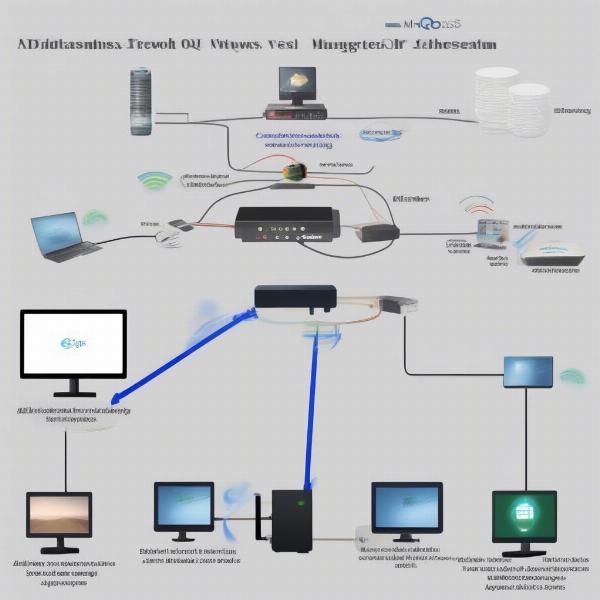 Optimizing Network Connection to Reduce PC Game Lag
Optimizing Network Connection to Reduce PC Game Lag
Upgrading Your Hardware
- Upgrade Your GPU: A powerful GPU can handle demanding graphics, providing a smoother and more responsive gaming experience. Consider upgrading your GPU if it’s struggling to keep up with modern games.
- Increase RAM: Adding more RAM can alleviate performance issues caused by insufficient memory. If your system is constantly swapping data to the hard drive, upgrading your RAM can make a noticeable difference. Like knowing if Fortnite is more CPU or GPU intensive, which we’ve covered before in our article “is fortnite a cpu or gpu game”, understanding your hardware needs is important.
- Install an SSD: Switching from a traditional hard drive to an SSD can significantly reduce loading times and improve overall system responsiveness, leading to a smoother gaming experience. This can be especially helpful if you’re experiencing stuttering or texture pop-in.
Additional Tips and Tricks
- Overclocking (Advanced Users): Overclocking your CPU and GPU can boost performance, but it should be done with caution as it can void warranties and potentially damage your hardware. Do thorough research before attempting to overclock.
- Game Boosters: Some software utilities claim to optimize system performance for gaming. While results may vary, they can sometimes provide a slight performance boost. Just as you might want to disable the game bar, covered in our “how to disable game bar” guide, using game boosters can streamline your gaming experience.
- Check for Malware and Viruses: Malware and viruses can consume system resources and impact performance. Ensure your system is free from malware by running regular scans with a reputable antivirus program.
Related Issues: Crashes and Compatibility
Lag isn’t the only issue that can plague PC gamers. Game crashes and compatibility problems can also disrupt your gaming sessions. Understanding these related issues can further enhance your troubleshooting skills. If you’re experiencing frequent crashes, our article “why does my game keep crashing on my pc” might provide some helpful insights. Similarly, if you’re unsure whether your system can handle a particular game, the “can i run it games” resource can help you check compatibility.
Conclusion
Fixing game lag involves a multifaceted approach. By understanding the potential causes and implementing the solutions outlined in this guide, you can reclaim your smooth gaming experience. Remember to prioritize the solutions most relevant to your situation and experiment to find the optimal settings for your system and network. Now, go forth and conquer that lag!
FAQ
- What is the most common cause of game lag? High ping and packet loss due to network issues are often the primary culprits.
- Can upgrading my RAM fix game lag? Yes, increasing your RAM can significantly reduce lag, especially if your system is experiencing memory bottlenecks.
- Is it safe to overclock my CPU and GPU? Overclocking can improve performance but should be done cautiously as it can potentially damage your hardware.
- How can I check my ping in-game? Many games display ping information in the settings or on the scoreboard.
- What is packet loss, and how can I fix it? Packet loss occurs when data packets are lost during transmission. Using a wired connection and optimizing router settings can help mitigate this issue.
- Will lowering graphics settings always fix lag? While lowering graphics settings can improve performance, it might not completely eliminate lag if the issue is network-related.
- How do I know if my drivers are up-to-date? You can check for driver updates on the manufacturer’s website for your hardware components.