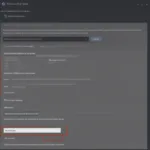Turning off your game booster is often a straightforward process, but it can differ depending on the specific software or device you’re using. Knowing how to disable your game booster allows you to regain control of system resources and potentially troubleshoot performance issues.
Understanding the Need to Disable Game Boosters
Sometimes, despite their intended purpose, game boosters can negatively impact performance or cause conflicts with other software. You might want to disable your game booster to diagnose performance problems, free up system resources for other tasks, or simply prefer managing your system settings manually. Knowing How To Turn Off Game Booster functionalities is a valuable skill for any PC gamer.
Methods for Turning Off Game Booster
There are several ways to disable game boosters. Here’s a breakdown of the most common methods:
Disabling Through the Game Booster Application
Most game booster software have an easy-to-find off switch within their interface. Locate the program icon in your system tray (bottom-right corner of your screen), right-click it, and look for an option to disable, exit, or turn off the booster.
Disabling Through Windows Settings (For Built-in Features)
Some operating systems, like Windows, have built-in game mode features. To disable these, go to your system settings, search for “Game Mode,” and toggle the feature off. This will disable any system-level optimizations specifically designed for gaming.
Disabling Through Third-Party Software Control Panels
Certain graphics card drivers or utility software might include game optimization features. Check the control panels for these programs (e.g., NVIDIA Control Panel, AMD Radeon Software) and disable any game-related profiles or settings you find.
Disabling Startup Processes
Some game boosters launch automatically when your computer starts. To prevent this, open your Task Manager (Ctrl+Shift+Esc), navigate to the Startup tab, and disable any game booster entries you find. This will stop the software from loading automatically in the future.
Uninstalling the Game Booster Software
If you no longer need the game booster software, the most effective way to turn it off permanently is to uninstall it. Go to your system’s Control Panel, find the game booster program in the list of installed applications, and select the uninstall option.
Troubleshooting Common Issues
Sometimes, even after disabling the game booster, you might still experience lingering effects. Try restarting your computer to ensure all changes are applied. If problems persist, consider checking your game settings, driver versions, or other background applications that might be impacting performance.
Why Knowing How to Turn Off Game Booster is Important
Having the ability to control your game booster provides flexibility in managing your system’s performance. Disabling it allows you to:
- Troubleshoot performance problems: If you’re experiencing lag or other issues, disabling the booster can help isolate the cause.
- Free up system resources: Boosters can consume resources, and disabling them can free up CPU and memory for other tasks.
- Maintain manual control: Some users prefer having direct control over their system settings rather than relying on automated optimization.
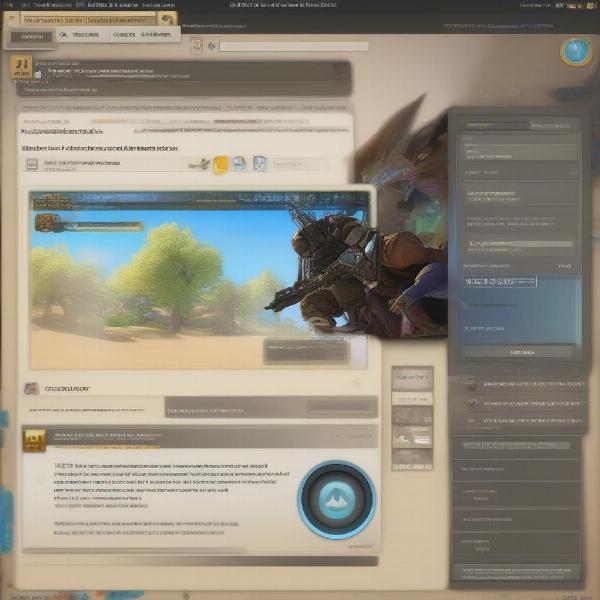 Troubleshooting Game Booster Issues after Disabling
Troubleshooting Game Booster Issues after Disabling
Beyond Game Boosters: Optimizing Your Gaming Experience
While game boosters can be helpful, other factors significantly impact performance. Consider upgrading your hardware, optimizing in-game settings, and maintaining a clean system to ensure a smooth gaming experience.
Conclusion
Knowing how to turn off game booster software empowers you to take control of your gaming experience. By following the methods outlined in this article, you can disable your game booster effectively and troubleshoot potential performance issues. This knowledge is crucial for maintaining a balanced and optimized gaming environment tailored to your specific needs. Remember to restart your system after disabling your game booster to ensure all changes are applied correctly.
FAQ
-
Why would I want to turn off a game booster? Game boosters can sometimes cause conflicts or negatively impact performance, requiring users to disable them for troubleshooting or resource management.
-
How do I disable game mode in Windows? Navigate to your Windows settings, search for “Game Mode,” and toggle the feature off.
-
What if I can’t find the game booster in my system tray? Check your installed programs list in the Control Panel and look for the game booster’s uninstall option or settings.
-
My game is still lagging after disabling the booster. What should I do? Restart your computer and check your game settings, driver versions, or other background applications that might be impacting performance.
-
Are there alternatives to using game boosters? Yes, optimizing your game settings, upgrading your hardware, and maintaining a clean system are all effective ways to improve gaming performance.
-
Will uninstalling a game booster delete my game saves? No, uninstalling a game booster should not affect your game save files. Game saves are typically stored separately.
-
Can I re-enable the game booster later if I need it? Yes, unless you’ve uninstalled it, you can typically re-enable the game booster through its application interface or startup settings.