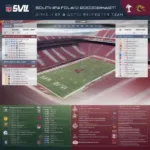Dust off those floppy disks and prepare for a nostalgia trip! Playing old computer games can be a rewarding experience, connecting you with gaming history and reminding you of simpler times. But getting these vintage titles to run on modern systems can sometimes be tricky. This comprehensive guide covers everything you need to know about How To Play Old Computer Games, from tracking down your favorite classics to troubleshooting common compatibility issues.
Getting those classic pixels firing on your modern screen involves a few key steps. First, you need to acquire the game, which might mean scouring online marketplaces, dusting off old CDs, or exploring digital distribution platforms. Then comes the challenge of compatibility. Older games often struggle with newer operating systems. Don’t worry, though, there are solutions! We’ll explore emulators, virtual machines, and compatibility modes to get those old games running smoothly. Finally, enhance your retro gaming experience with period-appropriate controllers and peripherals. Let’s dive in!
Finding Your Favorite Retro Games
So, where do you find these digital relics? One great resource is GOG.com (Good Old Games), which specializes in selling DRM-free versions of classic games that are pre-configured to work on modern operating systems. Steam also offers a surprisingly large selection of older titles. Beyond these commercial options, abandonware sites (use with caution and be aware of the legal grey areas) sometimes offer free downloads of games whose copyright holders have seemingly abandoned. For physical copies, check eBay or retro game stores. You might be surprised what treasures you uncover! Remember, researching the game’s system requirements beforehand is essential. Knowing whether you need a DOS emulator, for example, will save you time and frustration. This brings us to our next point: emulators.
Emulators: Your Time Machine to Retro Gaming
Emulators are software programs that mimic the hardware of older systems, allowing you to play old computer games on your modern PC. They’re essential for running games designed for platforms like DOS, Commodore 64, Amiga, and older consoles. Popular emulators include DOSBox for DOS games, RetroArch for a multi-system approach, and MAME for arcade classics. Setting up emulators can be a bit technical, but many online resources provide step-by-step guides. Choosing the right emulator is crucial. Research which emulator best suits the specific system your game was designed for. For instance, if you’re looking to relive the glory days of LucasArts point-and-click adventures, DOSBox is your best bet. Remember, finding the right emulator is akin to finding the right key for a specific lock.
Similar to how you can install Steam games to an SSD for faster loading times, some emulators allow you to configure performance settings. This can be helpful for enhancing graphics or improving the speed of older games. Experimenting with different settings is key to optimizing your retro gaming experience.
Virtual Machines: A Sandbox for Retro Gaming
For a more immersive experience, consider using a virtual machine (VM). A VM creates a virtualized environment on your computer that emulates an entire operating system. This is especially helpful for playing games that require specific older versions of Windows, such as Windows 95 or 98. Popular VM software includes VirtualBox and VMware. Setting up a VM can be resource-intensive, so ensure your computer has enough RAM and processing power. While VMs offer a more complete retro experience, they can be more demanding than emulators.
Just as you might wonder how to add Xbox games to Steam, integrating your retro games within a virtual machine can streamline the process. By having a dedicated virtual machine for your retro gaming, you can create a curated library of your favorite classics.
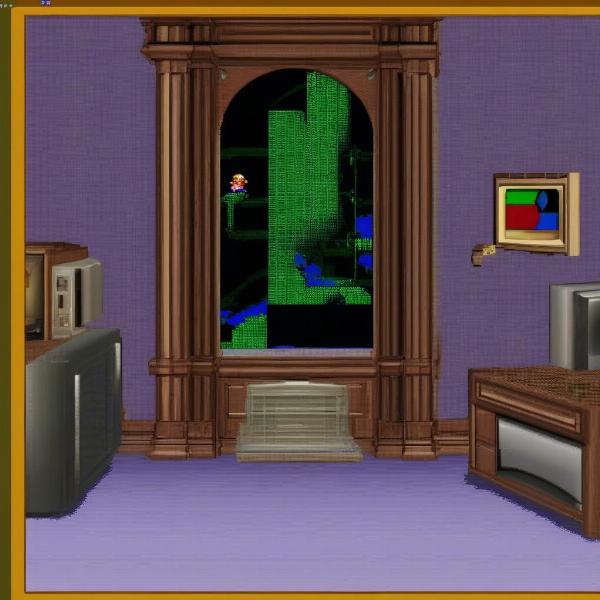 Playing retro games in a Windows 98 virtual machine
Playing retro games in a Windows 98 virtual machine
Compatibility Modes: A Quick Fix (Sometimes)
Modern versions of Windows often include compatibility modes that can help older games run. Right-click on the game’s executable file, select “Properties,” and then the “Compatibility” tab. Here you can try running the game in compatibility mode for older versions of Windows. This is a quick and easy solution, but it doesn’t always work. If you’re having trouble playing games on your TI-84 Plus without a computer, it’s worth exploring other options like emulators or virtual machines. While compatibility modes can be a convenient first step, they are not a guaranteed solution for all compatibility issues.
Much like the quest to find where you can play old Cartoon Network flash games, sometimes playing old PC games requires a bit of detective work. Exploring different compatibility settings and troubleshooting potential issues is part of the retro gaming journey.
Enhancing Your Retro Gaming Experience
To truly capture the spirit of retro gaming, consider using period-appropriate controllers and peripherals. For example, if you’re playing a DOS game, using a joystick or gamepad can enhance the experience. For older console games, using original controllers or replicas can add an extra layer of authenticity. Creating a dedicated retro gaming setup can further enhance the experience. Consider setting up a CRT monitor or TV for a truly authentic look and feel.
Conclusion
Playing old computer games is a fantastic way to reconnect with gaming history and relive fond memories. While it can sometimes be challenging to get these older titles running on modern systems, the rewards are well worth the effort. By understanding how to use emulators, virtual machines, and compatibility modes, you can unlock a vast library of classic games. So, fire up those emulators, dust off those joysticks, and prepare for a trip down memory lane. How to play old computer games may seem daunting, but with a little patience and the right tools, you can rediscover the magic of retro gaming.
FAQ
- What is an emulator? An emulator is software that mimics the hardware of older computer systems, allowing you to play old games on modern hardware.
- Where can I find old computer games? You can find old computer games on platforms like GOG.com and Steam, as well as on abandonware sites (use with caution).
- What is a virtual machine? A virtual machine creates a virtualized environment on your computer that emulates an entire operating system, allowing you to run older software and games.
- What are compatibility modes? Compatibility modes are settings in modern operating systems that can help older games run.
- What are some popular emulators? DOSBox, RetroArch, and MAME are popular emulators for different retro systems.
- Do I need a powerful computer for retro gaming? While most retro games don’t require powerful hardware, using virtual machines can be resource-intensive.
- Where can I find help with setting up emulators and virtual machines? Numerous online resources and forums provide guides and support for retro gaming setups.