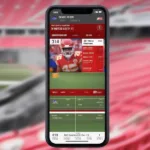A 128GB Oculus Quest 2 can hold a surprising number of games, but the exact figure isn’t a simple answer. It depends on the sizes of the games you want to install. While some titles are relatively small, others can take up a substantial chunk of your storage space. So, let’s dive into the details and help you maximize your Oculus Quest 2’s 128GB capacity.
Understanding Oculus Quest 2 Storage and Game Sizes
VR games come in various sizes, ranging from a few gigabytes to over 50GB. This variance makes it difficult to give a precise number of games a 128GB Oculus can hold. Think of it like filling a suitcase: you can fit more t-shirts than bulky sweaters. Similarly, you can store more smaller VR games than large, graphically intensive ones. Therefore, understanding the average game size is crucial for managing your storage.
Factors Affecting Game Size
Several factors contribute to a VR game’s size. High-resolution textures, complex environments, and extensive audio files all contribute to larger file sizes. Multiplayer games with online features might also require more storage compared to single-player offline experiences. Knowing these factors can help you anticipate the storage demands of different game types.
Estimating Game Capacity on Your 128GB Oculus
While a definitive answer remains elusive, we can make some educated guesses. If your library consists mainly of smaller, indie titles, you could potentially store 20-30 games or even more. However, if you prefer AAA titles with high-fidelity graphics and expansive worlds, expect to hold significantly fewer, perhaps 5-10 games, depending on their sizes.
Tips for Managing Your Oculus Quest 2 Storage
Managing your storage efficiently is key to maximizing your game library. Regularly deleting games you no longer play frees up valuable space for new titles. Prioritizing smaller games when storage is low also helps. Utilizing cloud storage or an external drive (for PC VR) offers additional options for expanding your game collection.
Expanding Your Oculus Quest 2 Storage
While the 128GB version offers a decent starting point, you might consider upgrading to the 256GB model if you anticipate needing more space. Alternatively, for PC VR users, an external hard drive provides a cost-effective solution for storing a vast library of VR experiences.
Using an External Drive for PC VR
Connecting an external drive to your PC allows you to install and play PC VR games without using your Quest 2’s internal storage. This is a great option for those with extensive PC VR libraries.
How to Check Storage on Your Oculus Quest 2
Checking your available storage is simple. Navigate to the settings menu on your Quest 2, select “Storage,” and you’ll find a breakdown of your used and available space. This information helps you make informed decisions about installing or uninstalling games.
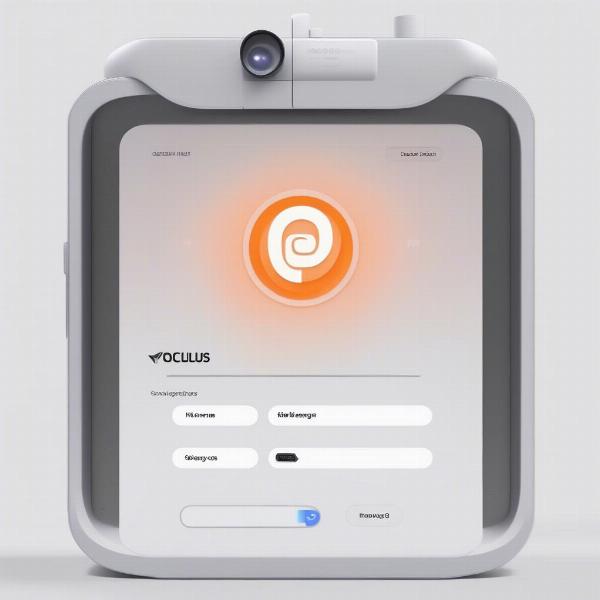 Checking Oculus Quest 2 Storage Space
Checking Oculus Quest 2 Storage Space
Maximizing Your 128GB Oculus Quest 2 Experience
With a little planning and management, even a 128GB Oculus Quest 2 can hold a satisfying collection of VR games. Prioritize your favorite titles, uninstall games you no longer play, and explore external storage options for PC VR. This allows you to enjoy a diverse range of VR experiences without constantly worrying about storage limitations.
“Smart storage management is essential for every VR gamer. Know your library, prioritize your favorites, and don’t be afraid to uninstall games you haven’t played in a while. It makes a world of difference.” – Dr. Anya Sharma, VR Game Developer and Usability Expert
Related Topics: Oculus Quest 2 Optimization
Optimizing your Oculus Quest 2 goes beyond just storage management. Consider these related topics to enhance your overall VR experience:
Enhancing Performance on Your Oculus Quest 2
Adjusting graphics settings and closing unnecessary background apps can improve game performance and battery life.
Connecting Your Oculus Quest 2 to Your PC
Connecting your Quest 2 to your PC unlocks a wider range of VR experiences, including access to the vast library of PC VR games.
Maintaining Your Oculus Quest 2
Keeping your Quest 2 clean and updated ensures optimal performance and longevity.
“Remember, VR is all about immersion. By optimizing your Quest 2, you’re not just improving performance, you’re enhancing your overall experience and making each virtual world feel more real.” – David Lee, Lead VR Experience Designer
Conclusion
While the number of games a 128GB Oculus Quest 2 can hold varies, understanding game sizes and managing your storage effectively are key to maximizing your library. Consider upgrading to a larger storage model or utilizing external storage solutions for an even more expansive VR experience. Now go forth and conquer those virtual worlds! Share your own tips for managing Oculus Quest 2 storage in the comments below!
FAQ
- What’s the average size of an Oculus Quest 2 game? VR game sizes vary greatly, ranging from a few gigabytes to over 50GB.
- Can I use an external hard drive with my Oculus Quest 2? Yes, but primarily for PC VR games when connecting your Quest 2 to your PC.
- How do I check the storage on my Oculus Quest 2? Go to the settings menu on your Quest 2 and select “Storage.”
- What happens if my Oculus Quest 2 runs out of storage? You won’t be able to install new games until you delete some existing ones or upgrade your storage.
- Is the 128GB Oculus Quest 2 enough storage? It depends on the size and number of games you want to play. Smaller indie titles require less space than AAA games.
- Can I expand the internal storage of my Oculus Quest 2? No, the internal storage is not expandable.
- What’s the best way to manage my Oculus Quest 2 storage? Regularly uninstall games you don’t play and prioritize smaller titles when storage is low.