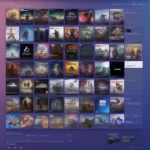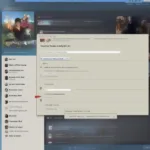Dolphin is a free and open-source GameCube and Wii emulator that allows you to play your favorite games on your PC. From revisiting classic adventures to experiencing enhanced graphics, Dolphin offers a fantastic way to enjoy these games. This guide will walk you through the entire process of setting up Dolphin and playing Wii games, covering everything from downloading the emulator to configuring your controllers.
Similar to how you would approach playing older console games through emulation, Dolphin requires a bit of setup. To understand more about getting games onto the Dolphin emulator, you can check out our guide: how to get games on dolphin emulator.
Setting Up Dolphin Emulator
First, download the latest version of Dolphin from the official website. Ensure you download the correct version for your operating system (Windows, macOS, or Linux). After downloading, install Dolphin like any other program. Once installed, open Dolphin. You’ll be greeted by a relatively simple interface. Before diving into gameplay, there are a few key settings you need to configure.
Configuring Graphics Settings
Dolphin offers a wide range of graphics settings, allowing you to tailor the experience to your PC’s capabilities. For lower-end PCs, stick to the default settings for optimal performance. If you have a powerful gaming rig, you can crank up the resolution and anti-aliasing for a visually stunning experience. Experiment with different settings to find the perfect balance between performance and visuals.
Configuring Controller Settings
You can use various controllers with Dolphin, including GameCube controllers, Wiimotes, and classic controllers. Navigate to the “Controllers” section in Dolphin’s configuration menu. Here, you can map your controller buttons to the corresponding Wii controls. Dolphin even supports motion controls, allowing for a truly authentic Wii experience.
 Configuring Dolphin Controller Settings for Wii Games
Configuring Dolphin Controller Settings for Wii Games
Adding Wii Games to Dolphin
To play Wii games on Dolphin, you’ll need to add your game ISOs to the emulator. Click the “Browse” button in Dolphin’s main window and navigate to the folder where your Wii ISOs are stored. Select the game you want to play, and it will appear in Dolphin’s game list. This straightforward process gets you ready to start your gaming adventure.
Just like exploring how to play GameCube games on the Wii U, getting your Wii games running on Dolphin involves understanding the process of adding ROMs. For more on this topic, see our guide on how to play gamecube games on wii u.
Playing Your Wii Games
With your game added, simply double-click it to start playing. Dolphin will load the game, and you’ll be able to control it using your configured controller. Enjoy the nostalgia of revisiting classic Wii titles or experiencing them for the first time with enhanced graphics and performance.
Troubleshooting Common Issues
While Dolphin is generally stable, you might encounter occasional issues. Common problems include slow performance, graphical glitches, and controller issues. Checking online forums and Dolphin’s documentation can often provide solutions to these problems.
 Troubleshooting Common Dolphin Emulator Problems
Troubleshooting Common Dolphin Emulator Problems
Enhancing Your Wii Gaming Experience with Dolphin
Dolphin offers several features that can enhance your Wii gaming experience. These include support for higher resolutions, widescreen mode, and even cheat codes. Experiment with these features to customize your gameplay.
Why Emulate Wii Games?
Emulating Wii games offers several advantages. You can experience enhanced graphics and performance, play on your PC with various controllers, and easily manage your game library. It’s a convenient and versatile way to enjoy your favorite Wii titles.
Advanced Dolphin Configuration
For those seeking even more control, Dolphin offers a wealth of advanced configuration options. These options allow you to fine-tune performance, graphics, and audio settings. Exploring these settings can further optimize your Wii gaming experience on Dolphin.
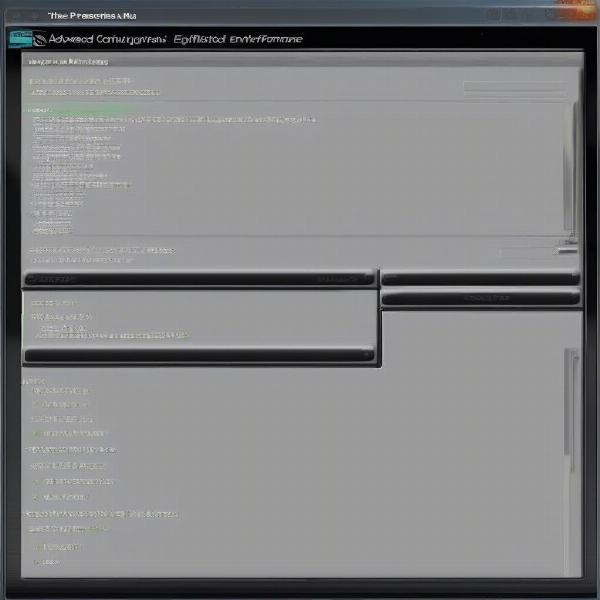 Advanced Dolphin Emulator Configuration Options
Advanced Dolphin Emulator Configuration Options
Related Topics: Optimizing Dolphin Emulator Performance
Optimizing Dolphin’s performance is crucial for a smooth gaming experience, especially for demanding Wii titles. Several factors influence emulation performance, including your PC’s hardware, the game being played, and Dolphin’s configuration settings. Adjusting graphics settings, such as resolution and anti-aliasing, can significantly impact performance. Lowering these settings can improve frame rates and reduce lag. Additionally, ensuring your PC drivers are up-to-date can also contribute to better emulation performance.
Related Topics: Understanding Wii Game Compatibility
While Dolphin supports a vast library of Wii games, not all titles are perfectly compatible. Some games may have minor graphical glitches or performance issues, while others may not be playable at all. The Dolphin compatibility wiki is an excellent resource for checking the compatibility status of specific games. This wiki provides detailed information on known issues and potential workarounds for various titles.
Related Topics: Using Netplay with Dolphin Emulator
Netplay allows you to play Wii games online with friends. Dolphin’s netplay feature enables you to connect with other players and enjoy multiplayer games over the internet. This feature adds a whole new dimension to the emulation experience, allowing you to relive the joy of playing Wii games with friends, even if they are miles away. Setting up netplay involves configuring network settings and ensuring all players are running compatible versions of Dolphin.
Conclusion
Playing Wii games on Dolphin is a fantastic way to relive classic titles or experience them for the first time with enhanced features. By following this guide, you can easily set up Dolphin, configure your controllers, add your games, and start playing. With a little tweaking, you can achieve a seamless and enjoyable gaming experience. So, dust off your virtual Wiimotes, fire up Dolphin, and dive back into the world of Wii gaming!
FAQ
-
What is Dolphin?
Dolphin is a free and open-source emulator for GameCube and Wii.
-
Where can I download Dolphin?
Download Dolphin from the official website.
-
What controllers can I use with Dolphin?
You can use GameCube controllers, Wiimotes, classic controllers, and other gamepads.
-
How do I add games to Dolphin?
Browse and select your Wii game ISOs within Dolphin’s interface.
-
Where can I find help with Dolphin issues?
Online forums and Dolphin’s documentation provide troubleshooting assistance.
-
Can I play online with Dolphin?
Yes, Dolphin supports netplay for online multiplayer gaming.
-
Are all Wii games compatible with Dolphin?
While Dolphin boasts wide compatibility, some games might have minor issues or be unplayable. Consult the Dolphin compatibility wiki for specific game information.