Learning How To Uninstall Games From Riot Client is a straightforward process, whether you’re freeing up disk space or simply tired of a particular title. This guide provides a comprehensive walkthrough, covering every step and addressing common questions.
Understanding the Riot Client
The Riot Client acts as a central hub for all your Riot Games, from League of Legends and Valorant to Legends of Runeterra. It manages installations, updates, and, importantly for our purpose today, uninstalls. While seemingly simple, understanding the client’s functionality is key to a smooth removal process.
Methods to Uninstall Games from Riot Client
There are two primary ways to uninstall a game from the Riot Client: through the client itself or via the Windows Control Panel. Both methods achieve the same result, but the in-client method offers a slightly more streamlined approach.
Uninstalling Through the Riot Client
This is generally the preferred method, as it keeps all your game management within a single interface.
-
Open the Riot Client: Launch the Riot Client on your computer. You’ll typically find it in your Start Menu or on your desktop.
-
Navigate to the Game Library: Once the client loads, look for the game library icon. It’s usually prominently displayed. Click on it to view your installed games.
-
Locate the Game to Uninstall: Scroll through your library until you find the game you wish to remove.
-
Access the Game’s Settings: Click the small cogwheel or three dots icon associated with the game you want to uninstall. This will open a settings menu for that specific game.
-
Select Uninstall: Within the game’s settings menu, you should see an “Uninstall” option. Click it.
-
Confirm Uninstall: A confirmation window will pop up, asking you to verify your decision. Click “Uninstall” again to begin the removal process.
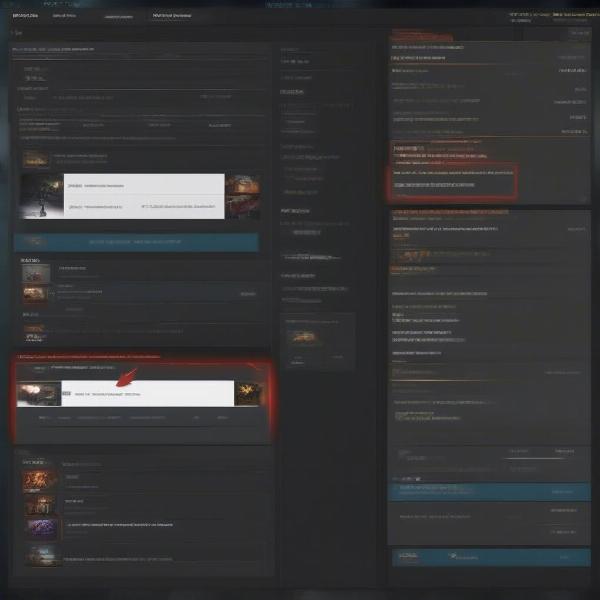 Steps to uninstall a game from the Riot Client
Steps to uninstall a game from the Riot Client
Uninstalling Through Windows Control Panel
This method is useful if you’re having issues with the Riot Client or prefer to manage all your software installations from a single location.
-
Open Control Panel: Access the Control Panel through the Start Menu.
-
Select Programs and Features: This option allows you to view and manage all installed programs on your computer.
-
Locate the Game: Find the game you want to uninstall in the list of programs. It might be listed under “Riot Games” or the specific game title.
-
Uninstall the Game: Right-click on the game and select “Uninstall”. Follow the on-screen prompts to complete the uninstallation process.
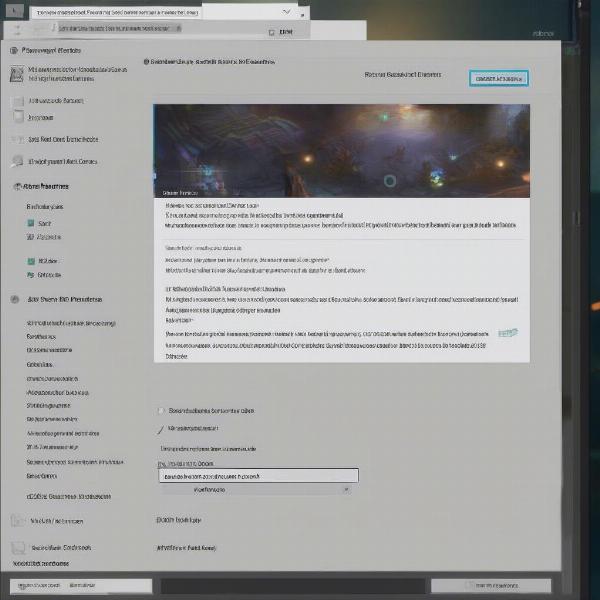 Uninstalling a Riot game via the Windows Control Panel
Uninstalling a Riot game via the Windows Control Panel
Troubleshooting Common Uninstall Issues
Occasionally, you might encounter problems during the uninstallation process. Here are a few common issues and how to fix them:
-
The Riot Client is Running: Ensure the Riot Client is completely closed before attempting to uninstall a game. Background processes can interfere with the uninstallation.
-
Insufficient Disk Space: Make sure you have enough free space on your hard drive to complete the uninstall. The uninstaller might need temporary space to operate.
-
Corrupted Game Files: If the uninstall fails repeatedly, corrupted game files might be the culprit. Try repairing the game files through the Riot Client’s settings before attempting to uninstall again.
Managing Disk Space After Uninstalling
After uninstalling games, remember to empty your recycle bin to fully reclaim the disk space. This simple step can free up gigabytes of storage.
Related Topics: Optimizing Your Riot Client Experience
Beyond simply uninstalling games, you can optimize your Riot Client experience in several ways. Managing game updates, customizing your client settings, and troubleshooting common issues can greatly enhance your gaming experience.
Conclusion
Knowing how to uninstall games from Riot Client gives you control over your gaming library and hard drive space. By following these simple steps, you can manage your games effectively and ensure a smooth gaming experience. Now that you’ve freed up some space, maybe it’s time to explore a new title!
FAQ
-
Can I reinstall a game after uninstalling it? Yes, you can easily reinstall any previously uninstalled game through the Riot Client.
-
Will uninstalling a game delete my game progress? Uninstalling a game typically doesn’t delete your game progress, which is often stored on Riot’s servers. However, always check the specific game’s information for confirmation.
-
What if I can’t uninstall a game through the Riot Client? Try uninstalling the game through the Windows Control Panel.
-
How do I repair corrupted game files? Use the repair function within the Riot Client’s game settings.
-
How much space does each Riot game take up? The size of each game varies. Check the game’s system requirements for details.
-
Can I uninstall the Riot Client itself? Yes, you can uninstall the Riot Client like any other program via the Windows Control Panel.
-
What if I accidentally uninstall the wrong game? Simply reinstall the game through the Riot Client.

