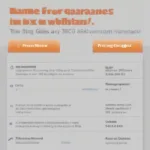Launching a game shouldn’t feel like navigating a labyrinth. Many gamers find themselves stuck inside a launcher, staring at a “Play” button that doesn’t seem to do anything. This guide dives deep into the reasons why you might be struggling to get your games out of the launcher and provides practical solutions to get you back in the action.
Similar to troubleshooting why a game keeps crashing on your PC, understanding the underlying cause is crucial. Sometimes, the fix is as simple as restarting your computer. Other times, it requires a bit more detective work. Let’s explore the common culprits and how to address them.
Common Reasons Games Get Stuck in the Launcher
Game launchers, while intended to streamline the gaming experience, can occasionally become the source of frustration. Here are a few reasons why your game might be refusing to launch:
- Outdated Launcher: An outdated launcher is a prime suspect. Developers frequently release updates to fix bugs, improve performance, and add features. Make sure your launcher is up to date.
- Corrupted Game Files: Damaged game files can prevent the game from launching properly. Verify the integrity of your game files through the launcher’s settings. This process typically involves checking for missing or corrupted files and redownloading them if necessary.
- Driver Issues: Outdated or corrupted graphics drivers are a frequent cause of game launching problems. Keeping your drivers updated is crucial for optimal performance.
- Interference from other Software: Sometimes, other programs running in the background can interfere with game launchers. Close unnecessary applications, especially resource-intensive ones, before launching your game.
- Firewall or Antivirus Interference: Overzealous firewalls or antivirus software can sometimes block game launchers. Make sure your game launcher is whitelisted in your security software.
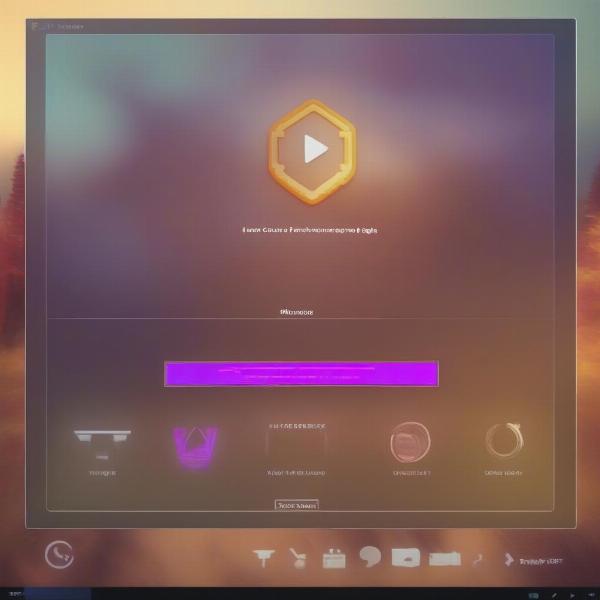 Game Launcher Stuck on Loading Screen
Game Launcher Stuck on Loading Screen
Troubleshooting Steps to Get Your Game Running
Now that we’ve identified some potential causes, let’s dive into the solutions:
- Restart Your Computer: It might seem obvious, but a simple restart often resolves minor software conflicts that can interfere with game launchers.
- Update Your Launcher: Check for updates for your game launcher. Most launchers have a built-in update mechanism.
- Verify Game File Integrity: Use the launcher’s built-in tool to verify the integrity of your game files. This will often repair or replace any corrupted files.
- Update Your Drivers: Update your graphics drivers. Visit the website of your graphics card manufacturer (Nvidia, AMD, or Intel) to download the latest drivers.
- Close Unnecessary Programs: Close any programs running in the background that you don’t need. This includes web browsers, media players, and other applications.
- Check Your Firewall and Antivirus: Ensure your game launcher is allowed through your firewall and antivirus software. You might need to add it to the list of exceptions.
- Reinstall the Game: If all else fails, reinstalling the game can often resolve persistent launching issues.
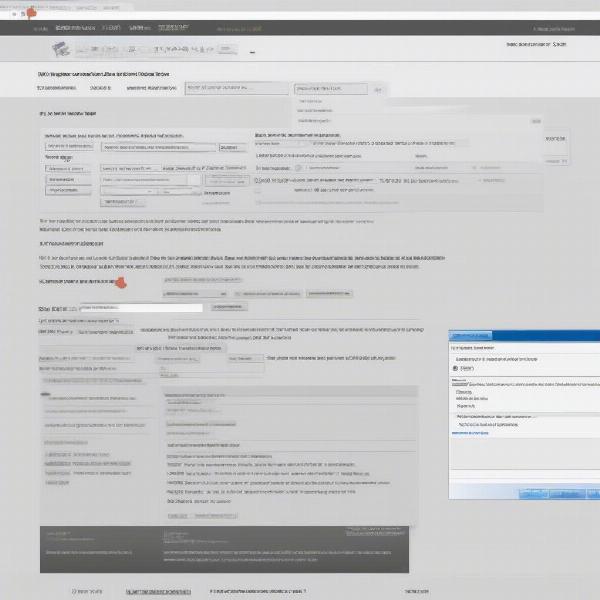 Updating Graphics Drivers for Gaming
Updating Graphics Drivers for Gaming
Why is my game launcher not opening at all?
Sometimes, the issue isn’t that the game is stuck in the launcher, but the launcher itself refuses to open. This can be due to corrupted launcher files, compatibility issues with your operating system, or problems with your computer’s registry. Trying to figure out why your WB Games account isn’t activating can be similarly frustrating.
If your game launcher is not opening at all, consider these troubleshooting steps:
- Run as Administrator: Right-click the launcher executable and select “Run as administrator.” This can sometimes resolve permission issues.
- Reinstall the Launcher: Try reinstalling the game launcher itself. This can often fix corrupted launcher files.
- Check System Compatibility: Make sure the launcher is compatible with your version of Windows. Check the launcher’s system requirements.
- Clean Your Registry: Use a reputable registry cleaner to remove any invalid entries related to the game launcher. However, be cautious when modifying the registry as incorrect changes can cause system instability. Much like needing to learn how to remove ReShade from a game, cleaning your registry requires careful consideration and precision.
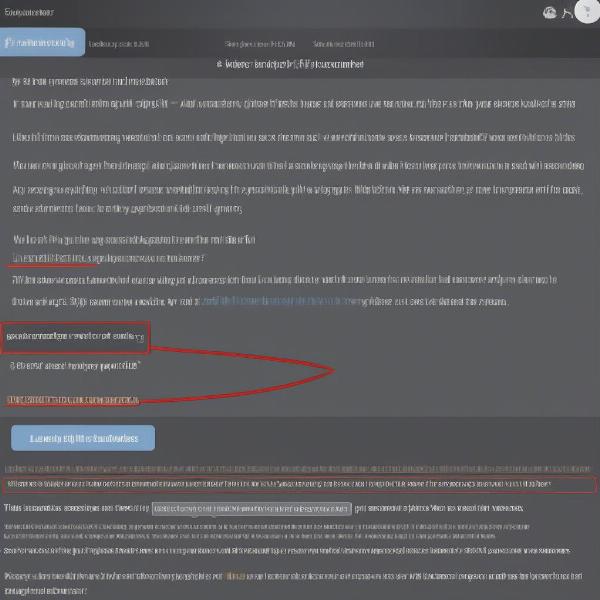 Troubleshooting Game Launcher Issues
Troubleshooting Game Launcher Issues
Bypassing the Launcher (Advanced Users)
In some cases, you might be able to bypass the launcher entirely. This usually involves creating a shortcut directly to the game executable. However, this method can be risky and may not work for all games. It’s important to understand how to save your game progress, for example, in Assassin’s Creed 2, before making any significant changes. Similarly, understanding how to fix game freezes on your PC is essential for a smooth gaming experience.
Conclusion
Getting your games out of the game launcher shouldn’t be a constant battle. By understanding the common causes and following the troubleshooting steps outlined in this guide, you can get back to enjoying your games without the frustration. Remember to keep your software updated, drivers current, and system clean for the best gaming experience. If you continue to experience issues, don’t hesitate to consult the game’s official support forums or contact customer support. Now, get back to gaming!
FAQ
- Why is my game launcher taking so long to load? This could be due to a slow internet connection, a busy hard drive, or high CPU usage.
- How do I fix a game launcher that keeps crashing? Try verifying game file integrity, updating drivers, or reinstalling the launcher.
- Can I play games without a launcher? Sometimes, but bypassing the launcher can be risky and isn’t always possible.
- Why does my game freeze when I launch it? This could be a driver issue, a hardware problem, or a conflict with other software.
- How do I stop my game launcher from updating automatically? Most launchers have a setting to disable automatic updates.
- My game launcher says “Unable to connect.” What should I do? Check your internet connection, firewall settings, and antivirus software.
- How do I uninstall a game launcher? Use the “Add/Remove Programs” feature in Windows or the launcher’s own uninstall tool.