Quickly and easily learn how to switch to game chat on your PS5 while playing Fortnite. This guide covers everything from basic settings adjustments to troubleshooting common issues, ensuring seamless communication with your squad.
Understanding PS5 Game Chat and Fortnite Integration
Navigating between party chat and game chat can be confusing, especially during intense Fortnite matches. Many players struggle to find the right balance between communicating with their pre-made squad and engaging with in-game teammates. Understanding how these two chat systems interact is crucial for an optimal gaming experience. The PS5’s party chat system allows you to communicate with friends regardless of the game you’re playing, while Fortnite’s in-game chat connects you with your teammates in that specific match. Switching between these modes efficiently is key to coordinating strategies and achieving victory.
Step-by-Step Guide: Switching to Game Chat in Fortnite on PS5
Follow these simple steps to seamlessly switch to game chat in Fortnite on your PS5:
- Press the PlayStation Button: This will bring up the Control Center at the bottom of your screen.
- Navigate to Game Base: Look for the Game Base icon (it looks like a little chat bubble) and select it.
- Select Your Party: You should see your current party listed. If you’re already in a party, select it. If not, create or join one.
- Choose “Party Voice Chat Settings”: This option allows you to adjust your chat settings.
- Select “Game Chat”: This will switch your audio output from party chat to the in-game chat in Fortnite.
Now you’re connected and ready to communicate with your Fortnite squad!
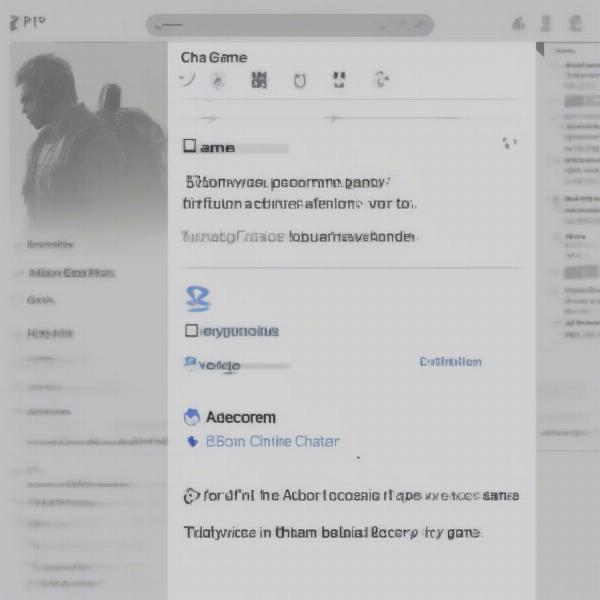 Accessing the Control Center on PS5 for Fortnite Game Chat
Accessing the Control Center on PS5 for Fortnite Game Chat
Troubleshooting Common Game Chat Issues
Sometimes, even with the correct settings, you might encounter problems with game chat. Here are some common issues and their solutions:
- No Game Chat Audio: Double-check your in-game Fortnite settings to ensure voice chat is enabled. Also, make sure your headset is properly connected to your PS5 controller.
- Echo or Static: Try adjusting your microphone sensitivity in the PS5 audio settings. A lower sensitivity can often resolve these issues.
- Can’t Hear Teammates: Ensure that your teammates have their microphones enabled and aren’t muted in the game.
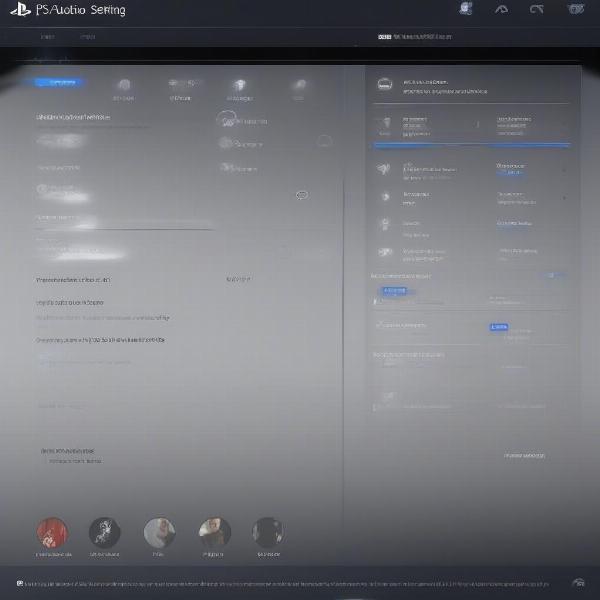 Adjusting PS5 audio settings for Fortnite game chat
Adjusting PS5 audio settings for Fortnite game chat
Optimizing Your PS5 Audio Settings for Fortnite
Fine-tuning your PS5 audio settings can significantly enhance your Fortnite game chat experience. Here’s how:
- Adjust Microphone Level: Set the input volume to a comfortable level where your teammates can hear you clearly without any distortion.
- Use Headset Monitoring: Enable this feature to hear yourself through your headset, preventing you from shouting unintentionally.
- Choose the Right Audio Output: Select the appropriate output device, whether it’s your TV speakers, a soundbar, or a gaming headset.
These optimizations can drastically improve communication and teamwork during gameplay.
Why is Game Chat Important in Fortnite?
Effective communication is vital in team-based games like Fortnite. Game chat allows you to:
- Coordinate Strategies: Discuss landing spots, loot distribution, and attack plans.
- Share Information: Call out enemy locations, warn teammates about approaching dangers, and provide real-time updates on the game situation.
- Build Team Cohesion: Communicating effectively fosters camaraderie and improves teamwork, leading to a more enjoyable gaming experience.
 Teammates Communicating in Fortnite on PS5
Teammates Communicating in Fortnite on PS5
Beyond the Basics: Advanced PS5 Audio Features
The PS5 offers several advanced audio features that can further enhance your gaming experience:
- 3D Audio: This immersive technology creates a more realistic soundscape, allowing you to pinpoint the location of sounds more accurately.
- Audio Presets: Experiment with different audio presets tailored for specific game genres to find the optimal sound profile for Fortnite.
Conclusion
Switching to game chat on your PS5 for Fortnite is a simple process that can greatly enhance your gameplay experience. By following this guide and optimizing your audio settings, you’ll be well-equipped to communicate effectively with your squad and achieve victory royale. Remember to check your settings and troubleshoot any issues for seamless communication.
FAQ
- Can I switch back to party chat during a Fortnite match? Yes, you can easily switch back to party chat by following the same steps outlined above and selecting “Party Chat” instead of “Game Chat.”
- Do I need a headset to use game chat on PS5? While a headset is recommended for optimal communication, you can also use the built-in microphone on the DualSense controller.
- What if I still can’t hear my teammates in game chat? Check your Fortnite in-game settings to ensure voice chat is enabled and that your teammates aren’t muted.
- How do I adjust the volume of game chat on PS5? You can adjust the game chat volume using the volume controls on your headset or by adjusting the audio settings within the PS5 Control Center.
- Can I use game chat and party chat simultaneously? No, you can only be connected to one chat channel at a time on PS5.
- Does game chat quality depend on my internet connection? Yes, a stable and fast internet connection is essential for clear and uninterrupted game chat.
- Where can I find additional support for PS5 audio issues? Visit the official PlayStation support website for further troubleshooting and assistance.

