Unlocking your Steam game stats can be a rewarding experience, offering insights into your gameplay, achievements, and progress. Whether you’re a competitive gamer striving for improvement or a casual player curious about your playtime, knowing how to access these stats is essential. This guide dives deep into various methods to see game stats on Steam, providing you with the knowledge to analyze your performance and celebrate your gaming milestones.
Similar to how you might analyze your spending habits, reviewing your game stats can provide valuable insights. This comprehensive guide explores different ways to access and interpret your Steam game stats. After reading this, you’ll be well-equipped to track your progress and identify areas for improvement.
Unveiling Your In-Game Stats
Many games directly display stats within the game interface. This often involves a dedicated “Stats” or “Progress” section accessible through the in-game menu. Look for options like “Statistics,” “Leaderboards,” or “Achievements” to unearth a treasure trove of information, from kill/death ratios and accuracy percentages to completion rates and total playtime. This method provides the most immediate access to your performance data, often tailored specifically to the game you’re playing.
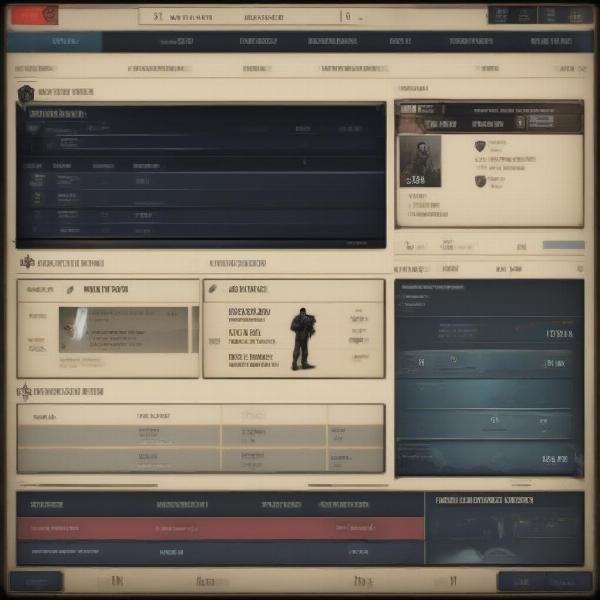 Steam In-Game Stats Display
Steam In-Game Stats Display
Exploring Stats via the Steam Overlay
For games that don’t offer robust in-game stat tracking, the Steam Overlay often comes to the rescue. While playing a game, pressing Shift+Tab typically activates the Overlay. Within this interface, you might find a “Stats” or “Achievements” tab. This section can reveal valuable information about your progress, including playtime, achievements earned, and sometimes even game-specific stats synced through Steam.
How do I check playtime on Steam through the overlay? Simply press Shift+Tab while in-game and navigate to the relevant tab.
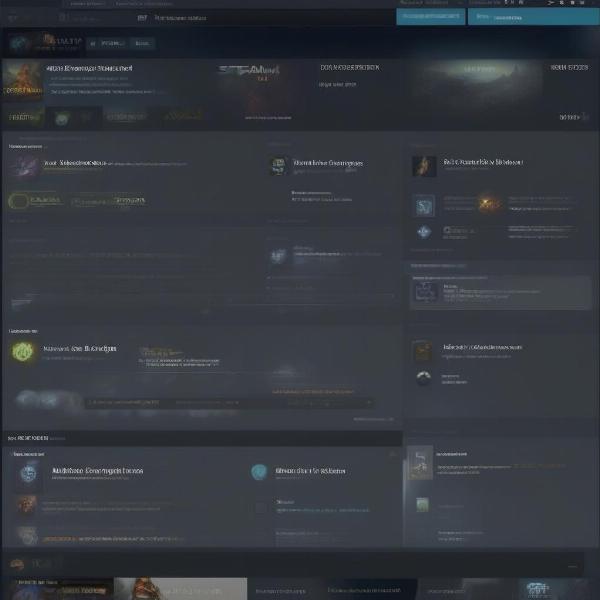 Accessing Steam Overlay for Game Stats
Accessing Steam Overlay for Game Stats
Deep Dive into Steam Community Profiles
Your Steam Community Profile serves as a central hub for all your gaming activity. Navigating to your profile and selecting the “Games” tab reveals a list of all the games you own. Clicking on a specific game often displays playtime, achievements earned, and occasionally, links to external stat-tracking websites utilized by the game’s community. This method is particularly useful for comparing your achievements with friends and exploring the broader gaming community. Understanding How To See Game Stats On Steam via your profile provides a holistic view of your gaming journey.
What if the game I’m looking for isn’t listed on my profile? Double-check that the game is associated with your Steam account and that your profile privacy settings allow for the display of game details.
Do you want to know how to remove a game oof profile after refund steam? Check out our guide for detailed instructions on managing your Steam profile and game library. Similar to removing a game from your profile, reviewing your in-game files can offer valuable information about your game progress. For instance, if you’re interested in learning how to look in pvz2 game files, our comprehensive guide provides step-by-step instructions.
Leveraging Third-Party Stat Tracking Websites
Many popular games utilize third-party websites to provide more comprehensive stat tracking. Websites like Tracker Network, DotaTracker, and similar platforms offer in-depth analysis of your performance, including historical data, match histories, and comparisons with other players. These resources often require linking your Steam account to the respective tracking website. While not directly integrated into Steam, they provide valuable supplementary information for serious gamers seeking to refine their skills.
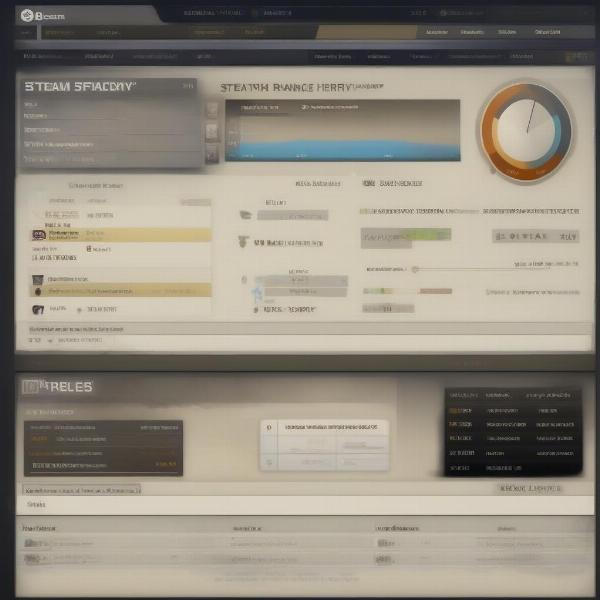 Third-Party Website for Steam Game Stats
Third-Party Website for Steam Game Stats
Utilizing Steam APIs for Advanced Analysis
For those with technical expertise, the Steam API offers a wealth of data accessible through programming. This method allows developers and data enthusiasts to retrieve and analyze game stats in a highly customized manner. However, it requires familiarity with API usage and programming concepts. This advanced technique allows for granular control over the data retrieved and opens up possibilities for creating personalized stat tracking tools.
Unlocking Achievements and Trophies
While not strictly “stats,” achievements and trophies provide a snapshot of your accomplishments within a game. Viewing your achievements on Steam is straightforward. Navigate to your profile, select the “Games” tab, click on a specific game, and then locate the “Achievements” section. This displays the achievements you’ve earned, their rarity, and their associated descriptions. Achievements often offer insights into your playstyle and the challenges you’ve overcome.
Comparing Your Progress with Friends
Steam fosters a sense of community by allowing you to compare your game stats and achievements with friends. This friendly competition can be a powerful motivator for improvement. Accessing your friend’s profile and navigating to their “Games” section allows you to view their playtime, achievements, and other publicly available stats.
Conclusion
Knowing how to see game stats on Steam is crucial for understanding your gaming journey. From simple in-game displays to sophisticated third-party websites and APIs, various methods cater to different needs and levels of technical expertise. By utilizing these resources, you can gain valuable insights into your performance, celebrate your achievements, and connect with the broader gaming community. So, dive in, explore your stats, and level up your gaming experience!
FAQ
-
How do I see my total playtime on Steam? You can see your total playtime for each game on your Steam profile under the “Games” tab.
-
Can I track my stats for non-Steam games? Some third-party stat tracking websites support non-Steam games, but it depends on the specific game and platform.
-
Are all game stats available on Steam? No, the availability of stats varies depending on the game and whether it integrates with Steam’s stat tracking features.
-
How can I improve my game stats? Practice, analyzing your gameplay, and utilizing resources like guides and tutorials can help you improve your performance.
-
Can I hide my game stats on Steam? You can adjust your profile privacy settings to control which information is visible to others.
-
How do I compare my achievements with friends? Visit your friend’s Steam profile and navigate to their “Games” section to see their achievements.
-
What are LSI keywords? LSI keywords are terms semantically related to your main keyword, helping search engines understand the context of your content.

