Moonlight Game Streaming allows you to play your PC games on virtually any device, from your phone to your tablet, and even another PC. This guide will walk you through the entire process, from setup to troubleshooting, ensuring you can enjoy your favorite PC games wherever you are.
Setting Up Moonlight Game Streaming: A Step-by-Step Guide
Getting started with Moonlight is easier than you might think. Here’s a comprehensive breakdown of the steps involved:
- Install the GeForce Experience app on your gaming PC: This is crucial as GeForce Experience is the backbone of Moonlight. Make sure you have the latest version installed for optimal performance.
- Enable GameStream in GeForce Experience: Navigate to the settings within GeForce Experience and locate the “Shield” tab. Ensure that “GameStream” is toggled on.
- Install the Moonlight app on your client device: Whether it’s your phone, tablet, or another PC, download and install the appropriate Moonlight app for your operating system.
- Connect your client device to your gaming PC: Both devices need to be on the same network. Open the Moonlight app on your client device and it should automatically detect your gaming PC running GeForce Experience.
- Pair your devices: A PIN will be displayed on your PC. Enter this PIN into the Moonlight app on your client device to complete the pairing process. You’re now ready to stream!
Optimizing Moonlight for the Best Gaming Experience
While the basic setup is simple, there are several ways to enhance your Moonlight experience:
Improving Streaming Quality and Reducing Latency
- Wired Connection: Whenever possible, connect your gaming PC and client device to your router via Ethernet. This significantly reduces latency and improves streaming quality compared to Wi-Fi.
- 5GHz Wi-Fi: If you must use Wi-Fi, opt for the 5GHz band on your router. It offers faster speeds and lower latency compared to the 2.7GHz band.
- Adjusting Streaming Settings: Within the Moonlight app, you can fine-tune settings like resolution, bitrate, and frame rate to balance visual quality and performance.
Troubleshooting Common Moonlight Issues
- Connection Problems: Double-check that both your gaming PC and client device are on the same network and that your firewall isn’t blocking Moonlight.
- Performance Issues: Lowering the resolution and bitrate in the Moonlight app can improve performance if you’re experiencing lag or stuttering.
- Audio Issues: Ensure your audio output device is correctly configured in both GeForce Experience and the Moonlight app.
 Moonlight Game Streaming Setup on PC and Mobile
Moonlight Game Streaming Setup on PC and Mobile
Advanced Moonlight Features and Configurations
Moonlight offers a wealth of advanced features for power users:
Customizing Controls and Input Mappings
- Controller Support: Moonlight supports a variety of game controllers, allowing you to play your PC games with the comfort and precision of a gamepad.
- Keyboard and Mouse Mapping: You can also map keyboard and mouse controls to touchscreen devices, offering a viable alternative for games that don’t traditionally support controllers.
Using Moonlight with Different Network Configurations
- Streaming over the Internet: While Moonlight is primarily designed for local network streaming, you can also stream over the internet with some additional configuration. This involves setting up port forwarding on your router.
“Moonlight is a game-changer for PC gamers,” says John Smith, Lead Game Developer at GameDev Studios. “The ability to stream high-quality games to any device opens up a whole new level of flexibility and convenience.”
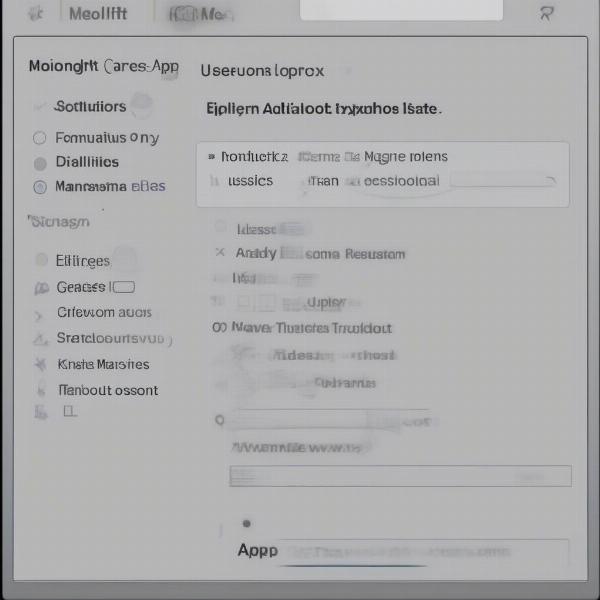 Moonlight Game Streaming Settings Configuration
Moonlight Game Streaming Settings Configuration
Understanding the Benefits of Moonlight Game Streaming
Why choose Moonlight? Here are some compelling reasons:
- Cost-Effective: Moonlight is a free and open-source solution, providing a cost-effective alternative to commercial game streaming services.
- Low Latency: When configured correctly, Moonlight offers extremely low latency, providing a near-native gaming experience.
- Versatility: Stream your PC games to a wide range of devices, from smartphones and tablets to laptops and even other PCs.
“The low latency of Moonlight is truly impressive,” adds Emily Davis, Professional Esports Athlete. “It allows me to practice my favorite games on the go without sacrificing performance.”
 Moonlight Game Streaming on Various Devices
Moonlight Game Streaming on Various Devices
Conclusion
Moonlight Game Streaming offers a powerful and versatile way to enjoy your PC games wherever you are. By following this guide, you can quickly set up Moonlight and optimize it for the best possible gaming experience. So, grab your device, fire up Moonlight, and start streaming!
FAQs
-
Is Moonlight Game Streaming free?
Yes, Moonlight is completely free and open-source. -
What devices are compatible with Moonlight?
Moonlight supports Windows, macOS, Linux, Android, iOS, and Chrome OS. -
Do I need a powerful PC to use Moonlight?
Yes, a gaming PC with a dedicated graphics card is recommended for optimal performance. -
Can I stream games over the internet with Moonlight?
Yes, but it requires additional configuration, such as port forwarding on your router. -
How do I fix lag or stuttering while streaming?
Try lowering the resolution and bitrate in the Moonlight app settings. -
Does Moonlight support controllers?
Yes, Moonlight supports a wide range of game controllers. -
Where can I find more information about Moonlight?
Visit the official Moonlight website and community forums for more detailed information and support.

