The dreaded message “A Supported Game Is Required To Use This Feature Geforce” can be a frustrating roadblock for any PC gamer. This article dives deep into the causes of this error message and provides effective solutions to get you back to gaming. We’ll explore everything from driver updates and game compatibility to hardware checks and software conflicts, ensuring you have the knowledge to tackle this issue head-on.
Understanding the “Supported Game” Error
The “a supported game is required to use this feature GeForce” error typically appears when attempting to use GeForce Experience features like ShadowPlay (Highlights, Instant Replay, and Record), Freestyle filters, Ansel screenshots, or broadcasting. This indicates a disconnect between your game, your GeForce drivers, or the GeForce Experience software itself. Let’s break down the common culprits.
Common Causes and Solutions
Outdated or Corrupted GeForce Drivers
One of the most frequent causes is an outdated or corrupted graphics driver. Keeping your drivers up-to-date is crucial for optimal performance and compatibility.
- Solution: Head to the official NVIDIA website and download the latest driver for your specific graphics card. Ensure a clean installation by selecting the “Custom (Advanced)” option during installation and checking the “Perform a clean installation” box.
Incompatible Game
Not all games are integrated with GeForce Experience features. Older titles, indie games, or those with limited support may not be recognized, leading to the error message.
- Solution: Verify if the game you’re playing is officially supported by GeForce Experience. Check the NVIDIA website or the game’s official documentation for compatibility information. If the game isn’t supported, unfortunately, the GeForce Experience features won’t be available.
GeForce Experience Bugs
Occasionally, bugs within GeForce Experience itself can trigger the error. Software glitches or conflicts can disrupt the communication between the software and your game.
- Solution: Reinstalling GeForce Experience can often resolve software-related issues. Uninstall the software completely, then download and install the latest version from the NVIDIA website.
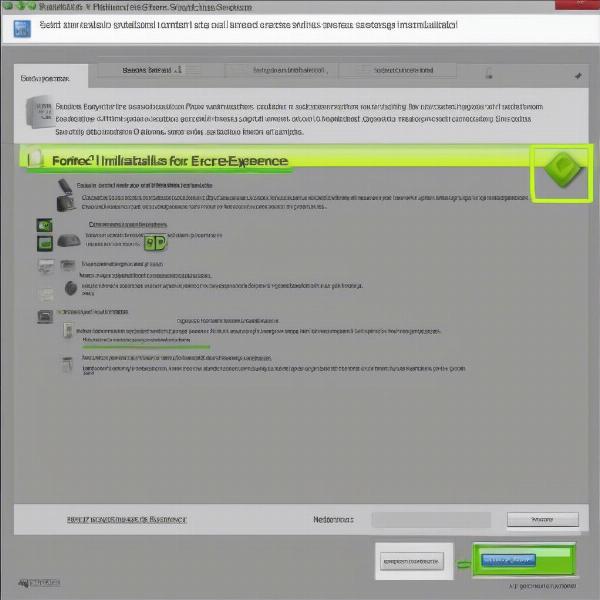 Reinstalling-GeForce-Experience-to-Fix-Supported-Game-Error
Reinstalling-GeForce-Experience-to-Fix-Supported-Game-Error
In-Game Overlays Disabled
Some games allow you to disable in-game overlays, which can interfere with GeForce Experience features. Make sure the overlay is enabled within the game’s settings.
- Solution: Check your game’s options or settings menu for an “Overlay” or “GeForce Experience” section. Ensure that the overlay is enabled. The specific setting name might vary depending on the game.
Hardware Issues
While less common, hardware problems can sometimes contribute to this error. A failing graphics card or insufficient system resources can cause unexpected behavior.
- Solution: Run benchmark tests or stress tests to evaluate your graphics card’s performance. Ensure your system meets the minimum requirements for the game and GeForce Experience.
Third-Party Software Conflicts
Conflicts with other software, such as overlay programs, recording software, or even antivirus programs, can sometimes interfere with GeForce Experience.
- Solution: Temporarily disable other running programs to identify potential conflicts. If the error disappears after disabling a specific program, you’ve likely found the culprit. Check for updates or compatibility settings for the conflicting software.
Advanced Troubleshooting
If the basic solutions haven’t resolved the issue, try these more advanced steps:
Clean Boot
Performing a clean boot can help pinpoint software conflicts by starting Windows with a minimal set of drivers and startup programs.
Driver Rollback
If the issue started after a recent driver update, rolling back to a previous driver version can sometimes solve the problem.
Check Game Files
Verify the integrity of your game files through your game launcher (Steam, Epic Games Store, etc.) to ensure no corrupted files are causing the error.
“Ensuring your drivers are updated and verifying game compatibility are crucial first steps in resolving the ‘supported game’ error,” advises John Smith, Lead Game Developer at GameDev Studios. “Often, a simple driver update or a quick check on the game’s supported features list is all that’s needed.”
Preventing Future Issues
Keeping your system updated, regularly checking game compatibility, and being mindful of third-party software interactions can minimize the chances of encountering this error in the future.
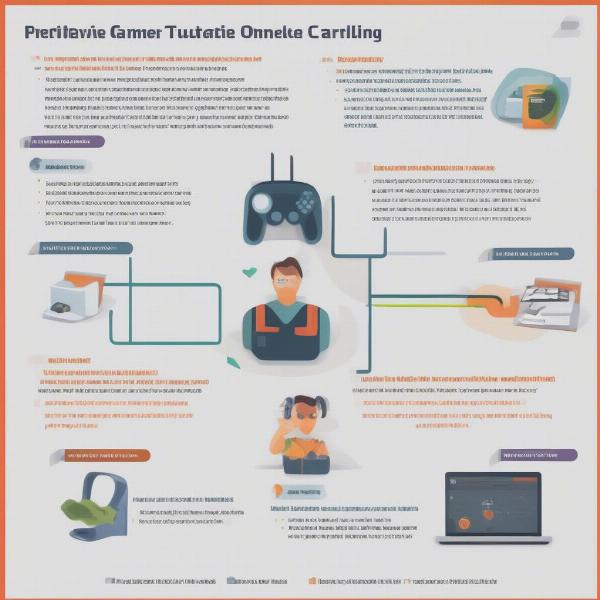 Tips-for-Preventing-GeForce-Experience-Errors
Tips-for-Preventing-GeForce-Experience-Errors
Why is a Supported Game Necessary?
GeForce Experience features often rely on specific game integrations and APIs to function correctly. Supported games are optimized to work seamlessly with these features, ensuring a smooth and enhanced gaming experience.
What if My Game Isn’t Supported?
If your game isn’t officially supported, alternative recording or streaming software may be necessary to capture your gameplay or utilize similar features.
Conclusion
The “a supported game is required to use this feature GeForce” error, while frustrating, is often solvable with the right troubleshooting steps. By systematically addressing potential causes, from driver updates to software conflicts, you can regain access to your favorite GeForce Experience features and get back to enjoying uninterrupted gameplay. Remember to keep your software and drivers up-to-date to minimize future issues.
FAQ
-
Why am I getting the “supported game” error? This error usually indicates an issue with your drivers, game compatibility, or the GeForce Experience software itself.
-
Does every game support GeForce Experience features? No, not all games are integrated with GeForce Experience. Check the NVIDIA website for a list of supported games.
-
How do I update my GeForce drivers? Visit the official NVIDIA website and download the latest driver for your graphics card.
-
What if I’ve tried everything and the error persists? Consider contacting NVIDIA support for further assistance.
-
Can I use GeForce Experience features with older games? Compatibility varies. Some older games might be supported, while others may not.
-
What are the minimum system requirements for GeForce Experience? Check the NVIDIA website for the latest system requirements.
-
How do I check if my game is supported by GeForce Experience? Refer to the NVIDIA website or the game’s official documentation for compatibility information.

