Yes, you can see how much you paid for your Steam games. Knowing your Steam spending can be helpful for budgeting, tracking your game library’s value, or simply satisfying your curiosity. This article will guide you through several methods to check your Steam purchase history and see the prices you paid.
How to Check Your Steam Purchase History
Steam provides a few ways to see your purchase history and the amount you spent on games. Here are the most common and effective methods:
1. Through Your Account Details
This is the most straightforward method.
- Log in to your Steam account.
- Click on your username in the top right corner.
- Select “Account Details.”
- Scroll down to “Store & Purchase History.” Here, you’ll find a detailed list of your transactions, including game purchases, DLC, in-game items, and wallet funds.
- Click on “View Purchase History” to see a comprehensive list of all your purchases, including dates and amounts.
This method allows you to filter by date range and transaction type, making it easier to find specific purchases.
2. Using the Steam Support Site
Another way to access your purchase history is through the Steam Support website.
- Go to the Steam Support site.
- Log in with your Steam credentials.
- Select “Purchases.”
- You’ll be presented with a list of recent purchases. You can click on “View complete purchase history” to see your entire transaction history.
This method is particularly useful if you are having issues with a specific purchase and need to access support.
3. Via Email Receipts
Steam sends you an email receipt for every purchase. Checking your email inbox associated with your Steam account is a reliable way to find the price of a specific game.
- Search your email inbox for emails from Steam.
- Use keywords like the game title or “Steam purchase” to narrow down your search.
This method is helpful if you need a record of a specific transaction, especially if you need proof of purchase for refunds or other reasons.
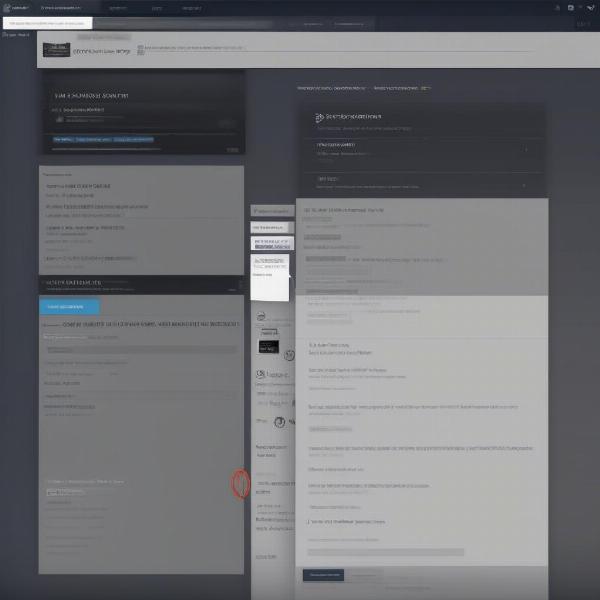 Viewing Steam Purchase History via Account Details
Viewing Steam Purchase History via Account Details
Understanding Your Steam Purchase History
Your Steam purchase history contains a wealth of information. Knowing what to look for can be very helpful.
- Transaction Date: This shows when the purchase was made.
- Transaction ID: This is a unique identifier for each transaction.
- Items: This lists the games or items purchased.
- Total: This is the total amount paid for the transaction.
By understanding these elements, you can effectively track your spending and manage your game library.
Tips for Managing Your Steam Spending
Now that you know how to check your Steam purchase history, here are a few tips to help manage your game spending:
- Set a Budget: Decide how much you are comfortable spending on games each month.
- Utilize the Wishlist: Add games to your wishlist and wait for sales.
- Compare Prices: Use websites like IsThereAnyDeal.com to check for deals on games you want.
- Take Advantage of Steam Sales: Steam regularly holds sales events, offering significant discounts on games.
Other Ways to Track Your Steam Library
Besides checking your purchase history, there are other tools and websites available to help you track your Steam library and its value. These third-party sites can provide additional insights into your spending habits and the current market value of your games.
- SteamDB: This website offers a comprehensive database of Steam games and their prices.
- Enhanced Steam: This browser extension provides additional features for managing your Steam library, including price tracking.
These resources can be valuable for managing your Steam library and understanding its overall value.
Why Knowing Your Purchase History Is Important
Knowing how much you’ve spent on Steam games isn’t just about satisfying curiosity. It can be a valuable tool for various reasons:
- Budgeting: Tracking your spending helps you understand where your money is going and allows you to adjust your spending habits accordingly.
- Value Assessment: Knowing the total value of your game library can be useful for insurance purposes or if you ever decide to sell your account (although selling Steam accounts is against Steam’s terms of service).
- Dispute Resolution: Having a record of your purchases can be crucial if you ever need to dispute a charge or request a refund.
Conclusion
Knowing how much you paid for your Steam games is easy and accessible through several methods, including checking your account details, visiting the Steam Support site, or reviewing email receipts. By utilizing these methods and following the tips outlined in this article, you can effectively manage your Steam spending and gain valuable insights into your game library. So, go ahead, check your Steam purchase history and see how much you’ve invested in your digital game collection!
FAQ
- Can I see the tax I paid on Steam games? Yes, the tax amount is usually included in the total price displayed on your purchase history.
- What if I can’t find a specific purchase in my history? Contact Steam Support, providing as much information as possible about the purchase, and they can assist you.
- Can I download my entire purchase history as a file? While Steam doesn’t offer a direct download option, you can manually copy and paste the information into a spreadsheet.
- Does Steam track my in-game purchases? Yes, in-game purchases are also recorded in your purchase history.
- Can I see how many hours I’ve played a specific game? Yes, you can see your playtime for each game in your library.
- What if I bought a game as a gift? Will it show up in my purchase history? Yes, gifted games will appear in your purchase history, marked as a gift purchase.
- Can I see how much I’ve spent on Steam in total? While Steam doesn’t display a grand total, you can calculate it manually using your purchase history.

