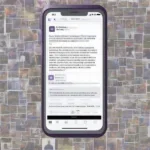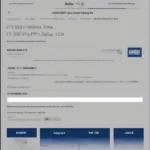Can Monitor Hz Effect Game Crashes? It’s a question many gamers ponder, especially when troubleshooting performance issues. While a high refresh rate monitor itself doesn’t directly cause game crashes, there’s a complex relationship between your monitor’s refresh rate, your hardware, and the game’s stability. Let’s dive deep into this connection and explore how to optimize your setup for a smooth gaming experience.
Understanding Monitor Refresh Rate and Game Crashes
Refresh rate, measured in Hertz (Hz), determines how many times your monitor refreshes the image displayed per second. A 60Hz monitor refreshes 60 times per second, 144Hz refreshes 144 times, and so on. A higher refresh rate provides smoother motion and reduces motion blur, enhancing visual clarity, particularly in fast-paced games. However, pushing your hardware beyond its limits to achieve these high refresh rates can indirectly contribute to instability.
How Can High Refresh Rates Indirectly Impact Game Stability?
The key here is the strain on your hardware. Higher refresh rates demand more processing power from your GPU. If your graphics card isn’t powerful enough to consistently deliver the required frames per second (FPS) to match or exceed your monitor’s refresh rate, you might experience issues like screen tearing, stuttering, and even crashes. Essentially, your system is being overworked, leading to instability.
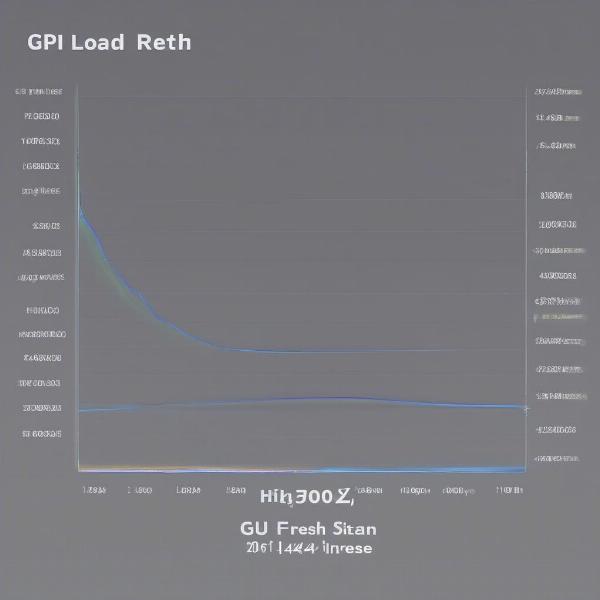 High Refresh Rate Monitor and GPU Load
High Refresh Rate Monitor and GPU Load
Furthermore, if your other components, such as your CPU or power supply, are struggling to keep up, they can also contribute to instability. Think of it like a chain – its strength is determined by its weakest link. A bottlenecked system can overheat, causing components to malfunction and ultimately lead to game crashes.
Overclocking and Instability
Overclocking, the process of increasing the clock speed of your hardware components beyond their factory settings, can exacerbate this issue. While overclocking can boost performance and allow you to achieve higher frame rates, it also significantly increases the heat and stress on your components, making them more prone to instability and crashes. If you’re experiencing crashes while using a high refresh rate monitor, and you’ve overclocked your GPU, consider reverting to the factory settings to see if that resolves the problem.
Troubleshooting Game Crashes Related to Monitor Hz
If you suspect your monitor’s refresh rate is contributing to game crashes, here are some troubleshooting steps to take:
- Check Your GPU Drivers: Outdated or corrupted drivers can cause a multitude of issues, including game crashes. Make sure you have the latest drivers installed for your graphics card.
- Monitor Your Temperatures: Use monitoring software to check the temperatures of your CPU and GPU while gaming. If they’re running excessively hot, this could be the culprit. Improve your case cooling or consider reapplying thermal paste to your components.
- Lower Your In-Game Settings: Reducing the graphical settings in your games can ease the burden on your GPU and help maintain a stable frame rate. Try lowering the resolution, turning down settings like anti-aliasing and shadows, and see if that improves stability.
 Lowering Game Settings for Stability
Lowering Game Settings for Stability
- Cap Your Frame Rate: Limiting your frame rate to a value slightly below your monitor’s refresh rate can prevent your GPU from overworking itself and potentially crashing. You can use in-game frame rate limiters or third-party software like RivaTuner Statistics Server (RTSS) to achieve this.
- Test with a Lower Refresh Rate: Try temporarily setting your monitor to a lower refresh rate (e.g., 60Hz) to see if the crashes persist. If the crashes stop, it’s a strong indication that your hardware is struggling to keep up with the higher refresh rate.
“Gamers often underestimate the impact of proper cooling on system stability,” says Alex Ramirez, a veteran game developer at Phoenix Studios. “A well-ventilated case and effective cooling solutions are essential for preventing crashes, especially when pushing your hardware to its limits with high refresh rates.”
Other Factors to Consider
While monitor refresh rate can indirectly influence game crashes, other factors are often the primary culprits. These include software conflicts, corrupted game files, operating system issues, and faulty hardware.
Software Conflicts
Sometimes, background applications or software conflicts can interfere with game performance and lead to crashes. Close unnecessary programs running in the background while gaming to minimize potential conflicts.
Corrupted Game Files
Corrupted game files can cause all sorts of problems, including crashes. Verify the integrity of your game files through your game launcher or platform to ensure they’re not corrupted.
Conclusion
So, can monitor Hz effect game crashes? Not directly, but the demand it places on your hardware can contribute to instability if your system isn’t up to the task. By optimizing your settings, monitoring your temperatures, and troubleshooting potential hardware or software issues, you can enjoy the benefits of a high refresh rate monitor without the frustration of game crashes. Remember to always prioritize a stable gaming experience over chasing the highest possible refresh rate.
FAQ
- Does a higher refresh rate monitor improve gaming performance? It improves smoothness and reduces motion blur but doesn’t inherently boost FPS.
- My game crashes at 144Hz but not 60Hz. What should I do? Your hardware might be struggling. Try lowering in-game settings or capping your frame rate.
- Can overclocking my GPU cause game crashes? Yes, overclocking increases heat and stress, making crashes more likely.
- How do I check my CPU and GPU temperatures? Use monitoring software like MSI Afterburner or HWMonitor.
- What other factors can cause game crashes? Software conflicts, corrupted game files, operating system issues, and faulty hardware.
- Should I always use the highest refresh rate my monitor supports? Only if your hardware can consistently deliver the corresponding FPS without instability.
- Can monitor Hz effect game crashes if I have a powerful GPU? While less likely, other bottlenecks like CPU or PSU could still cause crashes.