So, you’ve got your eye on the next big gaming title, but a nagging question keeps you up at night: Can This Game Run On My Pc? We’ve all been there, staring at the minimum and recommended specs, wondering if our trusty rig can handle the latest graphical powerhouse. This guide is here to help you navigate those tricky system requirements and finally answer that burning question.
Similar to fixing game freezes on a PC, figuring out game compatibility requires a little investigative work. We’ll cover everything from understanding system requirements to using online tools and even tweaking your settings for optimal performance. Let’s dive in!
Decoding System Requirements: Minimum vs. Recommended
Game developers provide system requirements to give players a general idea of the hardware needed to run their game. These requirements are typically divided into two categories: minimum and recommended. Minimum specs represent the bare minimum hardware your PC needs to launch and run the game, often at lower settings and resolutions. Don’t expect a smooth, high-fidelity experience at this level. Recommended specs, on the other hand, outline the hardware the developers suggest for the best gaming experience, usually targeting higher resolutions, better graphics settings, and a smoother frame rate.
What if your PC falls somewhere in between? This grey area is where things get interesting. You might be able to run the game, but likely with some compromises on visual quality or performance. Understanding your own PC specs is crucial here. Knowing your CPU, GPU, RAM, and available storage space is the first step in determining game compatibility.
Using Online Tools to Check Game Compatibility
Thankfully, several handy online tools can take the guesswork out of the equation. Websites like “Can You Run It?” and “System Requirements Lab” allow you to quickly check if your PC meets the requirements for a specific game. These tools scan your hardware and compare it to the game’s system requirements, providing a clear “yes” or “no” answer, often with suggestions for upgrades if needed.
You can also manually compare your PC specs against the game’s system requirements. This method requires a bit more research, but it allows for a more in-depth understanding of how your hardware stacks up. Pay close attention to your graphics card, processor, and RAM, as these components play the most significant role in game performance. Thinking of playing games on an external hard drive? That’s something to consider as well, and we have a guide for that too! You can learn more by reading our article on can you play games on an external hard drive.
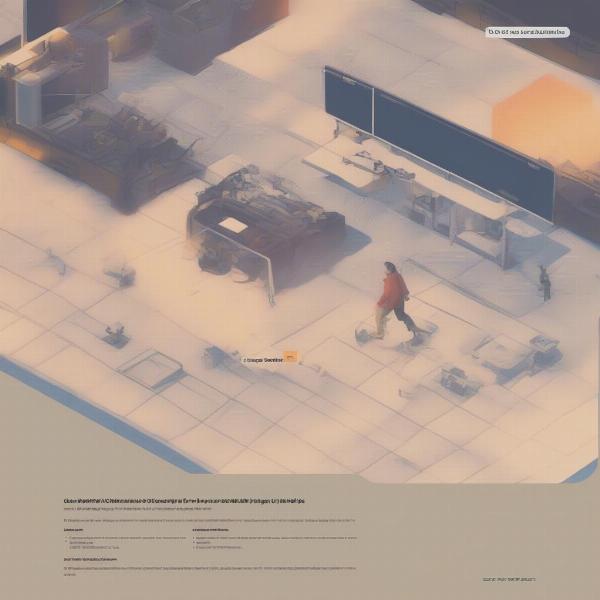 Checking Game Compatibility Online
Checking Game Compatibility Online
Understanding the Impact of Individual Components
Each component in your PC contributes to the overall gaming experience. The CPU, or processor, handles the game’s logic and calculations. A powerful CPU ensures smooth gameplay, especially in CPU-intensive games. The GPU, or graphics card, renders the visuals, determining the quality of the graphics and the frame rate. RAM, or random access memory, stores temporary data, allowing the game to access information quickly. Sufficient RAM prevents stuttering and loading issues. Finally, storage space determines whether you have enough room to install the game.
If you’re wondering how to restart your Xbox Game Bar, perhaps to improve performance, we have a guide for that as well. Check out our article on how to restart xbox game bar.
Tweaking Settings for Optimal Performance
Even if your PC barely meets the minimum requirements, you can still often improve performance by tweaking in-game settings. Lowering the resolution, reducing graphical details, and disabling demanding features like anti-aliasing can significantly boost frame rates. Experimenting with these settings can often make the difference between a playable experience and a slideshow.
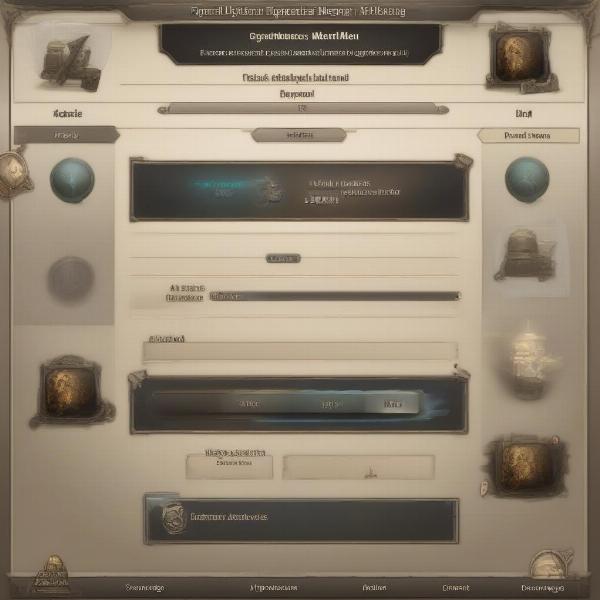 Tweaking In-Game Settings for Better Performance
Tweaking In-Game Settings for Better Performance
Beyond Hardware: Drivers and Operating System
Don’t overlook the importance of updated drivers and a well-maintained operating system. Outdated graphics drivers can significantly impact performance, while a cluttered operating system can lead to bottlenecks and reduced frame rates. Keeping your drivers up-to-date and your OS optimized is crucial for smooth gameplay. This is similar to looking into your game files to diagnose issues, a topic we cover in our guide on how to look in pvz2 game files.
Budget-Conscious Gaming: Getting the Most Out of Your Rig
Gaming can be an expensive hobby, but it doesn’t have to break the bank. There are ways to optimize your current hardware and get the most out of your rig. Check out our guide on how to get games cheaper on steam for tips on saving money on your game library.
 Budget-Friendly Gaming Setup
Budget-Friendly Gaming Setup
Conclusion: Can Your PC Handle the Game?
Ultimately, the answer to “can this game run on my pc” depends on a variety of factors. By understanding system requirements, utilizing online tools, and optimizing your settings, you can make informed decisions about which games to play and how to get the best possible performance from your PC. Remember, even if your PC isn’t a top-of-the-line gaming rig, there are still plenty of ways to enjoy the latest titles. So, do your research, tweak those settings, and get ready to game!
FAQ
-
What does “minimum system requirements” mean?
Minimum system requirements are the bare minimum hardware your PC needs to run a game, often at lower settings. -
What does “recommended system requirements” mean?
Recommended system requirements suggest the hardware needed for the optimal gaming experience at higher settings. -
What if my PC specs are between the minimum and recommended requirements?
You might be able to run the game, but you may need to compromise on visual quality or performance. -
What online tools can I use to check game compatibility?
Websites like “Can You Run It?” and “System Requirements Lab” can help you check game compatibility. -
How can I improve game performance on my PC?
Tweaking in-game settings, updating drivers, and optimizing your operating system can improve game performance.

