Keeping your PS4 games updated is crucial for enjoying the latest features, bug fixes, and often, even accessing online gameplay. Knowing how to update your games efficiently can save you time and frustration. So, let’s dive into the different ways you can update your PlayStation 4 games.
Automatic Updates: The Easiest Way to Update PS4 Games
By enabling automatic updates, your PS4 will download and install updates for your games in the background, even when the console is in rest mode. This means you can jump right into the action without waiting for lengthy downloads. To enable automatic updates:
- Go to Settings from the PS4 home screen.
- Select System.
- Choose Automatic Downloads and Uploads.
- Check the box next to Application Update Files.
With this setting enabled, you’ll always be playing the most up-to-date version of your games. It’s truly a set-it-and-forget-it feature!
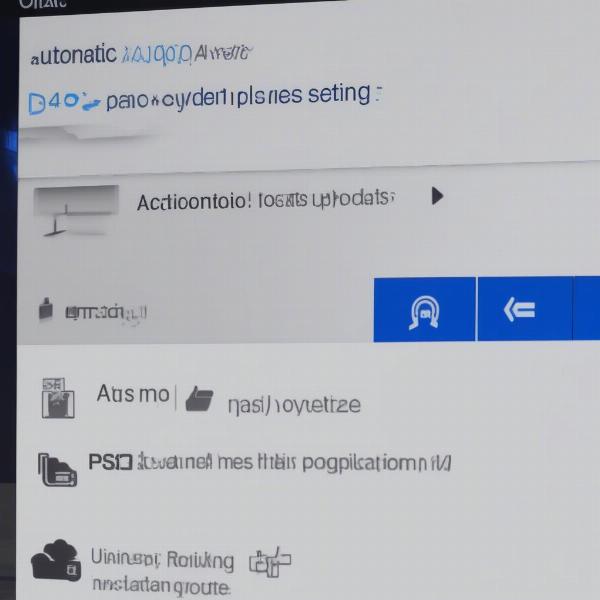 PS4 Automatic Update Settings
PS4 Automatic Update Settings
Manual Updates: Taking Control of Your PS4 Game Updates
Sometimes you might prefer to update your games manually, perhaps due to limited internet bandwidth or simply wanting to control the update process. Here’s how to do it:
- Highlight the game you want to update on the PS4 home screen.
- Press the Options button on your controller.
- Select Check for Update.
If an update is available, it will begin downloading and installing. This allows you to prioritize specific game updates.
Similar to how you can play PS5 games from an external hard drive, you can manage your PS4 game data as well. For more information on managing PS5 games externally, check out our guide on how to play ps5 games from external hard drive.
Update from Disc: For Physical Game Copies
If you’re playing a game from a physical disc, inserting the disc will prompt the PS4 to check for updates. The console will compare the version on the disc to the latest version available online and download the update if needed.
This ensures that even with physical copies, you’re not missing out on crucial updates. Remember, even if you have a physical copy, many games require online updates to access all features.
Troubleshooting PS4 Update Issues
Occasionally, you might encounter issues with updating your PS4 games. Here are some common problems and solutions:
- Slow Download Speeds: Try pausing and resuming the download, or restarting your router. Check your internet connection speed and ensure no other devices are heavily utilizing bandwidth.
- Update Stuck: If an update seems frozen, try restarting your PS4. In some cases, you might need to delete and reinstall the game.
- Error Codes: Note down any error codes you encounter and search for them online. Sony’s support website often provides solutions for specific error codes.
Wondering about free games? We have a guide on what games are free on ps4 that might interest you.
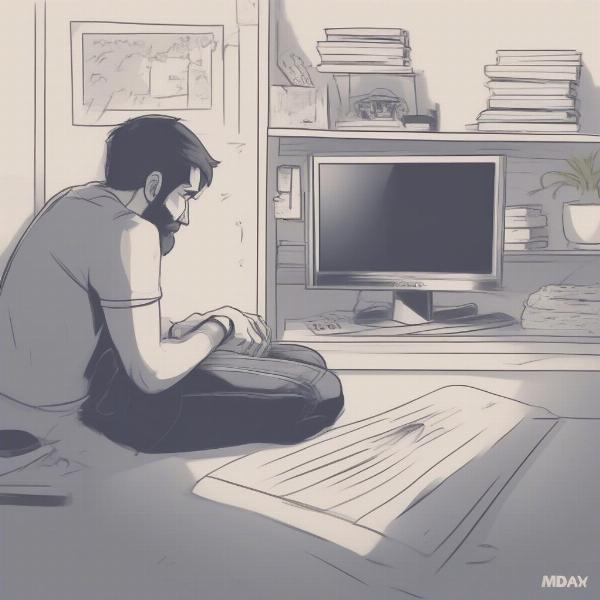 PS4 Troubleshooting Update Issues
PS4 Troubleshooting Update Issues
Offline Updates: A Less Common Approach
While less common, offline updates are possible for the PS4. This method requires downloading the update file to a USB drive from a computer and then installing it on the PS4. This is useful if you have limited or unreliable internet access. Detailed instructions can be found on the official PlayStation support website.
Why Keeping Your Games Updated is Essential
Keeping your PS4 games updated isn’t just about getting the latest shiny features. Updates often include critical bug fixes that improve game stability and performance, resolving issues that can range from minor glitches to game-breaking crashes. Many online multiplayer games require the latest updates to access online features, ensuring everyone is playing on a level playing field.
Just as you might consider whether you can play Playstation 2 games on a PS4 (which you can learn about in our article can i play playstation 2 games on ps4), understanding the update process is crucial for maximizing your gaming experience.
Can You Play PS4 Games on PS5?
Yes! You can play most PS4 games on your PS5 console. This backwards compatibility is a fantastic feature that lets you enjoy your existing library. For more information, check out our article on can you play ps4 games on ps5 with ps5 controller. Similarly, learning how to obtain games on the Dolphin emulator can expand your gaming horizons, as explained in our article how to get games on dolphin emulator.
Conclusion
Updating your PS4 games is a simple yet vital process for enjoying the best possible gaming experience. Whether you prefer the convenience of automatic updates or the control of manual updates, keeping your games current ensures access to the latest content, bug fixes, and online features. Now, get those games updated and get back to playing!

