Sharing is caring, especially when it comes to gaming. But how many people can you actually game share with on Xbox? This burning question often pops up among gamers looking to maximize their digital libraries and play with friends and family. Let’s dive into the specifics of Xbox game sharing and unravel the details you need to know.
Sharing digital games and benefits on Xbox is primarily facilitated through the “Home Xbox” feature. This feature allows you to designate one console as your primary gaming hub. Think of it as your digital gaming home base. By setting a console as your Home Xbox, you’re essentially allowing anyone who uses that console to access your digitally purchased games, subscriptions like Xbox Game Pass, and other benefits. This is the core mechanism of game sharing. Essentially, you can share your games with everyone who uses your Home Xbox.
Understanding Xbox Game Sharing and the “Home Xbox”
The “Home Xbox” feature lies at the heart of game sharing. Setting up a Home Xbox allows you to share your digital content with others on that specific console. This includes games, downloadable content (DLC), and subscriptions like Xbox Game Pass. Think of it as a virtual key that unlocks your digital library for everyone on that designated console. Once you’ve set a console as your Home Xbox, anyone who uses that device can access and play your purchased games, even if you’re not logged in. So, how many people does this extend to? Technically, there’s no limit to the number of people who can use your Home Xbox. If you have a large family or frequently have friends over, they can all enjoy your digital content on that specific console. This is a great way to share the gaming love.
Similarly to the benefits offered by services like PlayStation Plus, Xbox Game Pass offers a vast library of games that can be shared with others on your Home Xbox. This adds tremendous value for families or groups of friends who share a console. After setting a console as your Home Xbox, you can still access your digital content on other consoles, but you’ll need to be signed in to your Xbox profile. Your games and subscriptions are tied to your account, so you can enjoy them wherever you go.
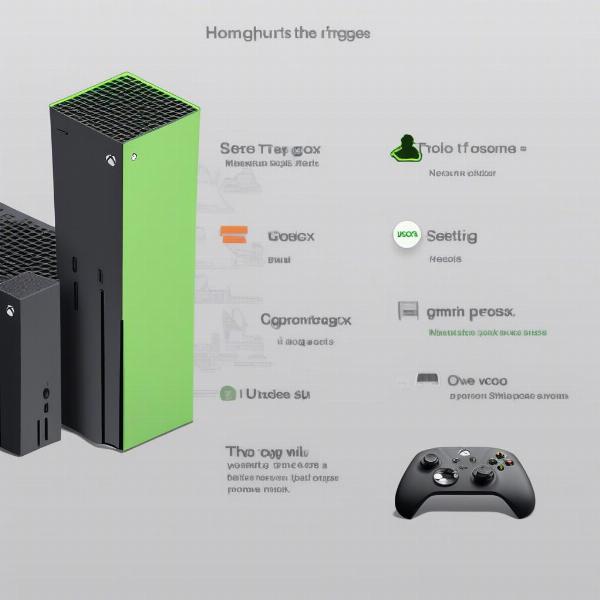 Setting up Home Xbox for Game Sharing
Setting up Home Xbox for Game Sharing
Sharing with One Other Person: The Reciprocal Approach
While you can share with multiple people on your Home Xbox, the common practice is to game share with one other person reciprocally. This means you set your Home Xbox to your friend’s console, and they set their Home Xbox to yours. This setup allows each of you to access each other’s digital libraries on your own consoles, effectively doubling your game collection. This one-on-one approach is the most straightforward and widely used method for Xbox game sharing. It’s a win-win situation for both parties involved. This is a particularly popular method among friends and family who want to share their games without the hassle of physically swapping discs or purchasing multiple copies of the same game.
What happens if you want to play on a different console? No problem! You can still access your games and subscriptions by signing in to your Xbox profile on any console, ensuring you can enjoy your content wherever you are. This flexibility makes game sharing even more convenient. You’ll need an internet connection to verify your account, but once that’s done, you’re good to go.
 Reciprocal Game Sharing Setup on Xbox
Reciprocal Game Sharing Setup on Xbox
What About Family Members?
For families with multiple Xbox consoles in the same household, the Home Xbox feature simplifies sharing. By setting one console as the Home Xbox for the family’s primary account, all family members can access the shared games and subscriptions on that console. This avoids the need for each family member to purchase their own copies of games or subscribe to services individually. This is a cost-effective solution for families who want everyone to enjoy a wide range of games without breaking the bank.
With features like family settings and parental controls, you can manage what content is accessible to younger family members, providing a safe and controlled gaming environment. This ensures that children can enjoy age-appropriate games while also protecting them from potentially inappropriate content. Similar to how you can learn if a game is available on Game Pass, managing family settings is a straightforward process outlined in the Xbox settings menu.
Key Considerations for Game Sharing
While game sharing offers numerous advantages, it’s important to be aware of some key considerations. Primarily, trust is paramount when sharing your account with another person. Since your account information will be accessible to the other party, it’s crucial to share only with someone you trust implicitly. Also, be mindful that certain content, such as purchased movies or TV shows, might not be accessible through game sharing, as licensing agreements can vary.
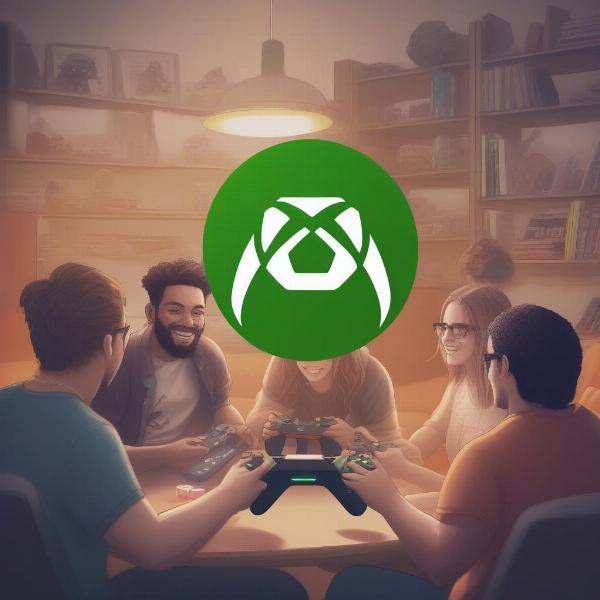 Multiple Users Accessing Games via Game Sharing
Multiple Users Accessing Games via Game Sharing
Troubleshooting Game Sharing Issues
Sometimes, issues can arise with game sharing. If you encounter problems, double-check that the correct console is set as your Home Xbox. Occasionally, a system update or network issue can disrupt the Home Xbox settings. Ensuring your console is up-to-date and your network connection is stable can often resolve these issues. If problems persist, contacting Xbox support is always a good option. Their support team can assist you with any technical difficulties and help you get back to gaming. Remember, a little troubleshooting can go a long way in ensuring a smooth game sharing experience.
Beyond Game Sharing: Exploring Other Ways to Play Together
Besides game sharing, there are other avenues for playing with friends on Xbox. Xbox Live Gold and Xbox Game Pass Ultimate offer online multiplayer capabilities, allowing you to connect with friends and gamers worldwide. These services open up a whole new world of gaming possibilities, from cooperative campaigns to competitive multiplayer matches. Whether you’re teaming up with friends or challenging rivals, online multiplayer provides an immersive and engaging gaming experience. Exploring these options can expand your gaming horizons and connect you with a vibrant community of players.
Conclusion
So, to answer the initial question, how many people can you game share with on Xbox? Technically, you can share your digital library with everyone who uses your designated Home Xbox. However, the most practical and commonly used method is reciprocal sharing with one other person. This allows both parties to maximize their game libraries and enjoy the benefits of shared content. Whether you’re sharing with family or friends, game sharing on Xbox provides a convenient and cost-effective way to expand your gaming experience. Remember to consider the key points discussed above to ensure a smooth and enjoyable sharing experience. Now, go forth and share the gaming love!
FAQ
- Can I game share with someone in a different country? Yes, you can game share with someone in a different country as long as you both have Xbox Live accounts.
- What happens if I change my Home Xbox? Your previous Home Xbox will lose access to your shared content, and the new console will become the designated sharing hub.
- How often can I change my Home Xbox? You can change your Home Xbox up to five times per year.
- Do I need Xbox Live Gold for game sharing? No, you don’t need Xbox Live Gold for game sharing, but it is required for online multiplayer.
- Can I play my shared games offline? Yes, you can play shared games offline on your Home Xbox. On other consoles, you’ll need to be online to verify your account.
- Can I share games purchased on disc? No, game sharing only applies to digitally purchased games.
- What happens to my shared content if my Xbox Live Gold subscription expires? You will lose access to the Gold benefits, but you will still be able to play the shared games.

