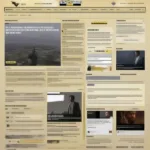Buying a Game Pass for a child’s account is a simple process that opens up a world of gaming possibilities. This guide provides a comprehensive walkthrough to help you purchase a Game Pass specifically for a child account, ensuring they can enjoy countless games safely and easily.
Understanding the Benefits of Game Pass for Children
Game Pass offers an incredible library of games for a low monthly subscription. For children, this translates to access to a variety of age-appropriate titles, fostering their creativity, problem-solving skills, and social interaction. It removes the need to purchase individual games, providing a cost-effective way to explore different genres and discover new favorites.
Why Choose Game Pass?
- Variety: Access to hundreds of games spanning various genres, ensuring there’s something for every child’s interest.
- Affordability: More economical than buying individual games, especially for avid gamers.
- Discovery: A great way for children to explore different game styles and find new favorites.
- Safety: Parental controls allow you to manage playtime and content access.
Step-by-Step Guide: Purchasing Game Pass for a Child Account
Here’s a detailed guide to purchasing a Game Pass for a child account, regardless of whether you’re using a PC, Xbox, or the web:
- Sign In: Log in to your Microsoft account (the parent or guardian account linked to the child’s account).
- Navigate to Game Pass: Visit the Microsoft website or open the Microsoft Store app on your PC or Xbox. Find the Game Pass section.
- Choose a Subscription: Select the Game Pass subscription that best suits your needs (PC Game Pass, Xbox Game Pass, or Game Pass Ultimate).
- Add to Cart: Click or select the option to add the chosen Game Pass subscription to your cart.
- Checkout: Proceed to the checkout process.
- Payment Method: Select or add your preferred payment method.
- Confirm Purchase: Review the details and confirm the purchase. The Game Pass subscription will be applied to the child’s account linked to your Microsoft account.
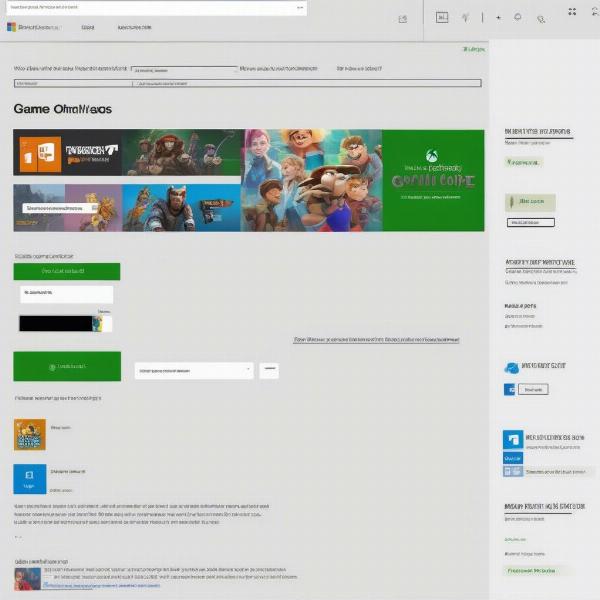 Purchasing Game Pass for Child's Account Online
Purchasing Game Pass for Child's Account Online
Managing Your Child’s Game Pass Subscription
Once the Game Pass subscription is active, managing it is crucial for ensuring a safe and enjoyable gaming experience. Utilize the family settings available within your Microsoft account to customize settings for your child.
Setting Up Parental Controls
- Screen Time Limits: Set daily or weekly time limits for how long your child can play.
- Content Restrictions: Restrict access to games based on age ratings and content descriptors.
- Spending Limits: Control how much your child can spend on in-game purchases.
- Communication Settings: Manage who your child can communicate with online.
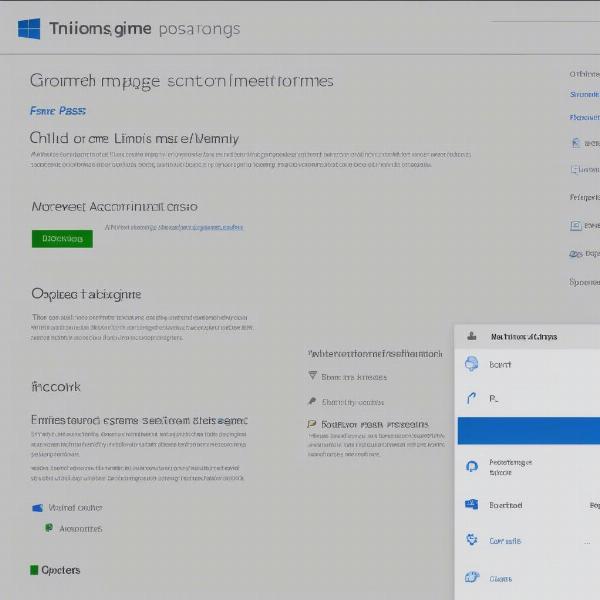 Configuring Parental Controls for Child's Game Pass
Configuring Parental Controls for Child's Game Pass
Troubleshooting Common Issues
Sometimes, you might encounter issues during the purchase or management of a Game Pass subscription for a child account. Here are some common problems and their solutions:
- Payment Issues: Double-check your payment information, ensure sufficient funds, and contact your bank if necessary.
- Account Linking Problems: Verify that the child’s account is correctly linked to your Microsoft account.
- Redemption Code Issues: If using a code, ensure it’s valid and entered correctly.
Contacting Microsoft Support
If you’re still experiencing issues, don’t hesitate to contact Microsoft Support. They can provide personalized assistance and troubleshoot specific problems related to your Game Pass subscription.
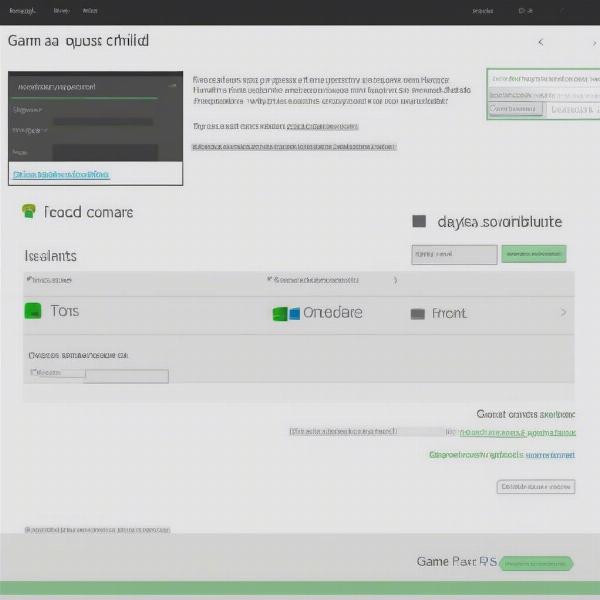 Reaching Out to Microsoft Support for Game Pass Problems
Reaching Out to Microsoft Support for Game Pass Problems
Alternative Ways to Gift Game Pass
Beyond directly purchasing a Game Pass subscription, you can also gift it using gift cards. These are available at various retailers and online. This allows children to manage their own subscription, fostering a sense of responsibility.
Utilizing Game Pass on Different Devices
Game Pass can be accessed on various platforms, expanding your child’s gaming horizons.
PC Gaming with Game Pass
Game Pass for PC offers a vast library of titles optimized for computer gameplay.
Console Gaming with Game Pass
Game Pass for Xbox provides access to hundreds of games playable on Xbox consoles.
Conclusion
Providing your child with a Game Pass subscription is a fantastic way to open up a world of gaming opportunities. By following this guide, you can easily purchase and manage a Game Pass for a child account, ensuring a safe, enjoyable, and enriching gaming experience. Remember to utilize the parental control features to tailor the experience to your child’s age and maturity level. How will you personalize your child’s Game Pass experience?
FAQ
- Can I cancel the Game Pass subscription at any time? Yes, you can cancel the subscription anytime through your Microsoft account.
- What happens to downloaded games after the subscription ends? Downloaded games become unplayable after the subscription expires, but save data is retained.
- Can multiple children share a single Game Pass subscription? No, each child needs their own Game Pass subscription linked to their individual Microsoft account.
- Are all games available on all platforms? Game availability varies between PC and Xbox Game Pass libraries.
- Can I use gift cards to purchase Game Pass for a child? Yes, Game Pass gift cards can be used to purchase or extend subscriptions for child accounts.
- How do I change the payment method for a child’s Game Pass subscription? You can manage payment methods through your Microsoft account, which controls the child’s linked account.
- What if my child forgets their Microsoft account password? You can assist your child in recovering their password through the Microsoft account recovery process.