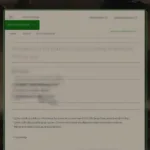Switching your game to a different monitor can significantly enhance your gaming experience, especially when dealing with a multi-monitor setup. Whether you’re looking to expand your view, stream your gameplay, or simply enjoy a larger screen, moving a game window is a straightforward process. This guide provides comprehensive instructions on how to change your game to another monitor, covering various methods and addressing common troubleshooting tips.
Similar to how you might disable the game bar for a cleaner interface, changing the display for your game can optimize your setup. how to disable game bar
Using Windows Display Settings
Windows offers built-in settings that allow you to manage your displays and move applications between them. This is often the easiest way to switch a game to another monitor.
- Right-click on your desktop and select “Display settings.”
- Identify the monitors connected to your system. They’ll be numbered (1, 2, etc.).
- Launch the game you want to move.
- While the game is running, go back to the Display settings.
- Under “Multiple displays,” select the display you want the game to appear on. You might see options like “Duplicate these displays,” “Extend these displays,” or “Show only on 1/2.” Choose “Extend these displays” to use both monitors independently.
- Drag the game window from its current monitor to the desired monitor.
Utilizing In-Game Settings
Many modern games offer display options within their settings menu. This method can be more reliable than using Windows display settings, especially for fullscreen games.
- Launch the game.
- Navigate to the game’s settings or options menu.
- Look for a “Display” or “Video” section.
- Within this section, you should find an option to select the display device or monitor.
- Choose the desired monitor from the available options.
- Apply the changes and restart the game if necessary.
 Changing Game Display in Windows Settings
Changing Game Display in Windows Settings
Keyboard Shortcuts for Quick Switching
Some games and graphics card drivers offer keyboard shortcuts for quickly switching a game between monitors.
- Windows Key + P: This shortcut opens the Project menu, allowing you to switch between display modes (Duplicate, Extend, Second screen only).
- Alt + Enter: This shortcut toggles a game between windowed and fullscreen modes. In windowed mode, you can drag the game window to another monitor.
- Check your graphics card software: Nvidia GeForce Experience and AMD Radeon Software might offer specific shortcuts or options for display management.
Knowing how to live stream on Game Changer can also enhance your multi-monitor setup for gaming. how to live stream on game changer
Troubleshooting Common Issues
- Game not detecting second monitor: Ensure your second monitor is correctly connected and detected by Windows. Update your graphics drivers to the latest version.
- Game stuck on primary monitor: Try running the game in windowed mode first, then dragging it to the desired monitor before switching back to fullscreen.
- Black screen on second monitor: Check the resolution and refresh rate settings for both monitors. Ensure they are compatible with the game.
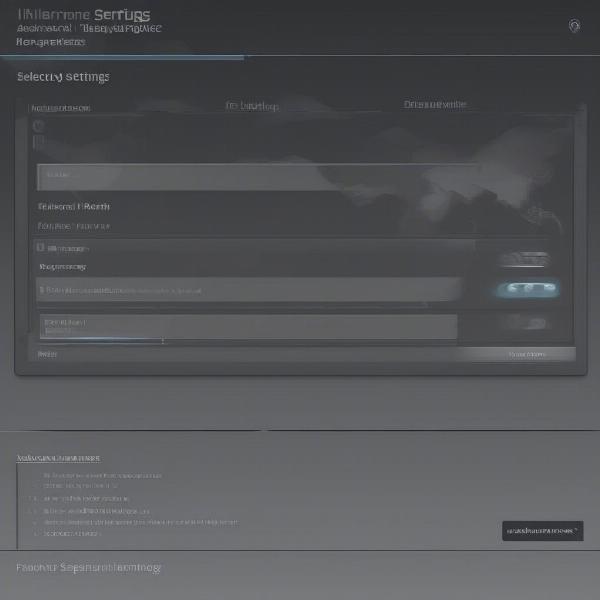 Navigating In-Game Display Settings
Navigating In-Game Display Settings
Advanced Techniques for Seamless Switching
For a more advanced setup, consider using display management software like DisplayFusion or UltraMon. These tools offer enhanced features for controlling multi-monitor setups, including custom profiles and hotkeys for switching applications between monitors.
Using Windowed Mode and Drag-and-Drop
Sometimes, the simplest solution is the most effective. By running your game in windowed mode, you can simply click and drag the game window to the desired monitor.
- Launch the game.
- Press Alt + Enter to switch to windowed mode (if the game isn’t already in windowed mode).
- Click and hold the title bar of the game window.
- Drag the window to the desired monitor.
Determining the Location of a Specific Game
Knowing where your game files are located can be helpful for troubleshooting or configuring settings. You can usually find the game’s executable file in its installation directory. This is often under Program Files or Steam’s steamapps folder. This concept can be similar to figuring out the location of a specific event, like finding out where the Tennessee vs. Alabama game is being played. where is the tennessee vs alabama game
 Moving Game Window by Drag-and-Drop
Moving Game Window by Drag-and-Drop
Understanding Display Resolution and Refresh Rate
Choosing the correct resolution and refresh rate for your monitors is crucial for optimal gaming performance. Ensure your game supports the resolutions and refresh rates of both monitors.
Conclusion
Successfully changing your game to another monitor can drastically improve your gaming setup. Whether you prefer using Windows settings, in-game options, or keyboard shortcuts, the methods outlined in this guide provide you with the tools to optimize your gaming experience. By understanding the different approaches and troubleshooting tips, you can seamlessly switch between monitors and enjoy your games on the display of your choice. Remember to check your game’s specific settings and update your drivers for the best results.
FAQ
- Why can’t I move my game to my second monitor? Ensure both monitors are correctly connected and detected by your system. Update your graphics drivers.
- How do I make a game fullscreen on my second monitor? Use the in-game display settings or try Alt + Enter after dragging the windowed game to the second monitor.
- What if my game doesn’t detect my second monitor? Check your graphics card control panel and ensure the second monitor is enabled and configured correctly.
- Can I play different games on different monitors simultaneously? Yes, with a multi-monitor setup and sufficient system resources, you can run different games on each monitor.
- Why is my game lagging when I move it to my second monitor? Your second monitor might have a lower refresh rate or resolution than your primary monitor, impacting performance.
- How can I improve performance on my second monitor? Adjust the game’s graphical settings and ensure your system meets the recommended requirements.
- What are the benefits of using multiple monitors for gaming? Multiple monitors allow for extended screen real estate, multitasking (like streaming or browsing), and enhanced immersion.