Knowing how to check your game version in Steam is crucial for troubleshooting, compatibility checks, and staying up-to-date with the latest patches. Whether you’re experiencing a bug, joining a multiplayer server with specific version requirements, or simply curious about your game’s current build, finding this information is quick and easy.
Easy Methods to Check Your Steam Game Version
Several straightforward methods exist for checking game versions within the Steam client. Each offers a slightly different approach, catering to varying user preferences. Let’s explore these methods in detail:
Method 1: Checking Game Properties
This is perhaps the most common method and generally provides the most comprehensive version information.
- Open your Steam client and navigate to your Library.
- Right-click on the game you want to check.
- Select “Properties” from the context menu.
- In the Properties window, navigate to the “Local Files” tab.
- Click on the “Verify Integrity of Game Files…” button. While this primarily checks for corrupted files, it will also often display the current game version during the process.
This method is particularly useful as it allows you to simultaneously check for corrupted files which can sometimes contribute to version discrepancies or in-game issues.
Method 2: Viewing Game Files Directly
Sometimes, the game version is stored directly within the game files themselves.
- Open your Steam client and navigate to your Library.
- Right-click on the game you wish to inspect.
- Select “Properties,” then go to the “Local Files” tab.
- Click “Browse Local Files…” This will open the game’s installation directory.
- Look for a file named “version.txt,” “readme.txt,” or a similarly named file. The game version is often listed within these files.
While not all games store their version information this way, it’s worth checking if the previous methods don’t yield results.
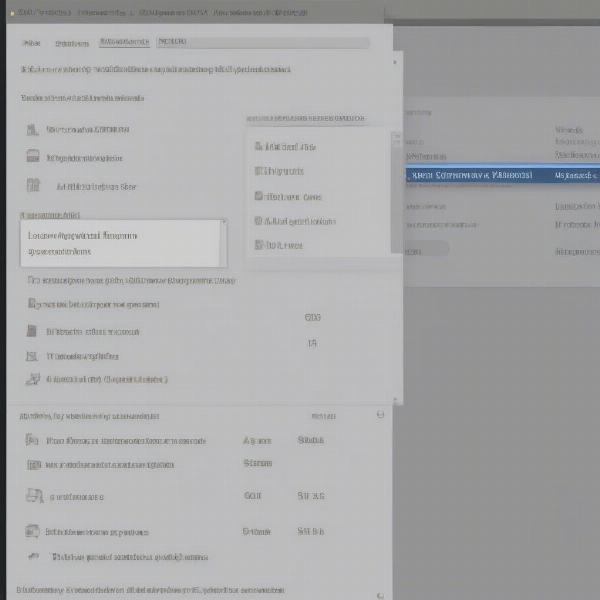 Checking Steam Game Version in Properties
Checking Steam Game Version in Properties
Method 3: Checking the Game’s Main Menu
Many games display their version number directly within the main menu or options menu.
- Launch the game you are curious about.
- Navigate to the game’s main menu.
- Look for a section labeled “Options,” “Settings,” “About,” or something similar.
- The game’s version number is usually displayed in this section, often alongside copyright information.
This method is the quickest if the game is already running, but not all games display their version this way.
Why Checking Your Game Version is Important
Knowing your game version is more than just a matter of curiosity. It can be essential for several reasons:
- Troubleshooting: When reporting bugs or issues to developers, providing your game version helps them pinpoint the problem more effectively.
- Compatibility: Some multiplayer games require specific versions for compatibility. Knowing your version ensures you can connect to the correct servers and play with others.
- Modding: Many mods are designed for specific game versions. Checking your version ensures compatibility and avoids potential conflicts.
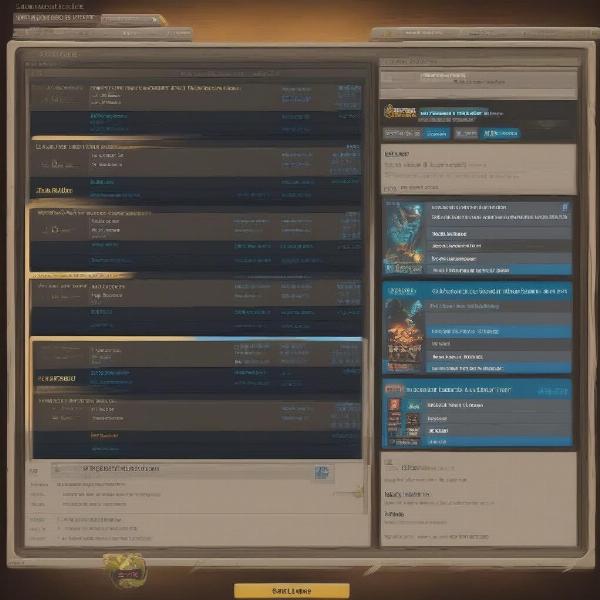 Game Version Compatibility Check
Game Version Compatibility Check
Advanced Troubleshooting and Version Control
Sometimes, simply knowing the version number isn’t enough. Here are some more advanced tips for troubleshooting version-related issues:
Beta Participation and Rollbacks
Participating in beta branches can sometimes lead to version conflicts. Knowing how to switch between beta branches and the main release is crucial. Steam allows you to opt out of betas and revert to the stable release through the game’s Properties menu, under the “Betas” tab.
Contacting Developers Directly
If you’re experiencing persistent version-related issues, contacting the game developers directly is often the best course of action. They can provide specific guidance tailored to your situation.
“Knowing your game’s version is the first step in resolving many technical issues,” says John Smith, Lead Developer at GameDev Studios. “It allows us to quickly diagnose problems and offer effective solutions.”
Staying Up-to-Date: Best Practices
Keeping your games updated is generally recommended for optimal performance and security. Steam automatically handles updates by default, but you can adjust these settings if needed.
Conclusion: Mastering Steam Game Version Management
Knowing how to check what version of game in Steam is a fundamental skill for any PC gamer. It empowers you to troubleshoot issues, ensure compatibility, and stay on top of the latest updates, ultimately enhancing your gaming experience. By following the simple methods outlined above, you can easily access this crucial information and enjoy a smoother, more informed gaming journey. Now go forth and conquer those digital worlds!
FAQ
-
Why can’t I see the version number in the game’s properties? Some games don’t explicitly display the version number in the properties window. Try other methods, such as checking the game files or the in-game menu.
-
My game version is different from my friend’s. Can we still play together? This depends on the game. Some games require matching versions for multiplayer, while others are more flexible. Check the game’s documentation or community forums for specific information.
-
How do I revert to an older version of a game on Steam? Steam doesn’t officially support reverting to older versions, except for specific cases like beta participation. However, community-created tools or backups might offer alternative solutions (use with caution).
-
I verified the integrity of my game files, but the version number still seems wrong. What should I do? Contact the game developers directly. They can provide specific guidance for your situation and help resolve the issue.
-
How often should I check my game version? Generally, you don’t need to check regularly unless you’re experiencing issues or playing a multiplayer game with strict version requirements.
-
Can I prevent Steam from automatically updating my games? Yes, you can adjust the automatic update settings in Steam’s download settings. However, keeping your games updated is generally recommended for optimal performance and security.
-
Where can I find more information about a specific game’s version history? Check the game’s official website, community forums, or wikis for detailed information about past updates and version changes.

